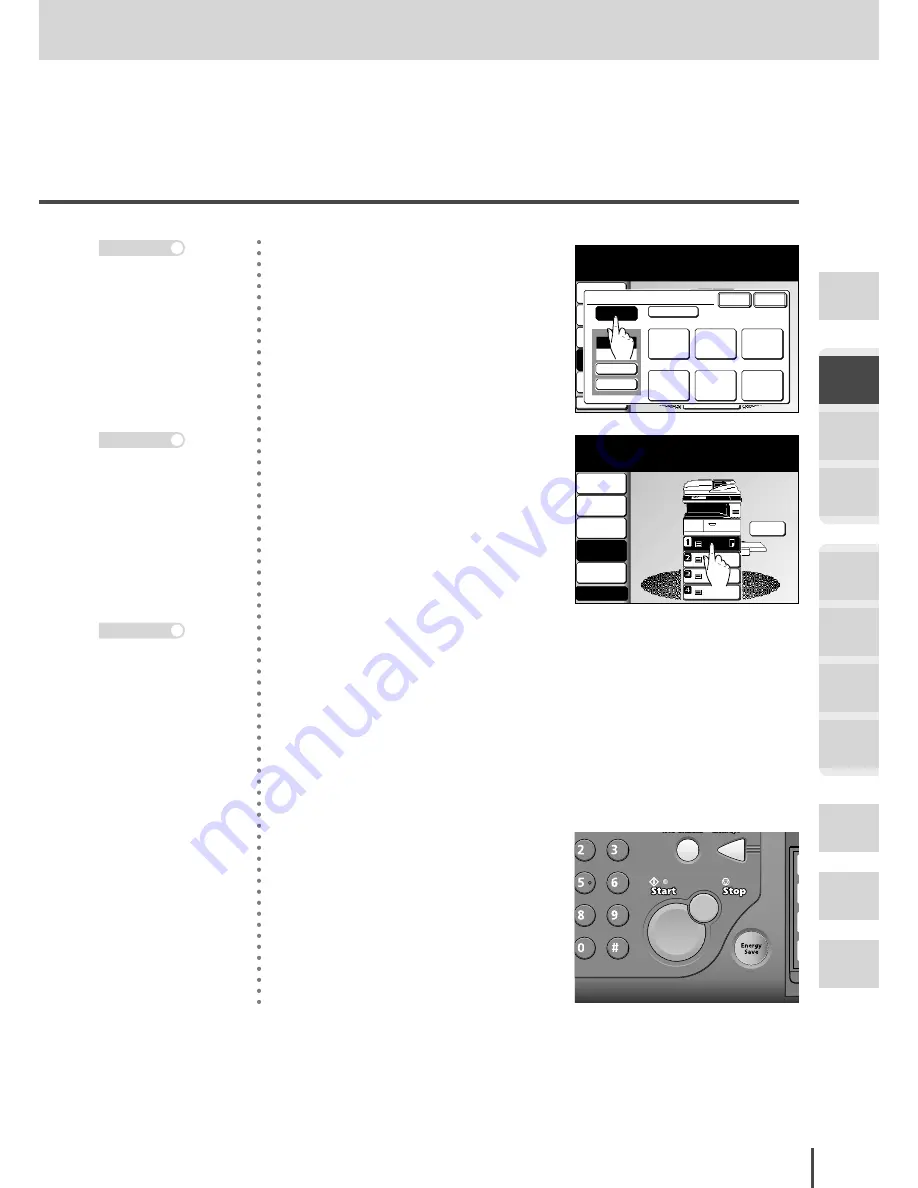
COPY Chapter1
●
Basic Copy Features
Getting
Started
COPY
Chapter1
COPY
Chapter2
COPY
Chapter3
FAX
Chapter1
FAX
Chapter2
FAX
Chapter3
FAX
Chapter4
Common
Settings
In This
Case...
Appendix
2-17
Zoom Copy
LTR
LTR
LGL
11x17
DuplexCopy
OFF
Contrast
Auto
Doc.Type
Auto
Finishing
No Sort
Others
Copy Ready
001
Set
Use the arrows or numeric keypad to
select the zoom ratio and select [Enter].
Zoom
100%
Zoom
Enlarge
77%
Legal->
Letter
121%
Legal->
11x17
100%
+
-
25~400
Cancel
100%
Enter
129%
Letter->
11x17
154%
H.LTR->
Legal
Reduce
64%
11x17->
Letter
50%
11x17->
H.LTR
Auto
(2) Press
[Auto]
.
(3) Press
[Enter]
.
LTR
LTR
LGL
11x17
LTR
DuplexCopy
OFF
Contrast
Auto
Doc.Type
Auto
Zoom
Auto
Finishing
No Sort
Copy Ready
001
Set
Others
Memory 100%
3
Select the desired paper from the
touch screen.
4
Use the numeric keypad to enter
the number of copies.
5
Press
START
.
When using the auto-
matic paper setting, the
magnification is set to
100%. In this case, repeat
from step 2.
Note
· This can be set from 1 to
999.
· If you make an incorrect
entry, overwrite it with
the correct entry.
· When the number of
copies is not set, 1 copy
will be made.
· Press
RESET
to cancel
the settings.
Note
When
[Auto]
is selected
for the magnification, the
paper in the first cassette
is selected.
Note
Summary of Contents for MFX-2830
Page 18: ......
Page 108: ...COPY Chapter1 Basic Copy Features 2 28...
Page 172: ...COPY Chapter2 Advanced Copy Features 2 92...
Page 256: ...FAX Chapter2 FAX Chapter2 Advanced Fax Features 3 78 Printout Example...
Page 264: ...FAX Chapter2 FAX Chapter2 Advanced Fax Features 3 86 Printout Example...
Page 378: ...FAX Chapter4 Fax Settings 3 200...
Page 420: ...Common Settings for Copy and Fax Function Settings 4 42...
Page 462: ...In This Case Maintenance and Troubleshooting 5 42...






























