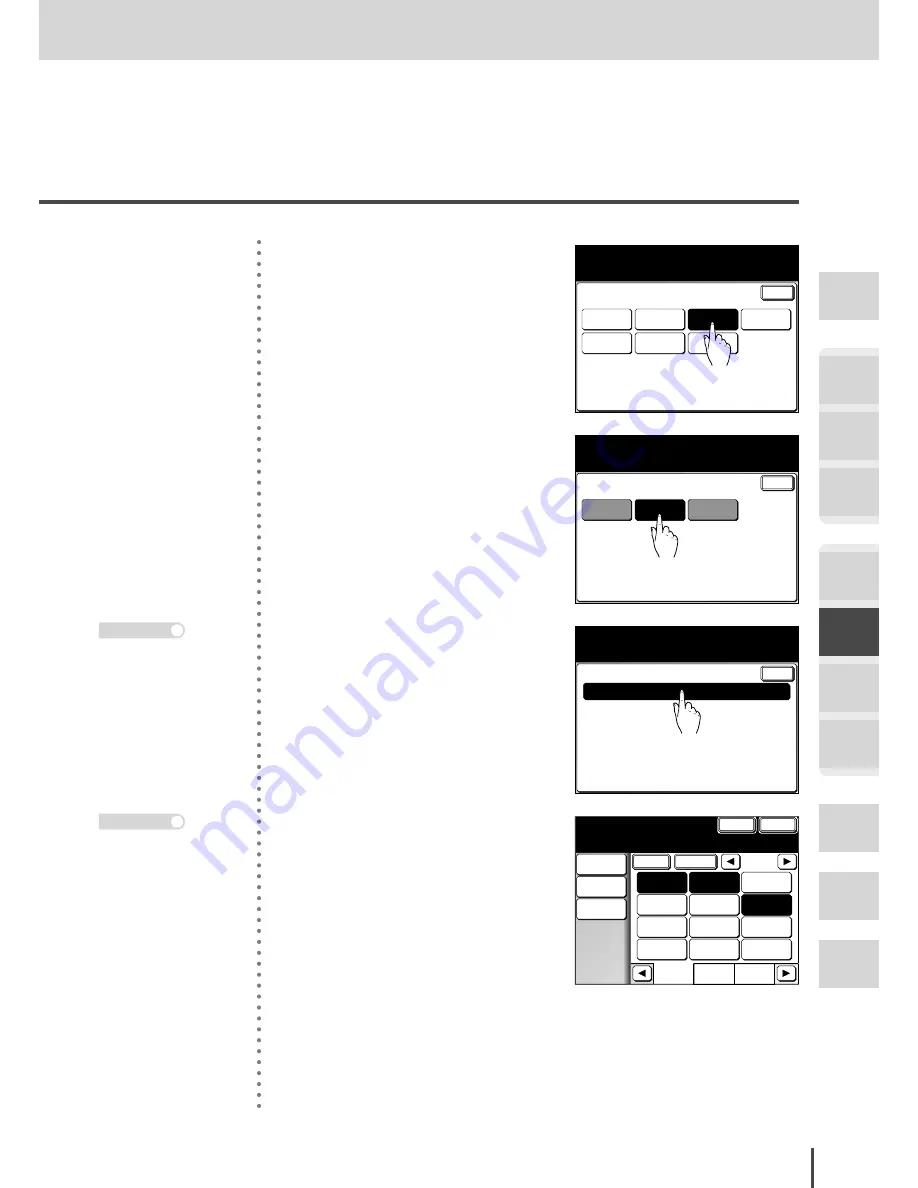
FAX Chapter2
●
Advanced Fax Features
Getting
Started
COPY
Chapter1
COPY
Chapter2
COPY
Chapter3
FAX
Chapter1
FAX
Chapter2
FAX
Chapter3
FAX
Chapter4
Common
Settings
In This
Case...
Appendix
3-81
Forwarding Received Documents
Enter
Default
Settings
Program
One-Touch
Cover Page
Other
Settings
Fax Functions
Select item to edit.
F-Code Box
Batch Tx
Box
Fax
Forward
3
Press
[Fax Forward]
.
Enter
Delete
Fax Forward
Select item to edit.
Setting
OFF
Enter/Edit
4
Press
[Enter/Edit]
.
Select the forwarding location to enter/edit.
Enter
Enter/Edit
01:
5
Press the number in which to
add a forwarding condition.
1/2
Numeric
List
Index
All
AB
Atlanta
Office
New York
Office
Los Angels
Office
Chicago
Office
Houston
Office
Seattle
Office
London
Office
Paris
Office
Hong Kong
Office
Tokyo
Office
Domestic
Sales Dep
Overseas
Sales Dep
Cancel
Enter
Dialing
Options
Group Tx
Spped Dial
Fax Forwarding
Select forwarding location by the numeric
keypad or a speed-dial, and select [Enter].
Location
6
(1) Enter the number of the for-
warding destination.
(2) Press
[Enter]
.
· Press
[01:]
when enter-
ing for the first time.
· To change forwarding
conditions already en-
tered, press the number
you want to change.
Note
· Use the numeric keypad,
Address Book, etc. for
input.
· You can register mul-
tiple destinations. (up
to 530 destinations: 500
speed-dials and 30 speci-
fied using the numeric
keypad)
· Press
[LOCATION]
to
review or delete the en-
tered destinations. (see
page 3-60)
Note
Summary of Contents for MFX-2830
Page 18: ......
Page 108: ...COPY Chapter1 Basic Copy Features 2 28...
Page 172: ...COPY Chapter2 Advanced Copy Features 2 92...
Page 256: ...FAX Chapter2 FAX Chapter2 Advanced Fax Features 3 78 Printout Example...
Page 264: ...FAX Chapter2 FAX Chapter2 Advanced Fax Features 3 86 Printout Example...
Page 378: ...FAX Chapter4 Fax Settings 3 200...
Page 420: ...Common Settings for Copy and Fax Function Settings 4 42...
Page 462: ...In This Case Maintenance and Troubleshooting 5 42...






























