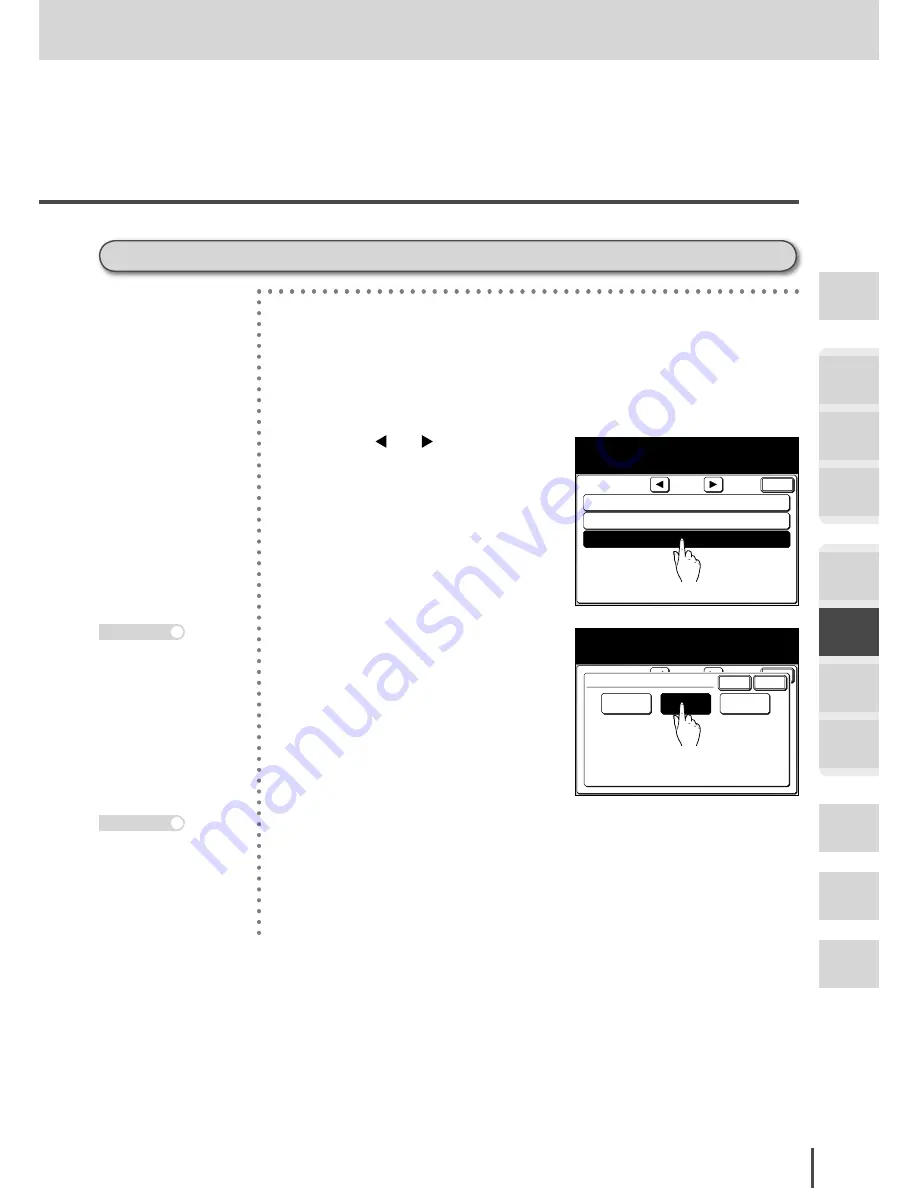
FAX Chapter2
●
Advanced Fax Features
Getting
Started
COPY
Chapter1
COPY
Chapter2
COPY
Chapter3
FAX
Chapter1
FAX
Chapter2
FAX
Chapter3
FAX
Chapter4
Common
Settings
In This
Case...
Appendix
3-143
Masking the PIN
1
Press
SETTING
.
2
Press
[Management]
.
002:New York Office
Print Mask :3 mm
Management
Select item to edit.
Enter
3/3
PIN Mode :OFF
Jobs Waiting to Print
3
(1) Press
[ ]
or
[ ]
.
(2) Press
[PIN Mode]
.
Print Mask :3 mm
Management
Select PIN mode
Enter
3/3
PIN Mode :OFF
Jobs Waiting to Print
OFF
Mode1
Mode2
Enter
Cancel
PIN Mode
4
Select desired mode.
5
Press
[Enter]
.
When you select
[Mode 1]
or
[Mode 2]
, the PIN mask has
been set.
When you select
[OFF]
, the set-
ting has been released.
Setting PIN mask
Select
[OFF]
to release
the setting.
Note
Press
RESET
to return to
the standby screen.
Note
Summary of Contents for MFX-2830
Page 18: ......
Page 108: ...COPY Chapter1 Basic Copy Features 2 28...
Page 172: ...COPY Chapter2 Advanced Copy Features 2 92...
Page 256: ...FAX Chapter2 FAX Chapter2 Advanced Fax Features 3 78 Printout Example...
Page 264: ...FAX Chapter2 FAX Chapter2 Advanced Fax Features 3 86 Printout Example...
Page 378: ...FAX Chapter4 Fax Settings 3 200...
Page 420: ...Common Settings for Copy and Fax Function Settings 4 42...
Page 462: ...In This Case Maintenance and Troubleshooting 5 42...






























