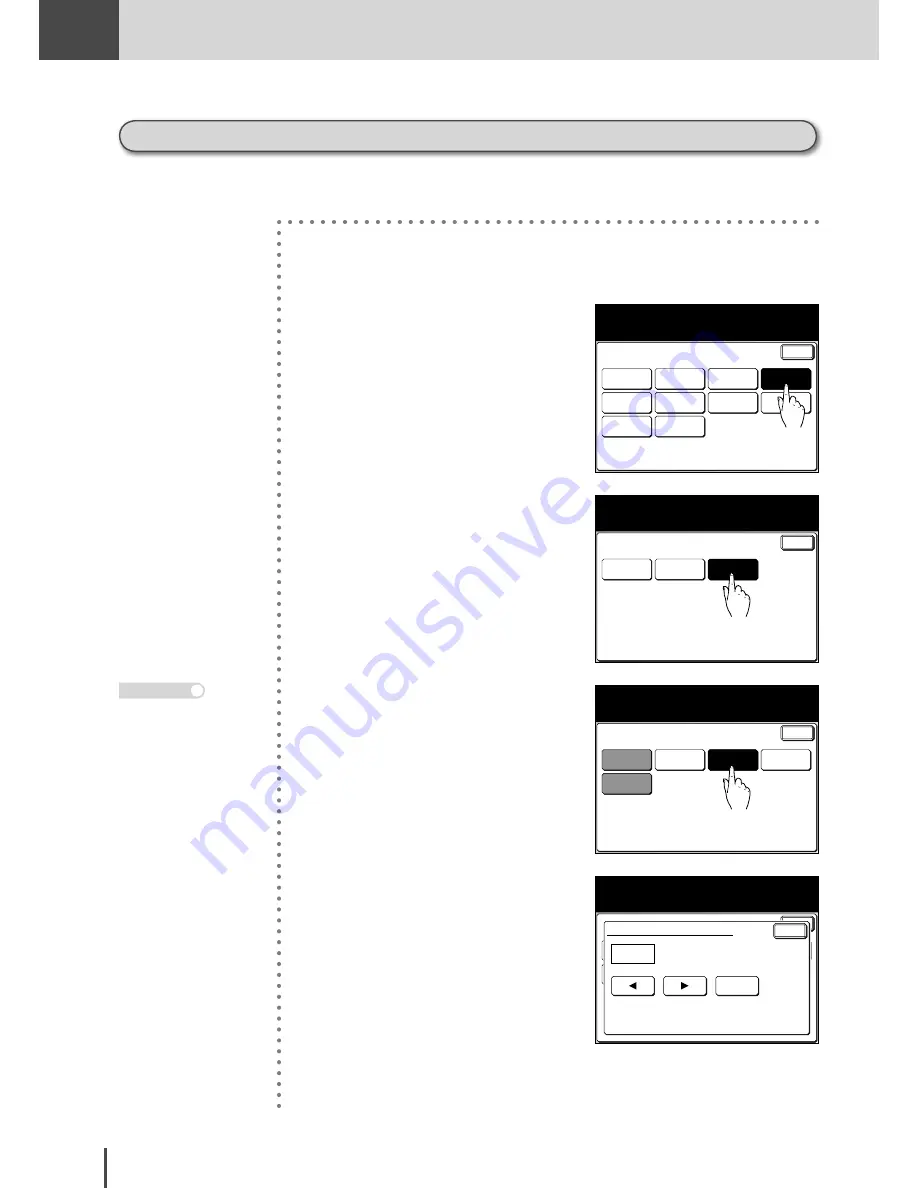
FAX
Chapter2
FAX Chapter2
●
Advanced Fax Features
3-90
Printing out security reception documents
After printing out documents received during security reception, the machine returns to normal
operation.
1
Press
SETTING
.
Enter
Speed Dial
Copy
Functions
User
Install
Group Name
Store Doc
Settings
Management
Scanner
Settings
Settings
Paper
Settings
Fax
Functions
Counter
Select item to edit.
2
Press
[Store Doc Settings]
.
Enter
Store Doc Settings
Select item to edit.
Select [Enter] to continue.
Store
Delete
3
Press
[Print]
.
Enter
Polling
Doc.
F-Code
Doc.
Batch Tx
Doc.
Select item to edit.
Command
Doc.
Sucurity
Rx Doc
4
Press
[Security Rx Doc]
.
Enter
Polling
Doc.
F-Code
Doc.
Batch Tx
Doc.
Enter the Passcode and select [Enter].
Command
Doc.
Sucurity
Rx Doc
Clear
Enter
Protect Passcode
_
5
Use the numeric keypad to enter
the protect passcode.
Press
RESET
to return to
the standby screen.
Note
Summary of Contents for MFX-2830
Page 18: ......
Page 108: ...COPY Chapter1 Basic Copy Features 2 28...
Page 172: ...COPY Chapter2 Advanced Copy Features 2 92...
Page 256: ...FAX Chapter2 FAX Chapter2 Advanced Fax Features 3 78 Printout Example...
Page 264: ...FAX Chapter2 FAX Chapter2 Advanced Fax Features 3 86 Printout Example...
Page 378: ...FAX Chapter4 Fax Settings 3 200...
Page 420: ...Common Settings for Copy and Fax Function Settings 4 42...
Page 462: ...In This Case Maintenance and Troubleshooting 5 42...






























