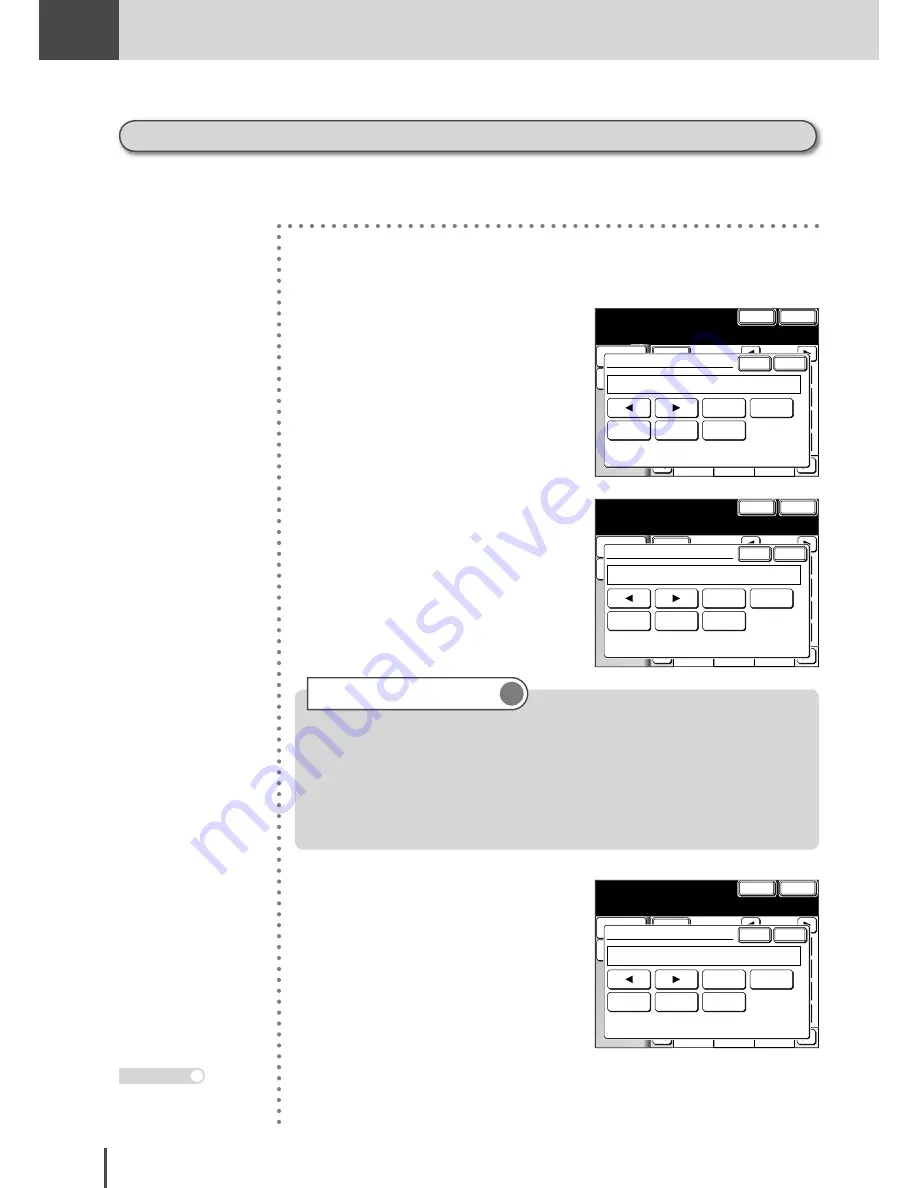
FAX
Chapter2
FAX Chapter2
●
Advanced Fax Features
3-148
Performing batch transmission while using the PIN mask
1
Follow the steps for creating or
modifying a batch box. (see page
3-64)
1/2
Numeric
List
Index
All
ABC
Atlanta
Office
New York
Office
Los Angels
Office
Chicago
Office
Houston
Office
Seattle
Office
London
Office
Paris
Office
Hong Kong
Office
Tokyo
Office
Domestic
Sales Dep
Overseas
Sales Dep
Cancel
Enter
Dialing
Options
Speed Dial
Batch Tx
Enter
Cancel
Fax No.
_
Clear
-
PreFix
Tone
Pause
The touch screen asks for the fax
number.
1/2
Numeric
List
Index
All
ABC
Atlanta
Office
New York
Office
Los Angels
Office
Chicago
Office
Houston
Office
Seattle
Office
London
Office
Paris
Office
Hong Kong
Office
Tokyo
Office
Domestic
Sales Dep
Overseas
Sales Dep
Cancel
Enter
Dialing
Options
Speed Dial
Batch Tx
Enter
Cancel
Fax No.
12233_
Clear
-
PreFix
Tone
Pause
2
Use the numeric keypad to en-
ter the fax number to which the
batch transmission should go.
1/2
Numeric
List
Index
All
ABC
Atlanta
Office
New York
Office
Los Angels
Office
Chicago
Office
Houston
Office
Seattle
Office
London
Office
Paris
Office
Hong Kong
Office
Tokyo
Office
Domestic
Sales Dep
Overseas
Sales Dep
Cancel
Enter
Dialing
Options
Speed Dial
Batch Tx
Enter
Cancel
Fax No.
122333*55555_
Clear
-
PreFix
Tone
Pause
3
Follow the fax number by the *
(“star”) and enter the PIN.
4
Press
[Enter]
to save the setting.
Now you can perform batch transmission to this box while the PIN
mask is activated.
If you select either Mode 1 or Mode 2 and will be using Batch Transmission (see page 3-64), you
must store the PIN access code for the remote unit within the appropriate batch box.
Press
RESET
to return to
the standby screen.
Note
When using Mode 2, you can not specify the destination using the speed-dials.
Even if the number you want to register in the batch transmission has been
registered in the speed-dials, use the numeric keypad to enter the destination
according to the procedure.
When using Mode 1, if the destination was specified using the speed-dials,
proceed to step 4.
Important
Summary of Contents for MFX-2830
Page 18: ......
Page 108: ...COPY Chapter1 Basic Copy Features 2 28...
Page 172: ...COPY Chapter2 Advanced Copy Features 2 92...
Page 256: ...FAX Chapter2 FAX Chapter2 Advanced Fax Features 3 78 Printout Example...
Page 264: ...FAX Chapter2 FAX Chapter2 Advanced Fax Features 3 86 Printout Example...
Page 378: ...FAX Chapter4 Fax Settings 3 200...
Page 420: ...Common Settings for Copy and Fax Function Settings 4 42...
Page 462: ...In This Case Maintenance and Troubleshooting 5 42...






























