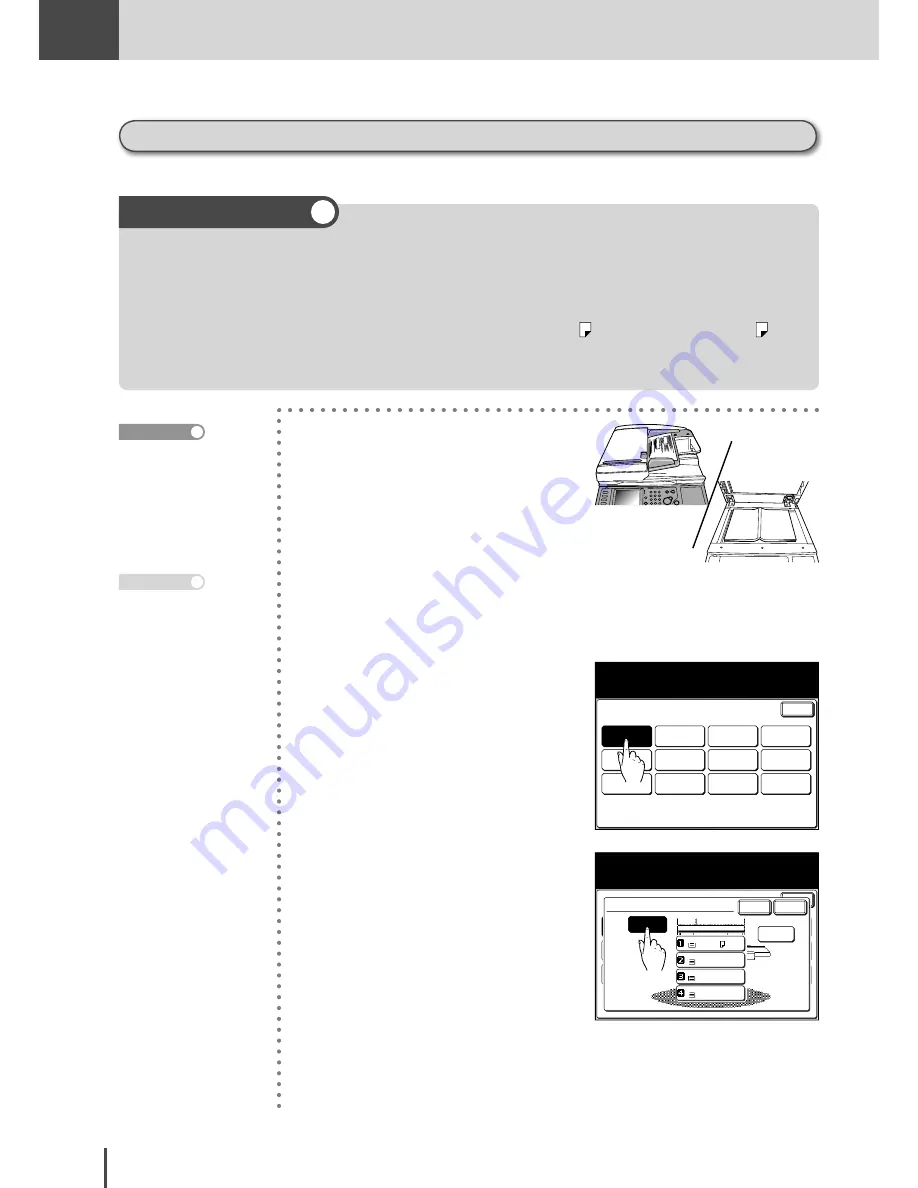
COPY
Chapter1
COPY Chapter1
●
Basic Copy Features
2-18
Zoom by specifying magnification (Set magnification)
Select from the previously set magnifications and perform zoom copying.
●
Depending on the selected magnification, the image could run off the paper or there could be extra blank
areas of paper.
●
The paper is automatically selected depending on the set magnification. To select the paper, press the
touch screen to select the paper.
●
Cassettes containing paper other than 11"×17", Legal, Letter, Letter , or Half-letter, Half-letter can-
not be selected even if the paper setting has been set to “Auto”. From the touch screen, select the cas-
sette containing the paper you want to use for coping.
Operating tips
1
Load the document.
2
When the paper setting is not set
to
[Auto]
, use the following pro-
cedure to set it to
[Auto]
.
(1) Select
[Others]
.
Enter
Margin
OFF
Last job
Combine
OFF
Repeat
OFF
SeriesCopy
OFF
TopUp Copy
OFF
EraseBordr
OFF
EraseCentr
OFF
Card Copy
OFF
XY Zoom
OFF
Nega/Posi
OFF
Copy Functions
Select item to edit.
Paper
Auto
(2) Select
[Paper]
.
Select the paper source and select [Enter].
Enter
Copy
Function
User
Install
Copy Functions
Paper
LTR
LTR
LGL
11x17
Auto
Cancel Enter
(3) Press
[Auto]
.
(4) Press
[Enter]
twice.
At the default setting,
the paper setting is set to
[Auto]
.
Note
How to load document
(see page 1-42)
Reference
Summary of Contents for MFX-2830
Page 18: ......
Page 108: ...COPY Chapter1 Basic Copy Features 2 28...
Page 172: ...COPY Chapter2 Advanced Copy Features 2 92...
Page 256: ...FAX Chapter2 FAX Chapter2 Advanced Fax Features 3 78 Printout Example...
Page 264: ...FAX Chapter2 FAX Chapter2 Advanced Fax Features 3 86 Printout Example...
Page 378: ...FAX Chapter4 Fax Settings 3 200...
Page 420: ...Common Settings for Copy and Fax Function Settings 4 42...
Page 462: ...In This Case Maintenance and Troubleshooting 5 42...






























