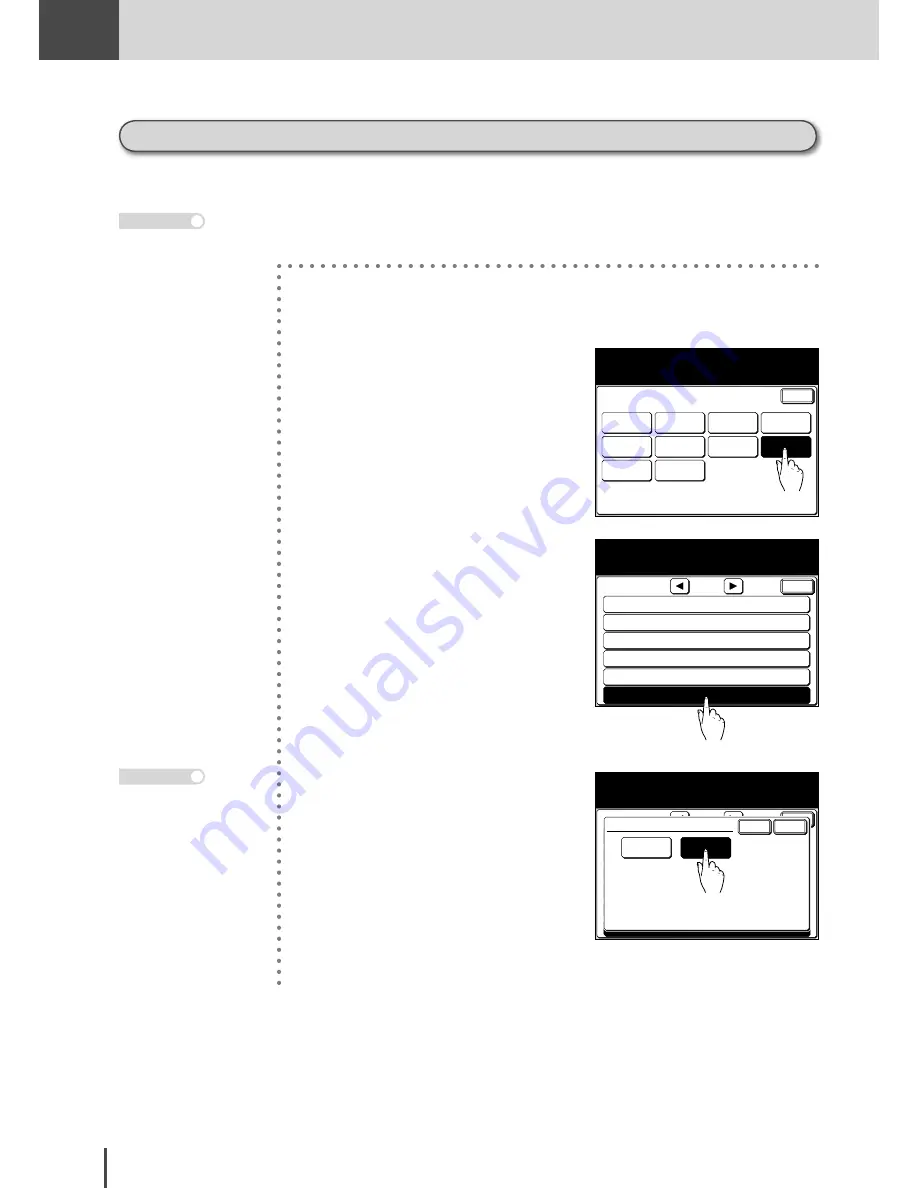
FAX
Chapter3
FAX Chapter3
●
Communication Management
3-152
Printing journal report automatically
You can have a “Tx/Rx Report” print out automatically once the total of the most recently sent/re-
ceived faxes reaches 100.
Either “Tx Report” or “Rx Report” cannot be printed out automatically.
Note
1
Press
SETTING
.
Enter
Speed Dial
Copy
Functions
User
Install
Group Name
Store Doc
Settings
Scanner
Settings
Settings
Paper
Settings
Counter
Select item to edit.
Fax
Functions
Management
2
Press
[Management]
.
Soft Key
Auto Reset Time
Sound Settings
Guidance
Energy Save Mode
Auto Print Journal :OFF
Management
Select item to edit.
Enter
Enter
1/3
3
Press
[Auto Print Journal]
.
Soft Key
Auto Reset Time
Sound Settings
Guidance
Energy Save Mode
Auto Print Journal :OFF
Management
Select ON/OFF and select [Enter].
Enter
Enter
1/3
Enter
Cancel
Auto Print Journal
OFF
ON
4
(1) Press
[ON]
to perform auto-
matic output.
(2) Press
[Enter]
.
5
Automatic output is now set.
Press
[OFF]
to cancel the
setting.
Note
Summary of Contents for MFX-2830
Page 18: ......
Page 108: ...COPY Chapter1 Basic Copy Features 2 28...
Page 172: ...COPY Chapter2 Advanced Copy Features 2 92...
Page 256: ...FAX Chapter2 FAX Chapter2 Advanced Fax Features 3 78 Printout Example...
Page 264: ...FAX Chapter2 FAX Chapter2 Advanced Fax Features 3 86 Printout Example...
Page 378: ...FAX Chapter4 Fax Settings 3 200...
Page 420: ...Common Settings for Copy and Fax Function Settings 4 42...
Page 462: ...In This Case Maintenance and Troubleshooting 5 42...






























