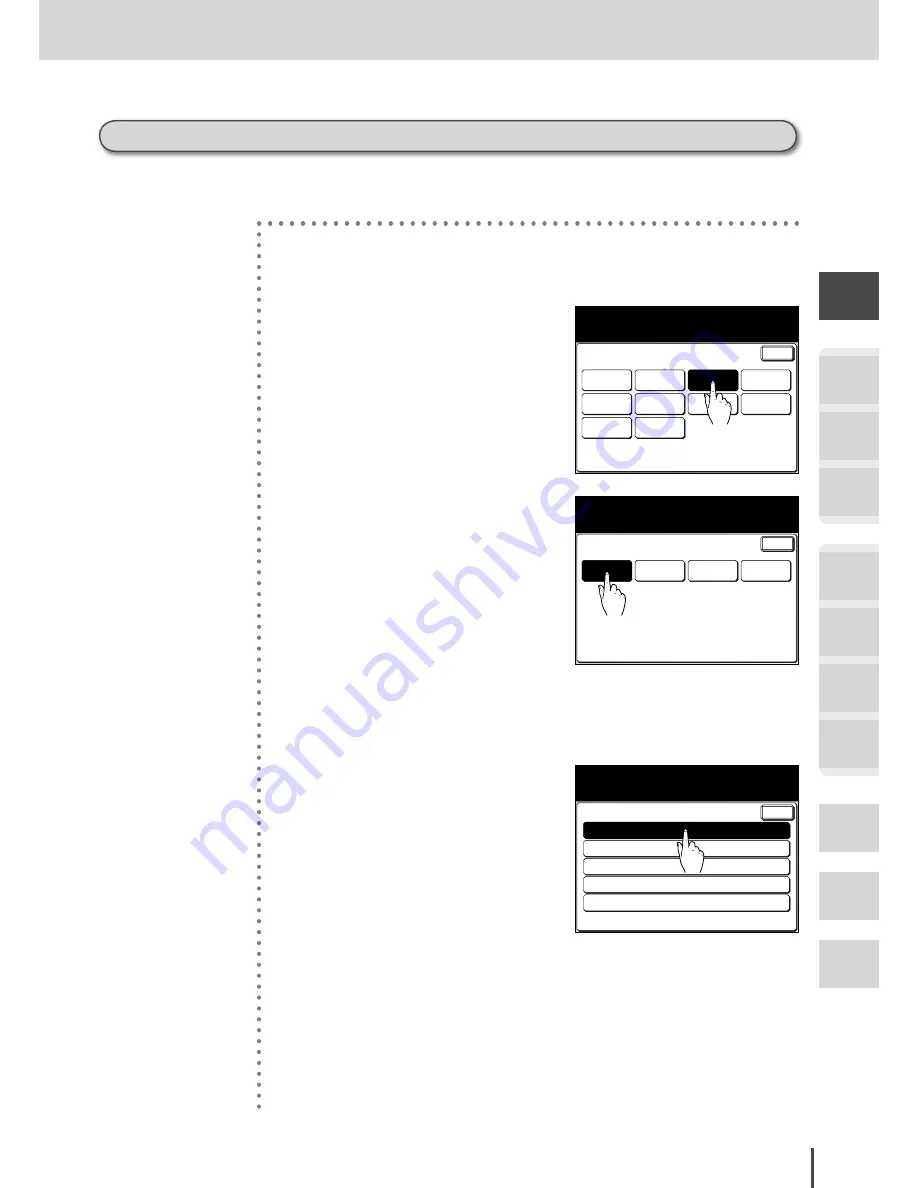
1-37
Getting Started
Getting
Started
COPY
Chapter1
COPY
Chapter2
COPY
Chapter3
FAX
Chapter1
FAX
Chapter2
FAX
Chapter3
FAX
Chapter4
Common
Settings
In This
Case...
Appendix
Loading Paper
Bypass paper registration
This operation can be simplified by registering paper often used in the bypass tray. Up to 3 cus-
tom sized papers can be registered.
1
Press
SETTING
.
Enter
Speed Dial
Copy
Functions
User
Install
Group Name
Store Doc
Settings
Management
Scanner
Settings
Settings
Counter
Select item to edit.
Paper
Settings
Fax
Functions
2
Press
[Paper Settings]
.
Enter
Bypass
Paper
List Paper
Select
Print Cass
Separate
Rx Page
Paper Settings
Select item to edit.
3
Press
[Bypass Paper]
.
■
Registering often-used sizes
This operation can be simplified by registering the paper size often-used in the by-
pass tray.
Paper Size
Paper Type :Plain
Custom 1 Size : 8.5x11.0"
Custom 2 Size : 8.5x11.0"
Custom 3 Size : 8.5x11.0"
Bypass Paper
Select item to edit.
Enter
4
Press
[Paper Size]
.
Summary of Contents for MFX-2830
Page 18: ......
Page 108: ...COPY Chapter1 Basic Copy Features 2 28...
Page 172: ...COPY Chapter2 Advanced Copy Features 2 92...
Page 256: ...FAX Chapter2 FAX Chapter2 Advanced Fax Features 3 78 Printout Example...
Page 264: ...FAX Chapter2 FAX Chapter2 Advanced Fax Features 3 86 Printout Example...
Page 378: ...FAX Chapter4 Fax Settings 3 200...
Page 420: ...Common Settings for Copy and Fax Function Settings 4 42...
Page 462: ...In This Case Maintenance and Troubleshooting 5 42...






























