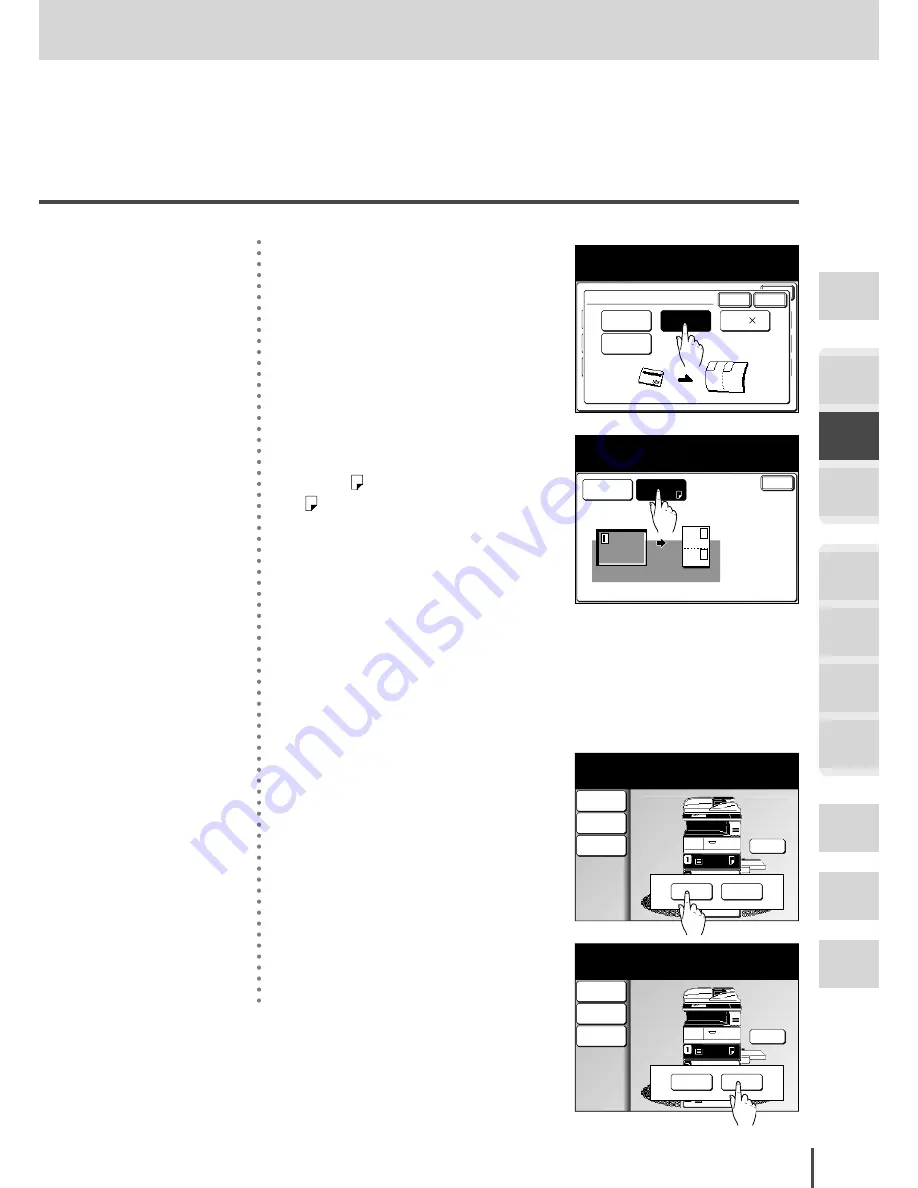
COPY Chapter2
●
Advanced Copy Features
Getting
Started
COPY
Chapter1
COPY
Chapter2
COPY
Chapter3
FAX
Chapter1
FAX
Chapter2
FAX
Chapter3
FAX
Chapter4
Common
Settings
In This
Case...
Appendix
2-87
Card Copy
Margin
OFF
Combine
OFF
Repeat
OFF
SeriesCopy
OFF
TopUp Copy
OFF
Card Copy
OFF
Enter
EraseBordr
OFF
EraseCentr
OFF
Last job XY Zoom
OFF
Nega/Posi
OFF
Copy Functions
Select the original document size
and select [Enter].
Paper
Auto
OFF
Card
Card 2
Check
Enter
Cancel
Card Type
2
(1) Select the type of object you
want to copy.
(2) Press
[Enter]
.
Enter
Card Type
Card
Card Copy
Select [Enter]to continue.
To go back, select [Card Type].
Paper
Letter
3
Select the paper.
Refer to the previous page, and
select paper or any other than
paper corresponding to your
desired layout.
4
Press
[Enter]
twice to return to
the standby screen.
5
Set the card or check you want to
copy, and press
START
.
LTR
LTR
LGL
11x17
Zoom
100%
Contrast
Auto
Doc.Type
Auto
Set next document.
Set next doc.
Memory 99%
Next Doc
Complete
6
Once scanning has completed,
turn over all of the placed origi-
nals and press
[Next Doc]
.
LTR
LTR
LGL
11x17
Zoom
100%
Contrast
Auto
Doc.Type
Auto
Set next document.
Set next doc.
Memory 99%
Next Doc
Complete
7
Press
[Complete]
to print out.
To scan more card or checks,
press
[Next Doc]
and repeat
from step 5.
Summary of Contents for MFX-2830
Page 18: ......
Page 108: ...COPY Chapter1 Basic Copy Features 2 28...
Page 172: ...COPY Chapter2 Advanced Copy Features 2 92...
Page 256: ...FAX Chapter2 FAX Chapter2 Advanced Fax Features 3 78 Printout Example...
Page 264: ...FAX Chapter2 FAX Chapter2 Advanced Fax Features 3 86 Printout Example...
Page 378: ...FAX Chapter4 Fax Settings 3 200...
Page 420: ...Common Settings for Copy and Fax Function Settings 4 42...
Page 462: ...In This Case Maintenance and Troubleshooting 5 42...






























