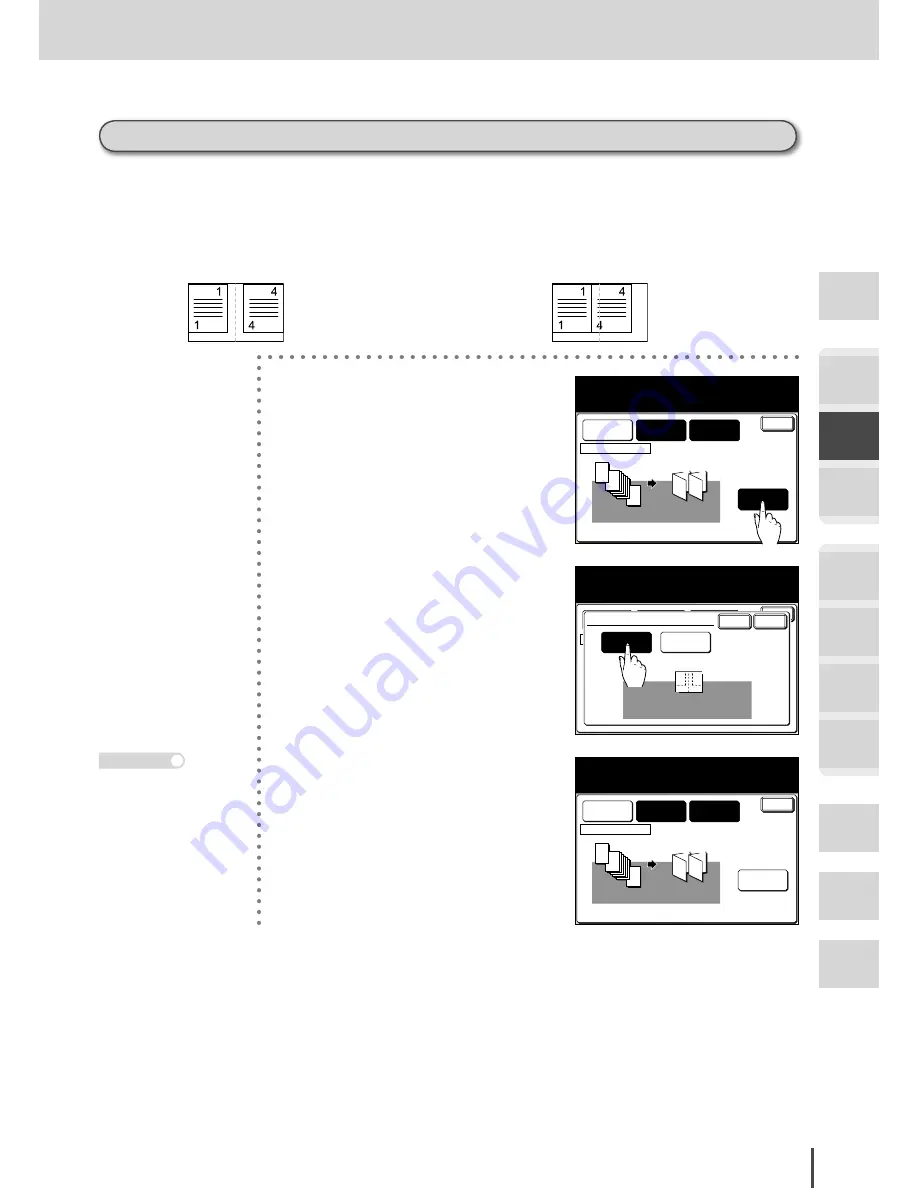
COPY Chapter2
●
Advanced Copy Features
Getting
Started
COPY
Chapter1
COPY
Chapter2
COPY
Chapter3
FAX
Chapter1
FAX
Chapter2
FAX
Chapter3
FAX
Chapter4
Common
Settings
In This
Case...
Appendix
2-85
When setting image layout
When the copied images are smaller in the manual magnification setting than in the automatic
setting, you can select the layout for copying onto the paper as follows:
●
Mode 2 (Continuous layout):
The images of booklet copies are laid out using the
edge of the paper as the standard.
●
Mode 1 (Equivalent layout):
The images of booklet copies are laid out evenly on
the paper.
8
1
2
2
1
7
3
4
5
Enter
Ratio
Auto
Paper
Letter
Bind Type
Left
Booklet
Adjust settings and select Enter.
To go back, select [Bind Type].
Doc. Direction
Layout
Mode 2
1
Press
[Layout]
when setting
booklet copy.
8
1
2
2
1
7
3
4
5
Enter
Ratio
Auto
Paper
Letter
Bind Type
Left
Booklet
Select the page layout and select [Enter].
Doc. Direction
Layout
Mode 2
Enter
Cancel
Layout
Mode 1
Mode 2
2
Press
[Mode 1]
or
[Mode 2]
.
8
1
2
2
1
7
3
4
5
Enter
Ratio
Auto
Paper
Letter
Bind Type
Left
Booklet
Adjust settings and select Enter.
To go back, select [Bind Type].
Doc. Direction
Layout
Mode 1
3
Press
[Enter]
to set the layout.
· The display returns to
the booklet copy setting
screen.
· Press
RESET
to stop
the operation midway
through.
Note
Making Booklet (Booklet Copy)
Summary of Contents for MFX-2830
Page 18: ......
Page 108: ...COPY Chapter1 Basic Copy Features 2 28...
Page 172: ...COPY Chapter2 Advanced Copy Features 2 92...
Page 256: ...FAX Chapter2 FAX Chapter2 Advanced Fax Features 3 78 Printout Example...
Page 264: ...FAX Chapter2 FAX Chapter2 Advanced Fax Features 3 86 Printout Example...
Page 378: ...FAX Chapter4 Fax Settings 3 200...
Page 420: ...Common Settings for Copy and Fax Function Settings 4 42...
Page 462: ...In This Case Maintenance and Troubleshooting 5 42...






























