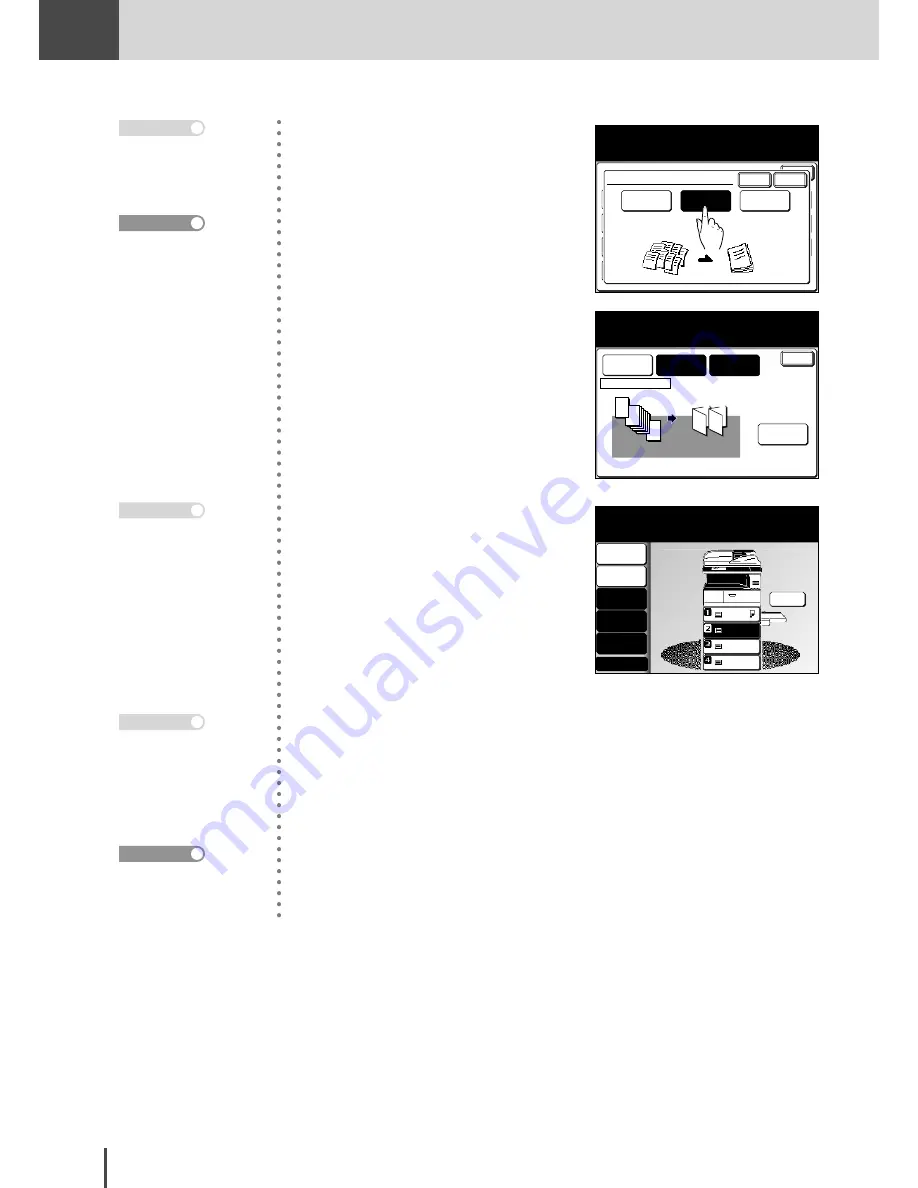
COPY
Chapter2
COPY Chapter2
●
Advanced Copy Features
2-80
Combine
OFF
Repeat
OFF
SeriesCopy
OFF
TopUp Copy
OFF
Enter
EraseBordr
OFF
EraseCentr
OFF
Last job XY Zoom
OFF
Nega/Posi
OFF
Card Copy
OFF
Copy Functions
Select the binding position
and select [Enter].
Booklet
OFF
Enter
Cancel
Bind Type
OFF
Left
Right
8
1
2
2
1
7
3
4
5
Enter
Layout
Mode 1
Ratio
Auto
Paper
Letter
Bind Type
Left
Booklet
Adjust settings and select Enter.
To go back, select [Bind Type].
Doc. Direction
5
(1) Select the binding position.
(2) Press
[Enter]
.
LTR
LTR
LGL
11x17
Contrast
Auto
Doc.Type
Auto
Others
Memory 100%
Copy Ready
001
Set
DuplexCopy
1->2sided
Zoom
Auto
Finishing
Sort
6
Press
[Enter]
twice to return to
the standby screen.
7
Load the document and press
START
.
· Press
[OFF]
to cancel
the booklet settings.
· The copy magnification
will be set to
[Auto]
.
Note
· To set the magnification,
refer to page 2-84.
· To set the paper, refer to
page 2-83.
Reference
Press
RESET
to cancel the
booklet copy settings.
Note
· Load the document as
shown in the screen dis-
play (document orienta-
tion).
· The document glass can-
not be used.
Note
Next document can be
set to scan multiple docu-
ments. (see page 2-9)
Reference
Summary of Contents for MFX-2830
Page 18: ......
Page 108: ...COPY Chapter1 Basic Copy Features 2 28...
Page 172: ...COPY Chapter2 Advanced Copy Features 2 92...
Page 256: ...FAX Chapter2 FAX Chapter2 Advanced Fax Features 3 78 Printout Example...
Page 264: ...FAX Chapter2 FAX Chapter2 Advanced Fax Features 3 86 Printout Example...
Page 378: ...FAX Chapter4 Fax Settings 3 200...
Page 420: ...Common Settings for Copy and Fax Function Settings 4 42...
Page 462: ...In This Case Maintenance and Troubleshooting 5 42...






























