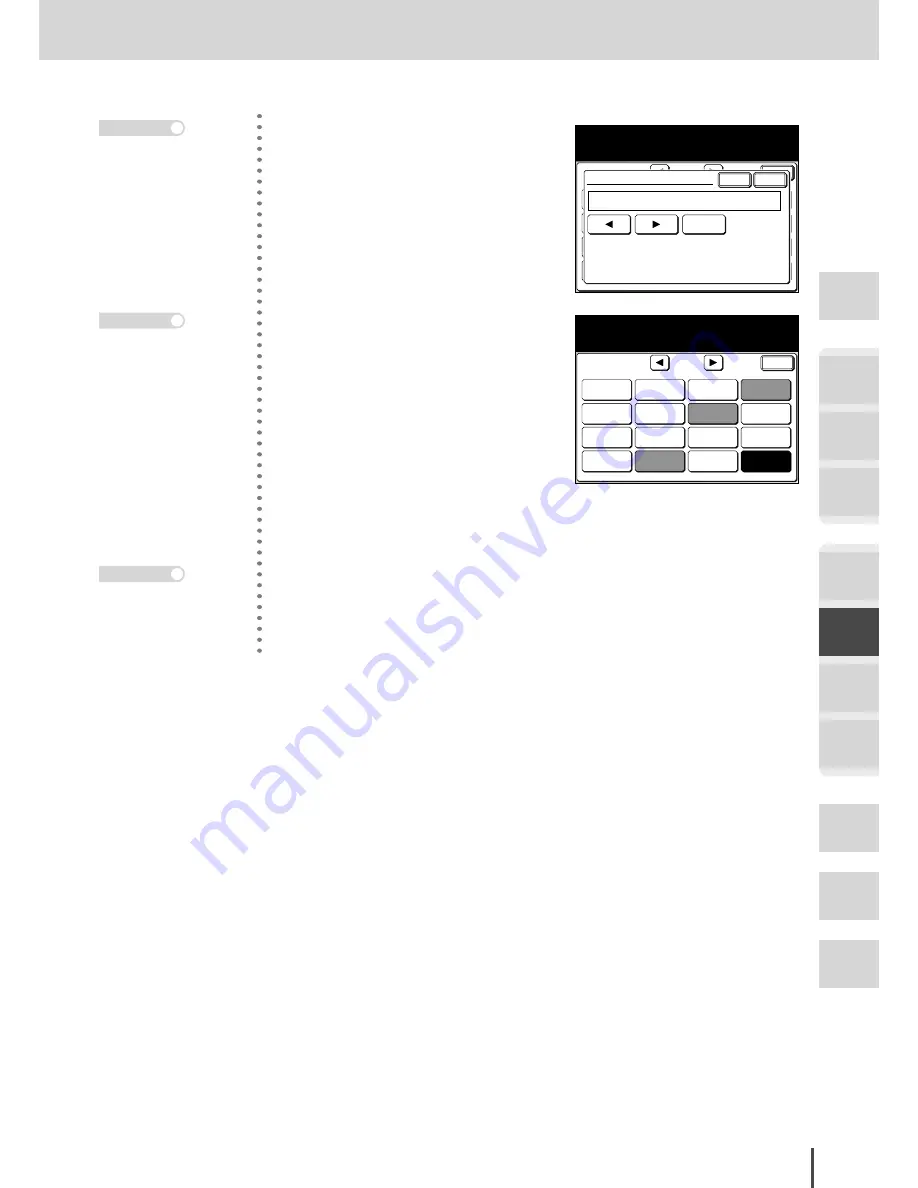
FAX Chapter2
●
Advanced Fax Features
Getting
Started
COPY
Chapter1
COPY
Chapter2
COPY
Chapter3
FAX
Chapter1
FAX
Chapter2
FAX
Chapter3
FAX
Chapter4
Common
Settings
In This
Case...
Appendix
3-119
Performing F-Code Communications
Enter
Fax Functions
If a password is required enter
the password and select [Enter].
1/2
Program
One-Touch
Speed Dial
Fax & Copy
OFF
Delayed Tx
OFF
FPolling
OFF
Enlarge TX
100%
TTI
ON
Batch Tx
TTI Select
Default
Scan Size
Auto
Polling
OFF
FaxFrwrd
OFF
SecurltyRx
OFF
Group Tx
Redial
Cover Page
OFF
Enter
Cancel
Password
*112233*_
Clear
4
(1) Use the numeric keypad to
enter the password.
Enter
Fax Functions
Select item to edit.
1/2
Program
One-Touch
Speed Dial
Fax & Copy
OFF
Delayed Tx
OFF
FPolling
ON
Enlarge TX
100%
TTI
ON
Batch Tx
TTI Select
Default
Scan Size
Auto
Polling
OFF
FaxFrwrd.
OFF
SecurltyRx
OFF
Group Tx
Redial
Cover Page
OFF
(2) Press
[Enter]
.
5
Press
[Enter]
to return to the
standby screen.
6
Enter the other party’s fax num-
ber, and poll the document.
· Up to 20 digits, consist-
ing of numerals, * and/or
# can be used for pass-
words.
· If a password is not re-
quired, press
[Enter]
without inputting any-
thing, and then proceed
to step 5.
Note
The numeric keypad, one-
touch keys, speed-dials,
Address Book and groups
can be used.
Note
· Press
[FPolling]
again
to return to the screen
in step 4, where you can
correct the sub-address
and/or password if en-
tered incorrectly.
· Press
RESET
to release
the F-Polling setting.
Note
Summary of Contents for MFX-2830
Page 18: ......
Page 108: ...COPY Chapter1 Basic Copy Features 2 28...
Page 172: ...COPY Chapter2 Advanced Copy Features 2 92...
Page 256: ...FAX Chapter2 FAX Chapter2 Advanced Fax Features 3 78 Printout Example...
Page 264: ...FAX Chapter2 FAX Chapter2 Advanced Fax Features 3 86 Printout Example...
Page 378: ...FAX Chapter4 Fax Settings 3 200...
Page 420: ...Common Settings for Copy and Fax Function Settings 4 42...
Page 462: ...In This Case Maintenance and Troubleshooting 5 42...






























