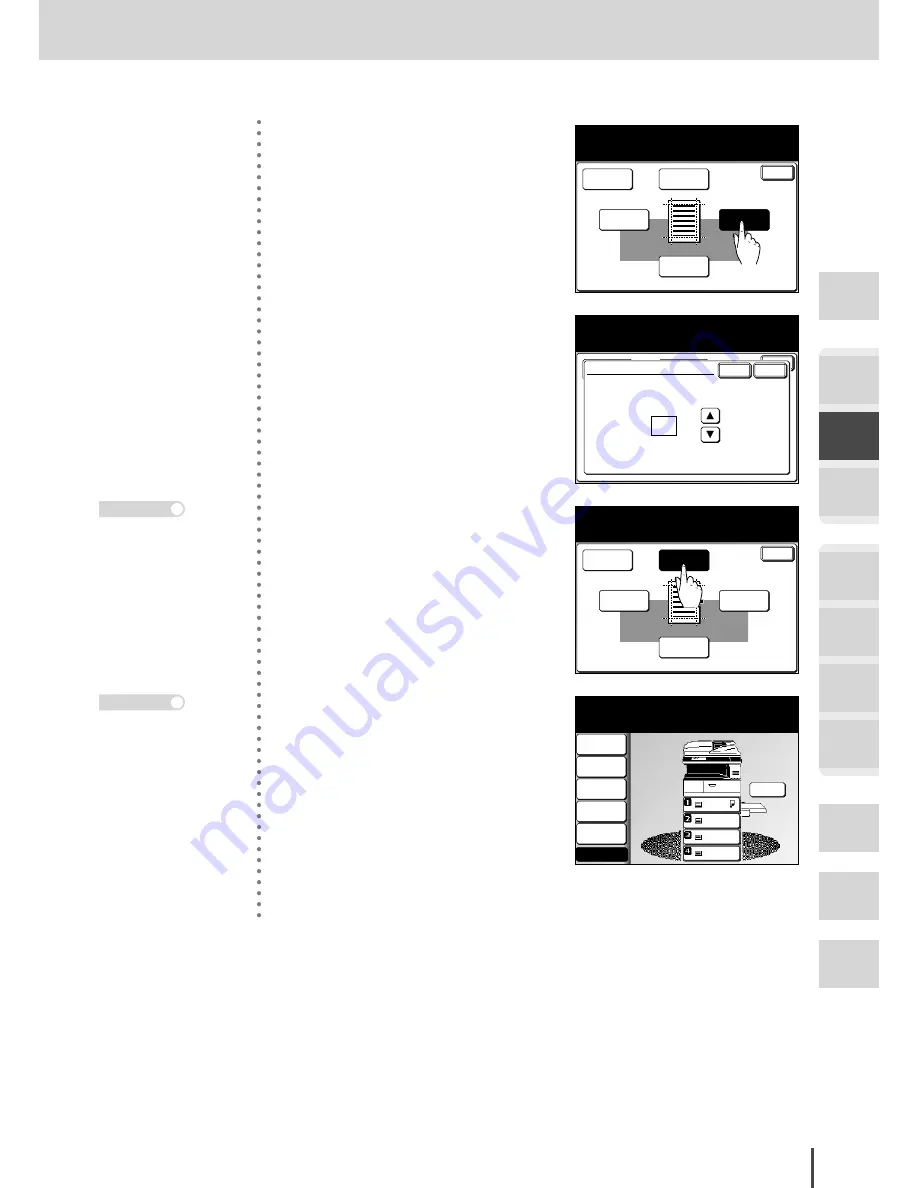
COPY Chapter2
●
Advanced Copy Features
Getting
Started
COPY
Chapter1
COPY
Chapter2
COPY
Chapter3
FAX
Chapter1
FAX
Chapter2
FAX
Chapter3
FAX
Chapter4
Common
Settings
In This
Case...
Appendix
2-57
Adding Margin (Margin)
Enter
Margin
ON
Left
0.0"
Right
0.0"
Top
0.0"
Bottom
0.0"
Margin
Adjust settings and select [Enter].
To go back, select [Margin].
3
(1) Select the margin entry posi-
tion you want to set.
Enter
Margin
ON
Left
0.0"
Right
0.0"
Top
0.0"
Bottom
0.0"
Margin
Use the arrows or the numeric keypad
to adjust the margin and select [Enter].
Enter
Cancel
Right
Input range:0.0-1.0
0.2"
(2) Use the numeric keypad or
[
▲
]
[
▼
]
to enter the margin
value.
(3) Press
[Enter]
.
Enter
Margin
ON
Left
-0.2"
Right
0.2"
Top
0.0"
Bottom
0.0"
Margin
Adjust settings and select [Enter].
To go back, select [Margin].
4
(1) Repeat step 3 to enter the val-
ues for all the margins.
(2) Press
[Enter]
.
LTR
LTR
LGL
11x17
DuplexCopy
OFF
Contrast
Auto
Doc.Type
Auto
Zoom
100%
Finishing
No Sort
Copy Ready
001
Set
Others
Memory 100%
5
Press
[Enter]
to return to the
standby screen.
6
Load the document and press
START
.
The Margin setting will
turn off if all the margins
are set to 0 mm.
Note
Press
RESET
to cancel the
settings.
Note
Summary of Contents for MFX-2830
Page 18: ......
Page 108: ...COPY Chapter1 Basic Copy Features 2 28...
Page 172: ...COPY Chapter2 Advanced Copy Features 2 92...
Page 256: ...FAX Chapter2 FAX Chapter2 Advanced Fax Features 3 78 Printout Example...
Page 264: ...FAX Chapter2 FAX Chapter2 Advanced Fax Features 3 86 Printout Example...
Page 378: ...FAX Chapter4 Fax Settings 3 200...
Page 420: ...Common Settings for Copy and Fax Function Settings 4 42...
Page 462: ...In This Case Maintenance and Troubleshooting 5 42...
















































