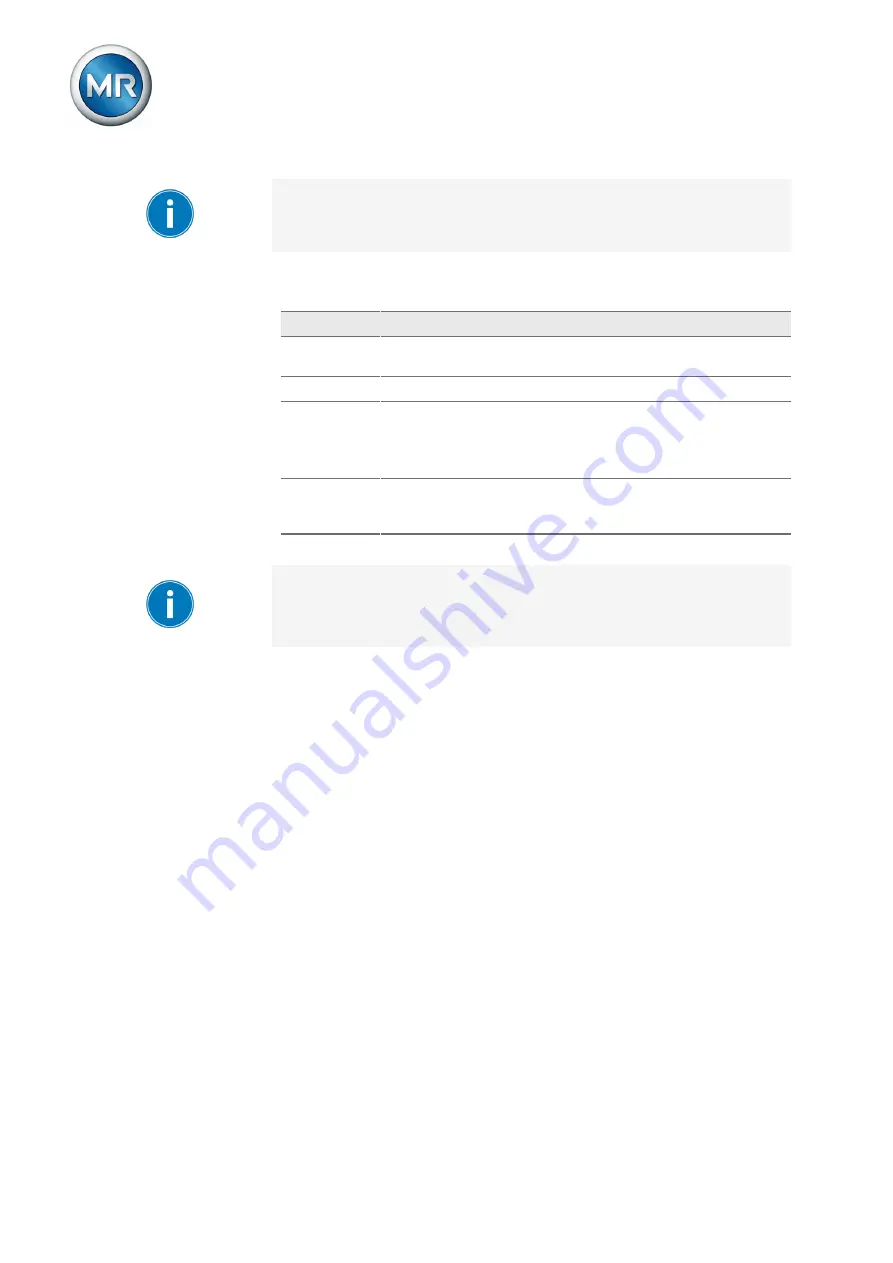
9 Operation
Maschinenfabrik Reinhausen GmbH 2021
86
7817454/02 EN
TAPCON
®
230 Expert
Ensure that the configuration of the digital inputs and outputs is suitable for
the functions used. Otherwise, malfunctions may occur in the device and
the connected periphery.
The following information is displayed in tabular form for configuring the digi-
tal inputs and outputs. Grayed-out elements cannot be changed.
Property
Options
Function
Function of the digital input (I: ...) or the digital output (O: ...). You
can adjust the designation.
Signal type
Select signal type: Digital input
Configuration
DI: High active or low active
DO: N/O contact (NO), N/C contact (NC); Note: If the device is dis-
connected or in the event of an error, the digital outputs are always
open (no bi-stable relay).
Assembly/
channel
Channel of the DI/DO interfaces to which the function is linked.
Functions that are not linked with a channel are identified with "-".
Note the connection diagram supplied.
Table 22: Configuration of the digital inputs and outputs
The operation described below is only possible if you access the visualiza-
tion using a computer. You can only change the configuration of the digital
inputs and outputs if you have a Parameter Configurator or Administrator
role.
When in delivery status, you can log in as the administrator as follows:
▪ User name:
admin
▪ Password:
admin
Creating a backup
You need to create a backup to be able to reset the system in the event that
any incorrect configuration settings are made. To do so, proceed as follows:
1. Go to
Settings > Export
.
2. Go to the option
Settings
to export a backup copy of the current settings.
3. Select the desired
Interface
(USB or PC).
4. Press the
Export
button to start the export.
DI/DO configuration
1. Go to
Settings > DI configuration/DO configuration
.
2. Where necessary, select the buttons ▲ or ▼ to sort the properties in a
column alphabetically.
3. Configure the properties as desired.
4. Press the
Accept
button.
5. Confirm the security prompt with
Yes
to save the changes.






























