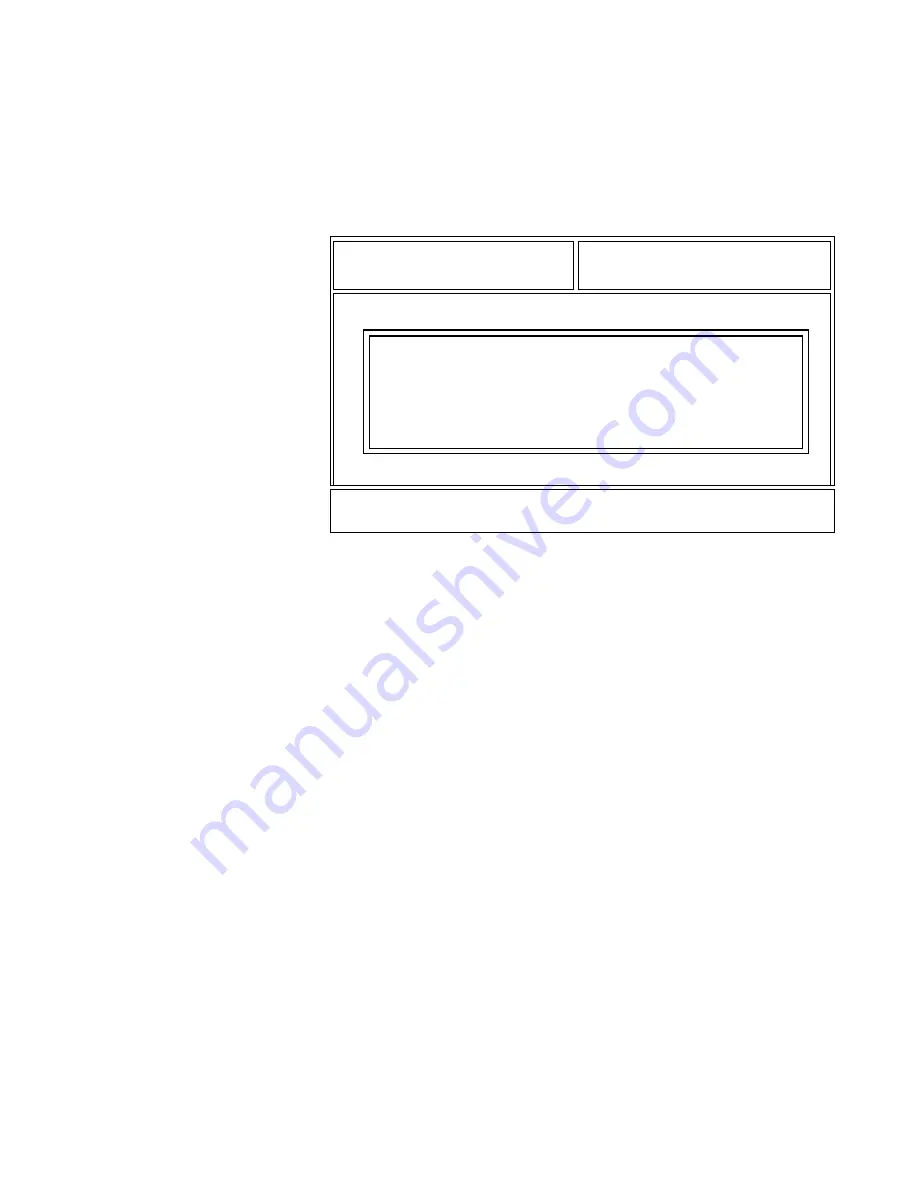
63
Special Cloning
Instructions (HT 1000
models only)
These instructions apply only to cloning processes where an HT 1000 model
radio (that is, an Option•Mate-capable radio) is either the source or the
target. Refer to Option•Mate Configuration for details on Option•Mate
configuration.
If both the source and target radios are HT 1000 revision “C” or later
models and their Option•Mate configuration settings are different, a
pop-up window will appear.
Radio-to-Radio Cloning
HT 1000 revision “C” radios can be cloned through the direct radio-to-
radio cloning process ONLY if their Option•Mate Plug-In Board fields
are set to the same value (that is, either “Installed” or “Not Installed”).
This is to make sure that audio routing information from an
Option•Mate-enabled radio is not cloned to a non-capable (earlier
model) radio since this will render the earlier model radio inoperative.
For example, if an HT 1000 “C” model is cloned radio-to-radio to a “B”
or earlier model, the Plug-In Board field in the “C” model must be set
to “Not Installed”. Otherwise, cloning will NOT be allowed.
However, if an HT 1000 “A” model is cloned radio-to-radio to an HT 1000
“C” model which has an Option•Mate Plug-In Board field set to Installed,
the audio routing information WILL BE LOST and must be
reprogrammed. RSS Cloning will however be allowed even if the
Option•Mate settings are different. The setting in the source radio will
be copied to the target radio and a warning will be issued.
Tip
If an earlier model codeplug is to be cloned to a number of
Option•Mate-capable radios, the older codeplug should be cloned to
one Option•Mate-capable radio. If option boards are to be added, the
Option•Mate field can be set to “Installed” for the cloned radio and
this codeplug can then be cloned on to the rest of the Option•Mate-
capable radios. (For more tips, refer to screen help on the GET/SAVE/
CLONE screen.)
MOTOROLA Radio Service Software Select a function key, F1-F10.
HT/JT1000/VISAR Model :
Serial:
GET-SAVE-CLONE
Get-Save-Clone Menu
-------------------
F1 - HELP
F2 - Read Data from Radio
F3 - Get Workspace Data from Archive File
F4 -
F5 - Clone (Copy) Data to another Radio
F6 -
F7 - Save Workspace Data to Archive File
F8 - Program Data into Radio
F9 -
F10 - EXIT, Return to Main Menu
F1 F2 F3 F4 F5 F6 F7 F8 F9 F10
HELP READ GET CLONE SAVE PROGRAM EXIT
RADIO FILE FILE RADIO
Source and target radios have different Option•Mate settings.
Source radio setting will be copied to the target.
F8 - continue the cloning process.
F10 - cancel cloning process.
Press F8 or F10.
Summary of Contents for HT 1000
Page 4: ...Notes ...
Page 72: ...66 Notes ...
Page 162: ...156 Notes ...
Page 172: ...166 Notes ...
Page 174: ...168 Notes ...
Page 176: ...170 Notes ...
Page 178: ...172 Notes ...
Page 190: ...184 Notes ...
Page 202: ...196 Notes ...
Page 205: ... 6881073C55 68P81073C55 F Motorola Inc 8000 West Sunrise Boulevard Fort Lauderdale FL 33322 ...
















































