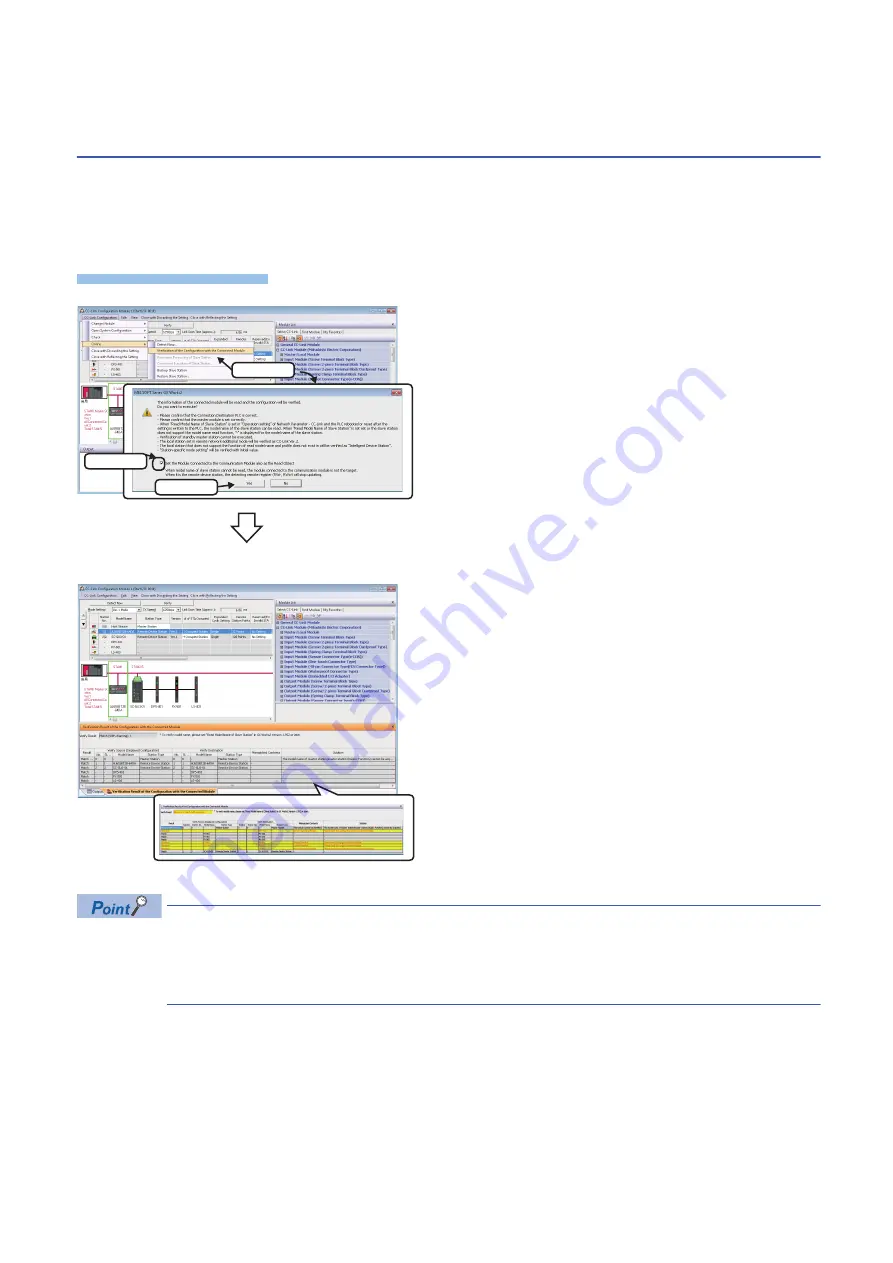
62
4 CC-Link
4.2 Verifying Devices Supporting iQSS Against System Configuration
4.2
Verifying Devices Supporting iQSS Against
System Configuration
The system configuration displayed in the "CC-Link Configuration" window can be verified against the slave stations
connected to a CC-Link master/local module.
The result is displayed in the "Verification Result of the Configuration with the Connected Module" window.
Verify a system configuration when it is manually created or edited.
Operating procedure
• The display is switched by right-clicking on the "Verification Result of the Configuration with the Connected
Module" window and selecting "Display All"/"Display Mismatch Only"/"Display other than Match".
• The cursor jumps to the corresponding location in the "CC-Link Configuration" window by double-clicking
the row with "Mismatch" in the "Verification Result of the Configuration with the Connected Module" window.
■
Verification methods of system configuration information
The system configuration information of CC-Link can also be verified by either of the following operations.
• Click the [Verify] button in the "CC-Link Configuration" window.
• Select [Online]
[Verification of the Configuration with the Connected Module] in MELSOFT Navigator.
For the operation methods of MELSOFT Navigator, refer to the following manual.
(
Let's start iQ Works Version 2)
1.
Select [CC-Link Configuration]
[Online]
[Verification of
the Configuration with the Connected Module] in the "CC-Link
Configuration" window.
2.
Read the message and select the "Set the Module
Connected to the Communication Module also as the Read
Object" checkbox, then click the [Yes] button.
In any of the following cases, select the "Set the Module
Connected to the Communication Module also as the Read
Object" checkbox.
• The verification function of connected devices and
configurations is used for the first time
• The CPU module was reset or turned OFF.
• The actual system configuration was changed.
The verification results are displayed in the "Verification Result of
the Configuration with the Connected Module" window.
1. Select
2. Check
3. Click
Summary of Contents for 13JV28
Page 1: ...iQ Sensor Solution Reference Manual ...
Page 2: ......
Page 166: ...164 6 Ethernet 6 5 Backing up Restoring Data of Devices Supporting iQSS MEMO ...
Page 185: ...7 AnyWireASLINK 7 4 Backing up Restoring Data of Devices Supporting iQSS 183 7 Sample program ...
Page 195: ...7 AnyWireASLINK 7 4 Backing up Restoring Data of Devices Supporting iQSS 193 7 Sample program ...
Page 228: ...226 8 CC Link 8 4 Backing up Restoring Data of Devices Supporting iQSS Sample program ...
Page 238: ...236 8 CC Link 8 4 Backing up Restoring Data of Devices Supporting iQSS Sample program ...
Page 244: ...242 8 CC Link 8 4 Backing up Restoring Data of Devices Supporting iQSS Sample program ...
Page 309: ...10 Ethernet 10 5 Backing up Restoring Data of Devices Supporting iQSS 307 10 Sample program ...
Page 371: ...APPX Appendix 8 Backup File Capacity 369 A MEMO ...
Page 373: ...I 371 MEMO ...
Page 377: ......






























