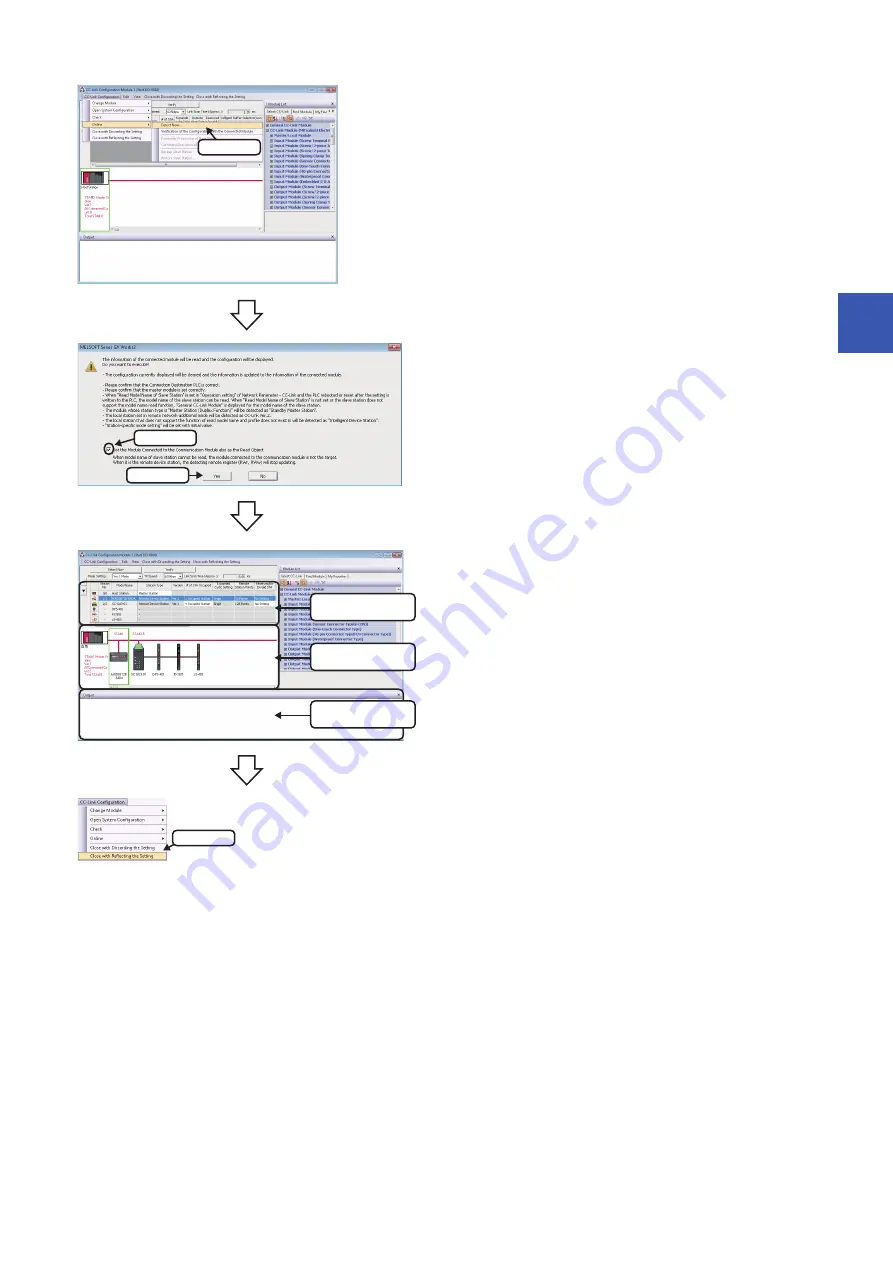
4 CC-Link
4.1 Detecting Devices Supporting iQSS Automatically
57
4
7.
Select [CC-Link Configuration]
[Online]
[Detect Now] in
the "CC-Link Configuration" window.
8.
Read the message and select the "Set the Module
Connected to the Communication Module also as the Read
Object" checkbox, then click the [Yes] button.
In any of the following cases, select the "Set the Module
Connected to the Communication Module also as the Read
Object" checkbox.
• The automatic detection function of connected devices is used
for the first time.
• The CPU module was reset or turned OFF.
• The actual system configuration was changed.
The actual system configuration is displayed in the "CC-Link
Configuration" window.
9.
Select [CC-Link Configuration]
[Close with Reflecting the
Setting] in the "CC-Link Configuration" window.
The setting in the "CC-Link Configuration" window is applied to the
network parameter and completed.
Select
1. Check
2. Click
List of stations
Device map area
Output window
Select
Summary of Contents for 13JV28
Page 1: ...iQ Sensor Solution Reference Manual ...
Page 2: ......
Page 166: ...164 6 Ethernet 6 5 Backing up Restoring Data of Devices Supporting iQSS MEMO ...
Page 185: ...7 AnyWireASLINK 7 4 Backing up Restoring Data of Devices Supporting iQSS 183 7 Sample program ...
Page 195: ...7 AnyWireASLINK 7 4 Backing up Restoring Data of Devices Supporting iQSS 193 7 Sample program ...
Page 228: ...226 8 CC Link 8 4 Backing up Restoring Data of Devices Supporting iQSS Sample program ...
Page 238: ...236 8 CC Link 8 4 Backing up Restoring Data of Devices Supporting iQSS Sample program ...
Page 244: ...242 8 CC Link 8 4 Backing up Restoring Data of Devices Supporting iQSS Sample program ...
Page 309: ...10 Ethernet 10 5 Backing up Restoring Data of Devices Supporting iQSS 307 10 Sample program ...
Page 371: ...APPX Appendix 8 Backup File Capacity 369 A MEMO ...
Page 373: ...I 371 MEMO ...
Page 377: ......






























