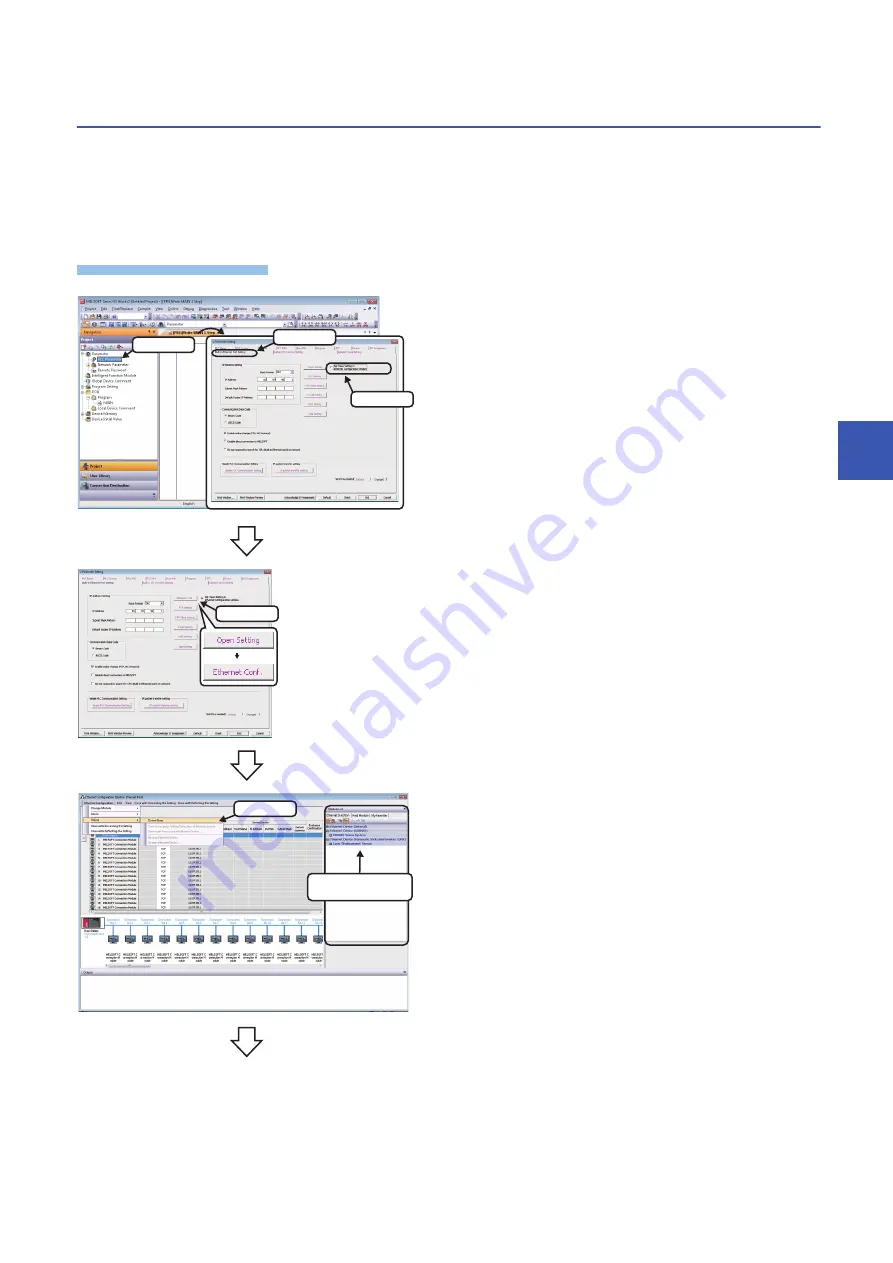
6 Ethernet
6.1 Detecting Devices Supporting iQSS Automatically
137
6
6.1
Detecting Devices Supporting iQSS Automatically
A device supporting iQSS connected to a built-in Ethernet port CPU can be detected and the information can be displayed in
the "Ethernet Configuration" window.
For the creation method of a new project and the operation methods of the "Ethernet Configuration" window, refer to the
following manual.
GX Works2 Version 1 Operating Manual (Common)
Operating procedure
1.
Create a new project in an engineering tool.
2.
Select "Parameter"
"PLC Parameter" on the Project view.
3.
Select the [Built-in Ethernet Port Setting] tab on the "L
Parameter Setting" screen.
4.
Select "Set Open Setting in Ethernet Configuration window".
5.
Read the message and click the [Yes] button.
The [Open Settings] button is changed to [Ethernet Conf.] button.
6.
Click the [Ethernet Conf.] button.
7.
Select [Ethernet Configuration]
[Online]
[Detect Now] in
the "Ethernet Configuration" window.
8.
Read the message and click the [Yes] button.
2. Select
1. Select
3. Check
Click
Select
Module List
Summary of Contents for 13JV28
Page 1: ...iQ Sensor Solution Reference Manual ...
Page 2: ......
Page 166: ...164 6 Ethernet 6 5 Backing up Restoring Data of Devices Supporting iQSS MEMO ...
Page 185: ...7 AnyWireASLINK 7 4 Backing up Restoring Data of Devices Supporting iQSS 183 7 Sample program ...
Page 195: ...7 AnyWireASLINK 7 4 Backing up Restoring Data of Devices Supporting iQSS 193 7 Sample program ...
Page 228: ...226 8 CC Link 8 4 Backing up Restoring Data of Devices Supporting iQSS Sample program ...
Page 238: ...236 8 CC Link 8 4 Backing up Restoring Data of Devices Supporting iQSS Sample program ...
Page 244: ...242 8 CC Link 8 4 Backing up Restoring Data of Devices Supporting iQSS Sample program ...
Page 309: ...10 Ethernet 10 5 Backing up Restoring Data of Devices Supporting iQSS 307 10 Sample program ...
Page 371: ...APPX Appendix 8 Backup File Capacity 369 A MEMO ...
Page 373: ...I 371 MEMO ...
Page 377: ......






























