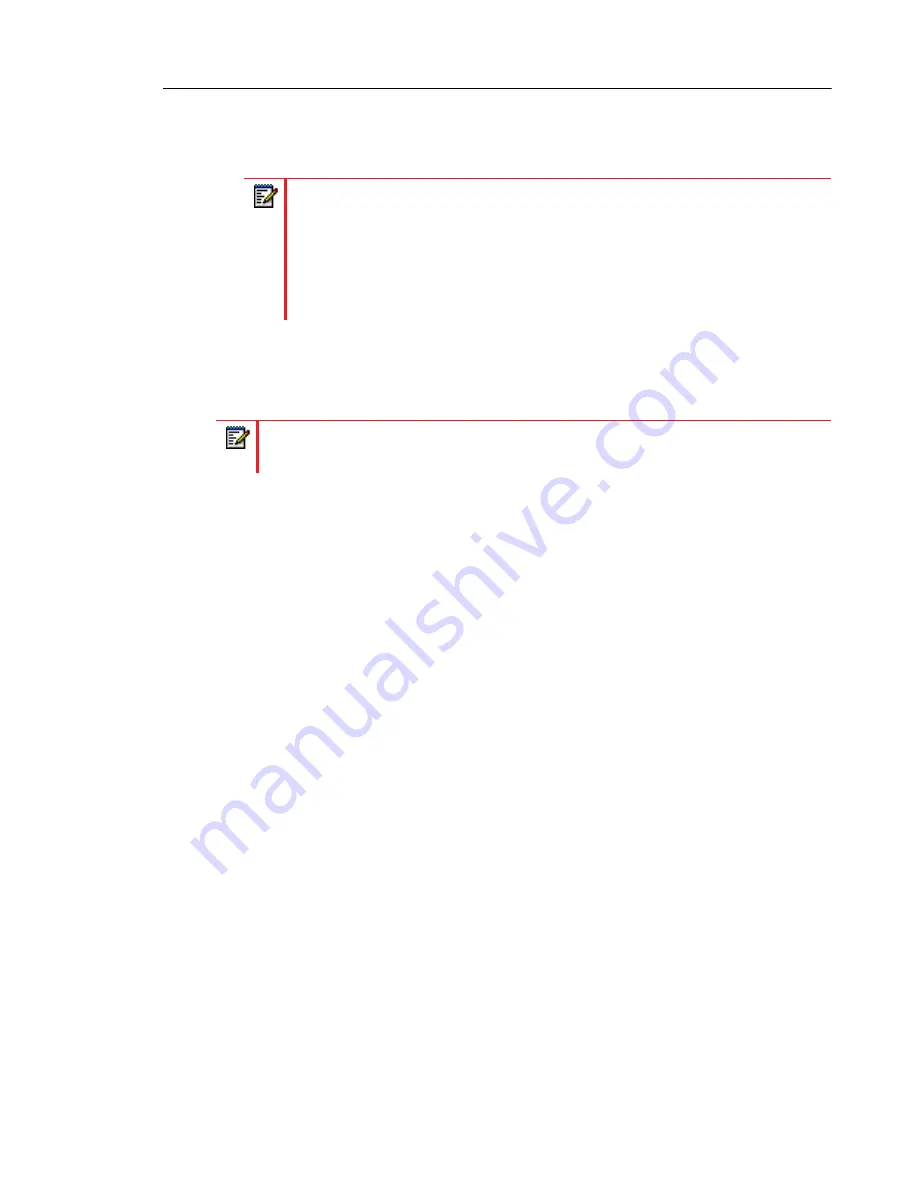
Advanced Operational Features
6-61
BroadWorks Web portal is "#61" and the Deactivation FAC is configured as "*61" or
"#71", the softkey value should be defined with the two specific FACs separated by a
semi-colon (i.e. "#61;*61" or "#61;#71" respectively).
Irrespective of a defined or undefined key value, when the Filter softkey is pressed, Executive
Call Filtering will be activated and the softkey’s corresponding LED will be lit. When the Filter
softkey is pressed again, Executive Call Filtering will deactivate and the softkey’s corresponding
LED will turn off.
Configuring the Filter Softkey on the Executive’s Phone Using the Mitel Web UI
Use the following procedure to configure the Filter Softkey on the Executive’s phone using the
Mitel Web UI:
1.
Click on
Operation
->
Softkeys and XML
.
or
Click on
Operation
->
Programmable Keys
.
or
Click on
Operation
->
Expansion Module Keys
.
2.
Select a key that you want to use as a Filter activate/deactivate key.
3.
In the "
Type
" field, select "
Filter
".
4.
In the "
Label
" field (6867i, 6869i, 6873i only), enter a label to apply to this key (e.g. Filter).
5.
(Optional) In the "
Value
" field, enter the Executive Call Filtering Activation FAC (e.g. #61)
or both the Executive Call Filtering Activation and Deactivation FACs followed by a semi-co-
lon (e.g. #61;*61).
6.
In the “
Line
” field, select the line for which you want to use the key functionality.
7.
Click
Save Settings
to save your settings.
Configuring the Filter Softkey on the Executive’s Phone Using the Configuration Files
To configure the Filter softkey on the Executive’s phone using the configuration files, you must
enter “
filter
” for the key type. For the label (6867i, 6869i, and 6873i only), enter a key label to
assign to the Filter key (e.g. “Filter”). Defining the value is optional. If you prefer to toggle
Executive Call Filtering using an FAC call, enter in the Executive Call Filtering Activation FAC
(e.g. "#61") or both the Executive Call Filtering Activation and Deactivation FACs followed by
a semi-colon (e.g. "#61;*61") for the value. For the line setting, enter the line number for which
you want to use the key functionality.
Notes:
1.
If the Deactivation FAC is not specified after the semi-colon (e.g. "#61;"), the
phone will ignore the semi-colon and behave as if only the Activation FAC was
defined (i.e. the phone will automatically assume that the Deactivation FAC is
in the same format but sequentially one number above the Activation FAC.
2.
The IP phones support Executive Call Filtering Activation/Deactivation FACs
that contain the prefix “#” or “*”.
Note:
Upon a reboot, the initial state of the Filter softkey LED will correspond to the
Executive Call Filtering state configured on the call manager.
Summary of Contents for 6867i Premium
Page 1: ...Mitel 6800 Series SIP Phones 58014473 REV00 RELEASE 4 2 0 ADMINISTRATOR GUIDE ...
Page 21: ...Chapter 1 OVERVIEW ...
Page 52: ...Chapter 2 CONFIGURATION INTERFACE METHODS ...
Page 71: ...Chapter 3 ADMINISTRATOR OPTIONS ...
Page 154: ...Chapter 4 CONFIGURING NETWORK AND SESSION INITIATION PROTOCOL SIP FEATURES ...
Page 262: ...Chapter 5 CONFIGURING OPERATIONAL FEATURES ...
Page 579: ...Chapter 6 CONFIGURING ADVANCED OPERATIONAL FEATURES ...
Page 654: ...Chapter 7 ENCRYPTED FILES ON THE IP PHONE ...
Page 660: ...Chapter 8 UPGRADING THE FIRMWARE ...
Page 669: ...Chapter 9 TROUBLESHOOTING ...
Page 699: ...Appendix A CONFIGURATION PARAMETERS ...
Page 1003: ...Appendix B CONFIGURING THE IP PHONE AT THE ASTERISK IP PBX ...
Page 1007: ...Appendix C SAMPLE CONFIGURATION FILES ...
Page 1023: ...Appendix D SAMPLE BLF SOFTKEY SETTINGS ...
Page 1027: ...Appendix E SAMPLE MULTIPLE PROXY SERVER CONFIGURATION ...
Page 1042: ......






























