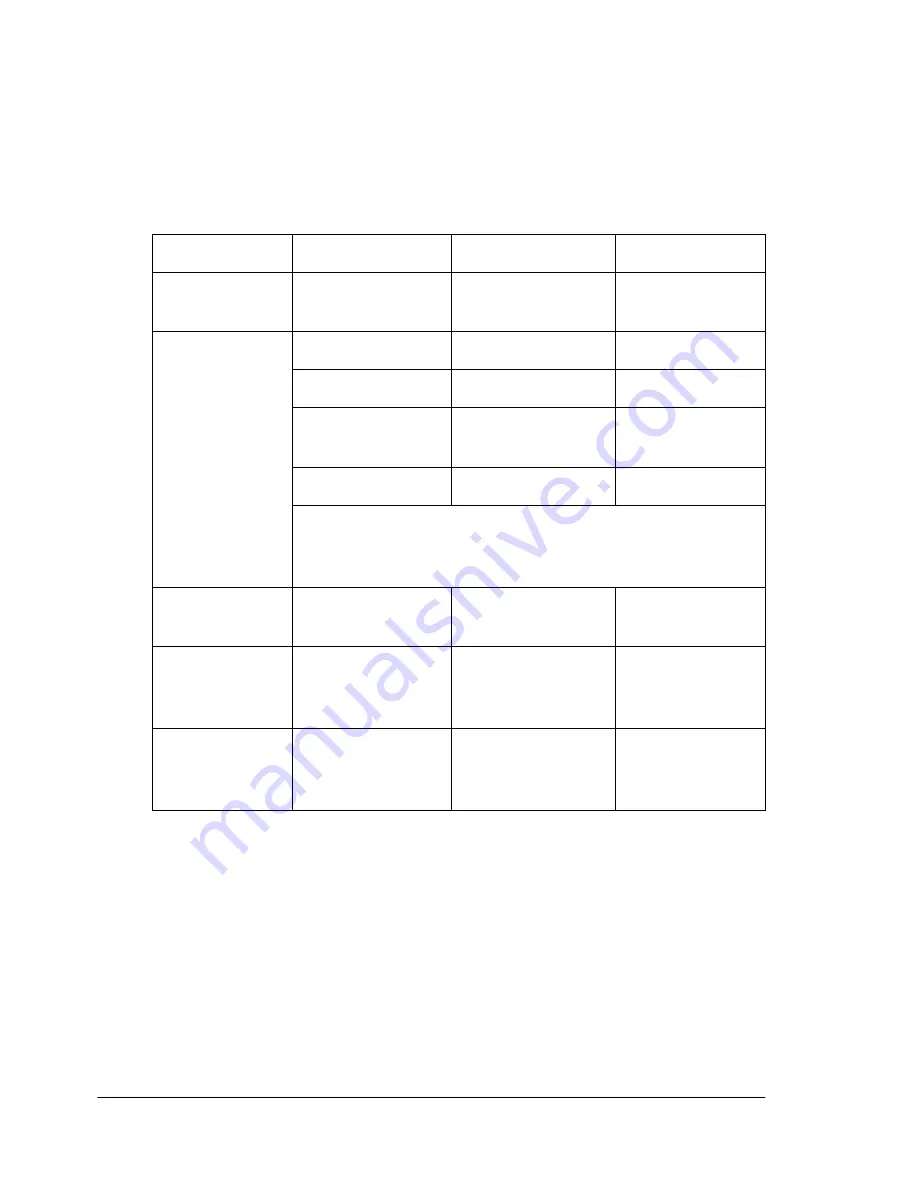
Understanding Media Jam Status Messages
86
Understanding Media Jam Status Messages
When a jam occurs, the message window on the control panel displays one
of four messages:
MEDIA JAM DUPLEX, MEDIA JAM FEED, MEDIA JAM
FUSER,
or
MEDIA JAM REGISTRATION
. Frequent jams in any area indicate
that area should be checked, repaired, or cleaned. Frequent jams may
happen if you’re using the wrong weight print media.
Clearing Media Jams
To avoid damage, always remove jammed media gently, without tearing it.
Any pieces of media left in the printer, whether large or small, can obstruct
the paper path and cause further jams.
To avoid damage to rollers, always remove jammed media gently.
Do not reload media that has jammed.
Message
Location of Jam
Access
Page Reference
MEDIA JAM
DUPLEX
Duplex area
Button B
page 7
MEDIA JAM
FEED
Multipurpose tray
Multipurpose tray
page 8
Tray 1
Upper media tray
page 9
(Optional) Tray 2
or Tray 3
HCIF media tray(s) page 11
Output tray
Output tray
page 12
A misfeed jam may be as simple as a sheet of media not
being picked, or it may be that the media was picked but
not fed properly.
MEDIA JAM
FUSER
Near fuser unit
Button A
page 12
MEDIA JAM
REGISTRATION
The registration
rollers below the
imaging unit
Button A
page 14
MISMATCH JAM
Near the
transparency
sensor
Button A
page 14
Summary of Contents for MAGICOLOR 3300
Page 1: ...magicolor 3300 User s Guide 1800712 001A...
Page 8: ......
Page 9: ...1 Software Installation...
Page 20: ......
Page 21: ...2 Using Media...
Page 52: ......
Page 53: ...3 Color Printing...
Page 59: ...4 Replacing Consumables...
Page 80: ......
Page 81: ...5 Maintaining the Printer...
Page 88: ......
Page 89: ...6 Troubleshooting...
Page 133: ...7 Installing Accessories...
Page 157: ...A Technical Specifications...
Page 186: ......
Page 194: ......
















































