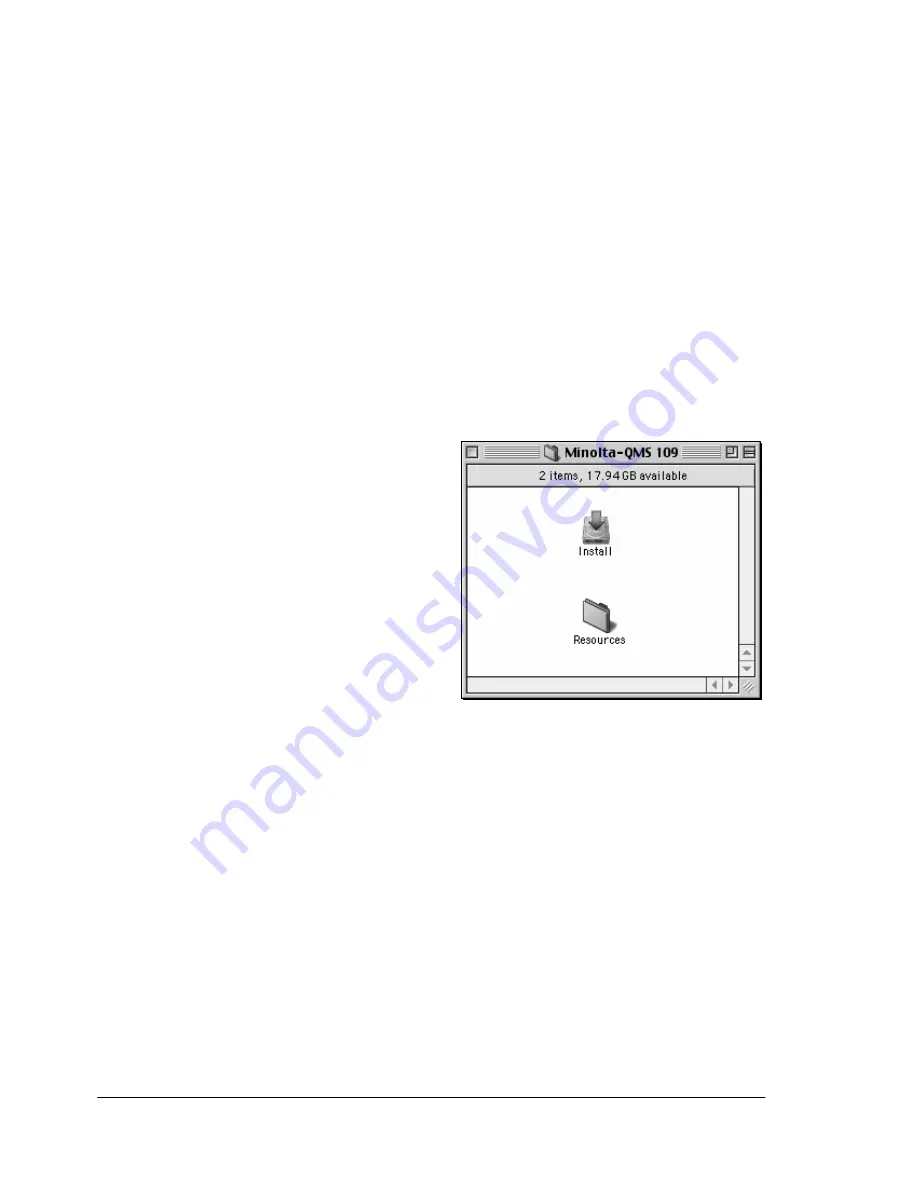
Installing Printer Drivers and Utilities, Macintosh
8
Use Ethernet patch cables and an Ethernet hub. Plug one end of
each patch cable into the hub, then plug the other end of one into
the Macintosh and the other end of the second into the printer’s
Ethernet port.
b
Locate the Desktop Printer Utility.
If you cannot locate it on your Macintosh hard disk, it can be found on
your Macintosh’s system CD-ROM.
c
Select Printer (LPR), and select
OK
.
d
Type in the IP Address and use the same address for the Queue
name. Click OK.
e
Choose Create.
f
Name the printer with the IP Address or a descriptive name.
OS 9 Step 3. System Software
a
Insert the Software Utilities
CD-ROM in your Macintosh’s
CD-ROM drive.
b
If this screen does not
appear, double-click the
MINOLTA-QMS CD-ROM
icon on your Macintosh
desktop.
c
Double-click the Resources
icon.
d
Double-click the
System_Code folder, and
then locate the system software file (system.ps where system is the
filename).
e
Drag the system.ps icon and drop it on the magicolor 3300 printer icon
on your desktop to perform the system software upgrade.
Note: If your printer’s system software version is later than the
version on the CD-ROM that you are downloading, an error page
will print on the printer. In this case, go to step f. You do not need
to upgrade the printer’s system software.
f
When the system software installation is complete, remove the
CD-ROM from your CD-ROM drive and store it in a safe place.
Summary of Contents for MAGICOLOR 3300
Page 1: ...magicolor 3300 User s Guide 1800712 001A...
Page 8: ......
Page 9: ...1 Software Installation...
Page 20: ......
Page 21: ...2 Using Media...
Page 52: ......
Page 53: ...3 Color Printing...
Page 59: ...4 Replacing Consumables...
Page 80: ......
Page 81: ...5 Maintaining the Printer...
Page 88: ......
Page 89: ...6 Troubleshooting...
Page 133: ...7 Installing Accessories...
Page 157: ...A Technical Specifications...
Page 186: ......
Page 194: ......
















































