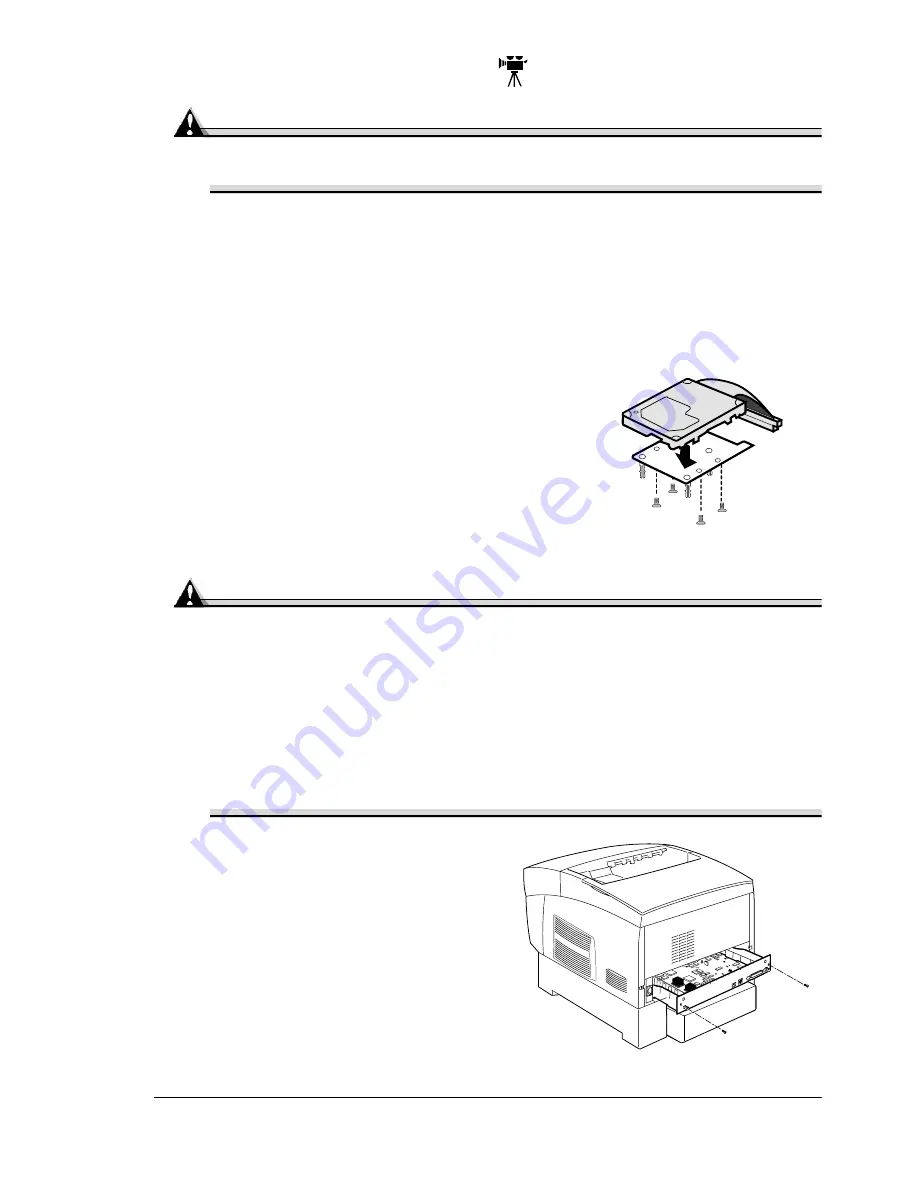
Internal IDE Hard Disk
143
Internal IDE Hard Disk
Attention
Make sure that the printer and all accessories are turned off before
installing accessories involving the controller board.
One optional internal IDE hard disk is supported.
Direct printing of complex or large PDF files may require additional
memory and/or a hard disk.
What's in the Kit?
The internal IDE hard disk drive kit includes
the following:
IDE hard disk with ribbon cable attached
IDE hard disk bracket
4 screws
Installation
Attention
It’s very important to protect the printer controller board and any
associated circuit boards from electrostatic damage. Before performing
this procedure, review the antistatic caution on page 131. In addition,
always handle circuit boards by the edges only.
When installing or removing a hard disk, make sure that the metal support
posts (on the hard disk) do not come in contact with any of the electrical
leads on the chips mounted on the controller board. The controller board
will not function if any of the leads are broken or shorted together.
1
Turn off the printer, and then
disconnect the power cord and
all interface cables from the
printer.
2
Loosen two screws (one on
each end of the interface panel)
and, using the tab on the lower
side of the panel, pull the
controller board from
the printer.
IIIIIIII
IIIIIIII
IIIIIIII
IIIIIIII
IIIIIIII
IIIIIII
III
IIIIIIII
IIIIIIII
IIIIIIII
IIIIIIII
I
IIIIIIII
IIIIIIII
IIIIIIII
IIIIIIII
IIIIIIII
IIIIIIII
IIIIIII
IIII
IIIIIIII
IIIIIIII
IIIIIIII
IIIIIII
III
IIIIII
Summary of Contents for MAGICOLOR 3300
Page 1: ...magicolor 3300 User s Guide 1800712 001A...
Page 8: ......
Page 9: ...1 Software Installation...
Page 20: ......
Page 21: ...2 Using Media...
Page 52: ......
Page 53: ...3 Color Printing...
Page 59: ...4 Replacing Consumables...
Page 80: ......
Page 81: ...5 Maintaining the Printer...
Page 88: ......
Page 89: ...6 Troubleshooting...
Page 133: ...7 Installing Accessories...
Page 157: ...A Technical Specifications...
Page 186: ......
Page 194: ......
















































