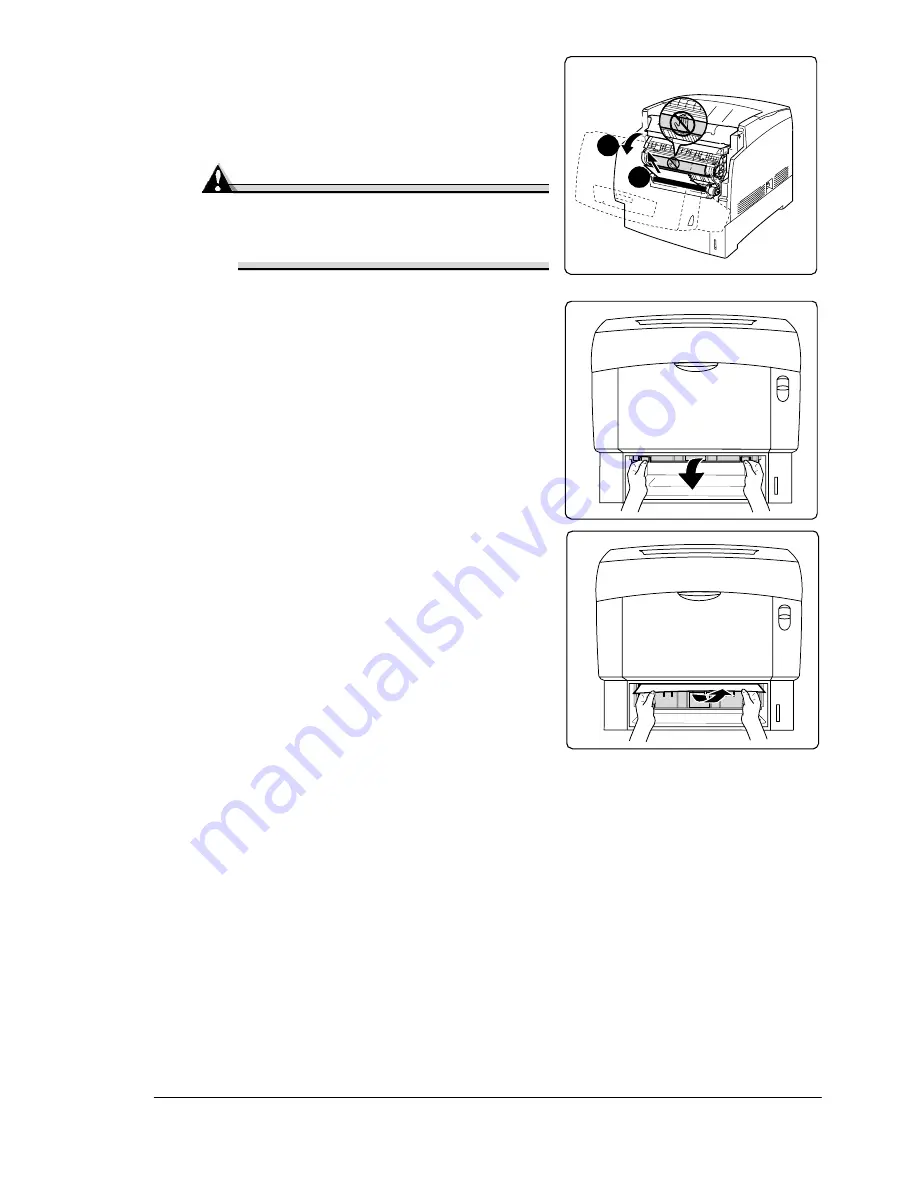
Clearing Media Jams
95
3
Remove the jammed media from the
registration rollers
.
Remove any torn pieces of paper still
in the printer
.
Attention
Be careful not to touch the transfer
drum while removing jammed
media.
4
If the jam message is still displayed,
remove each media tray.
a
Release the two hooks securing the
chute assembly inside the tray
compartment.
b
Turn the chute assembly 90°
toward the rear of the printer.
c
Remove the jammed media.
d
Close the chute assembly.
e
Repeat for all media trays, if
necessary.
6
Slide the tray(s) back into the printer.
7
Close the front cover.
1
2
Summary of Contents for MAGICOLOR 3300
Page 1: ...magicolor 3300 User s Guide 1800712 001A...
Page 8: ......
Page 9: ...1 Software Installation...
Page 20: ......
Page 21: ...2 Using Media...
Page 52: ......
Page 53: ...3 Color Printing...
Page 59: ...4 Replacing Consumables...
Page 80: ......
Page 81: ...5 Maintaining the Printer...
Page 88: ......
Page 89: ...6 Troubleshooting...
Page 133: ...7 Installing Accessories...
Page 157: ...A Technical Specifications...
Page 186: ......
Page 194: ......
















































