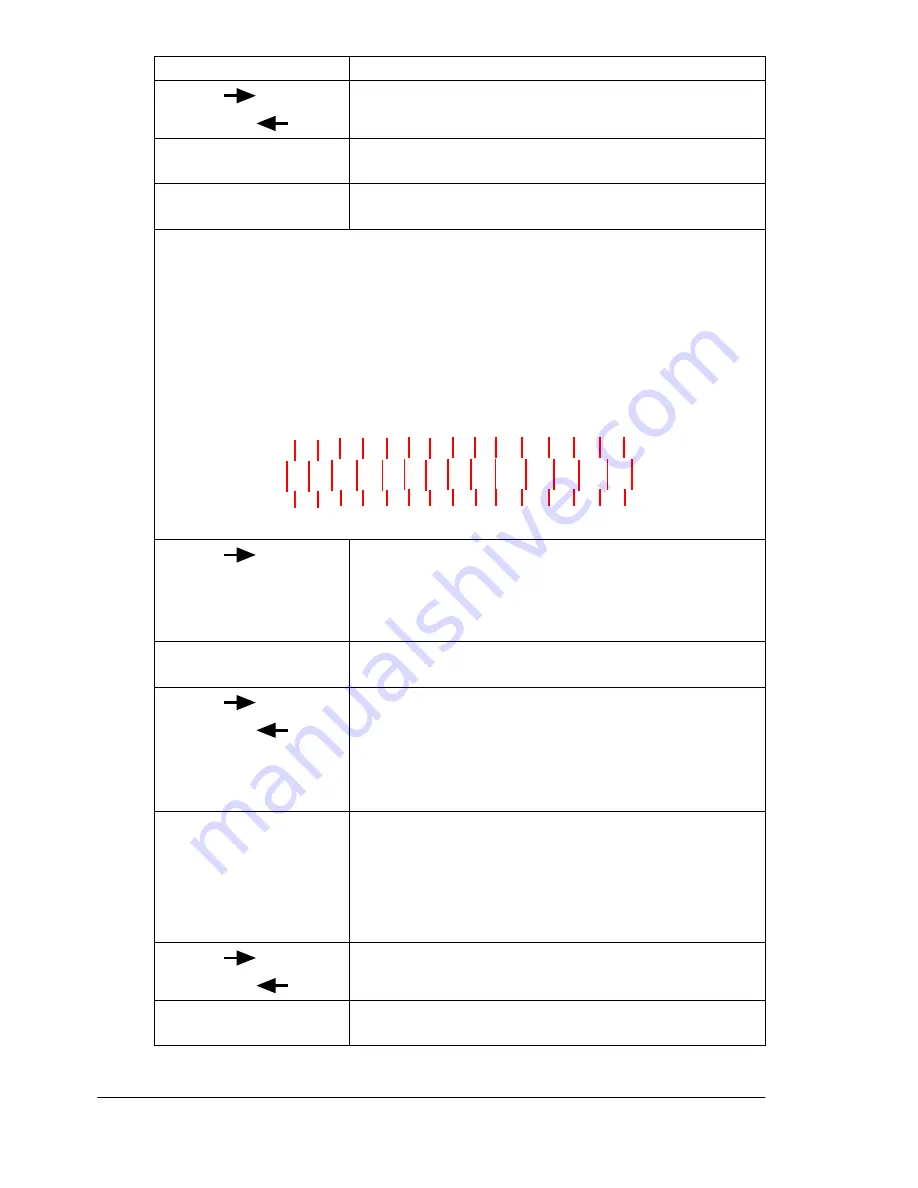
Color Registration
48
Next (
) or
Previous (
)
REGISTRATION
REGISTRATION PG
Select
REGISTRATION PG
YES
Select
REGISTRATION
REGISTRATION PG
Wait for another Side Color Registration Page to print. Note the number
below each of the three color swatches that identifies the set of lines that
align the straightest.
If the straightest lines are all at the “0” position for all three colors, you do
not need to adjust the registration. Press Online twice to return the printer
to online and
IDLE
.
If the straightest lines are in a position other than “0” (+2 in this example),
continue with these instructions.
Next (
)
Press Next to go back to the color to be adjusted.
For example,
REGISTRATION
MAGENTA
Select
MAGENTA
0
Next (
) or
Previous (
)
Press the Next or Previous key until the registra-
tion number of the straightest line is displayed.
For example, +2 the illustration above.
MAGENTA
+2
Select
+2
IS SELECTED
and then
REGISTRATION
MAGENTA
Next (
) or
Previous (
)
REGISTRATION
REGISTRATION PG
Select
REGISTRATION PG
YES
Press this ke y . ..
(until) the message windows displa y s ...
-3
-4
-5
-6
-7
-2 -1 0 +1+2 +3 +4 +5 +6 +7
Summary of Contents for MAGICOLOR 3300
Page 1: ...magicolor 3300 User s Guide 1800712 001A...
Page 8: ......
Page 9: ...1 Software Installation...
Page 20: ......
Page 21: ...2 Using Media...
Page 52: ......
Page 53: ...3 Color Printing...
Page 59: ...4 Replacing Consumables...
Page 80: ......
Page 81: ...5 Maintaining the Printer...
Page 88: ......
Page 89: ...6 Troubleshooting...
Page 133: ...7 Installing Accessories...
Page 157: ...A Technical Specifications...
Page 186: ......
Page 194: ......






























