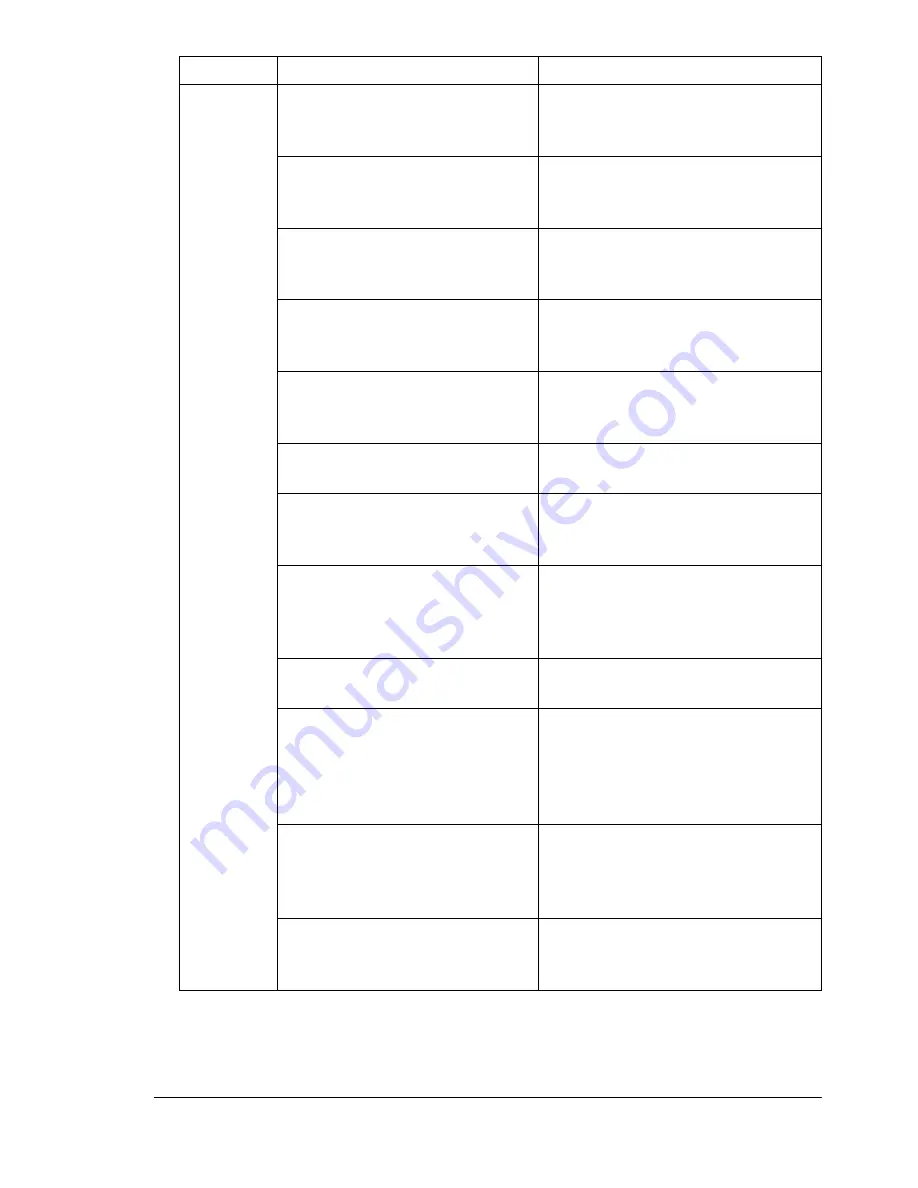
Solving Problems
99
Media is
jamming.
The wrong media tray is used.
Envelopes, labels, postcards, and
Thick 3 can be printed only from
the multipurpose tray.
The media is not correctly
positioned in the tray.
Remove the jammed media and
reposition the media properly in
the tray.
The number of sheets in the tray
exceeds the maximum allowed.
Remove the excess media and
reload the correct number of
sheets in the tray.
The width regulation guides are
not correctly adjusted to the
media size.
Adjust the regulation guides in the
tray to match the size of the media.
Warped or wrinkled media is
loaded in
the tray.
Remove the warped or wrinkled
media and replace it with new
media.
The media is moist from
humidity.
Remove the moist media and
replace it with new, dry media.
Unsupported media (wrong
size, thickness, coating, type,
etc.) is being used.
Use media that is approved for
your printer. Refer to “Media” on
page 21.
The recommended
transparency (OHP) or label
paper is facing the wrong way in
the tray.
Load the transparencies or labels
according to the manufacturer’s
instructions.
Coated transparency media has
been used.
Use uncoated transparency media
that is approved for your printer.
Multiple sheets of transparency
(OHP) media are collecting
static electricity in
the tray.
Remove the OHP media and load
it in the tray one sheet at a time.
Do not fan large quantities of
transparencies before loading
them.
Transparency (OHP) media
being fed from the upper or
optional trays is not feeding
correctly.
Try loading about 100 pages of
plain paper first in the tray to give
more height to the transparency
stack to reach the feed rollers.
Media is jammed in the chute
assembly.
Remove the media from the chute
assembly. Refer to the instructions
on page 14.
Symptom Cause
Solution
Summary of Contents for MAGICOLOR 3300
Page 1: ...magicolor 3300 User s Guide 1800712 001A...
Page 8: ......
Page 9: ...1 Software Installation...
Page 20: ......
Page 21: ...2 Using Media...
Page 52: ......
Page 53: ...3 Color Printing...
Page 59: ...4 Replacing Consumables...
Page 80: ......
Page 81: ...5 Maintaining the Printer...
Page 88: ......
Page 89: ...6 Troubleshooting...
Page 133: ...7 Installing Accessories...
Page 157: ...A Technical Specifications...
Page 186: ......
Page 194: ......
















































