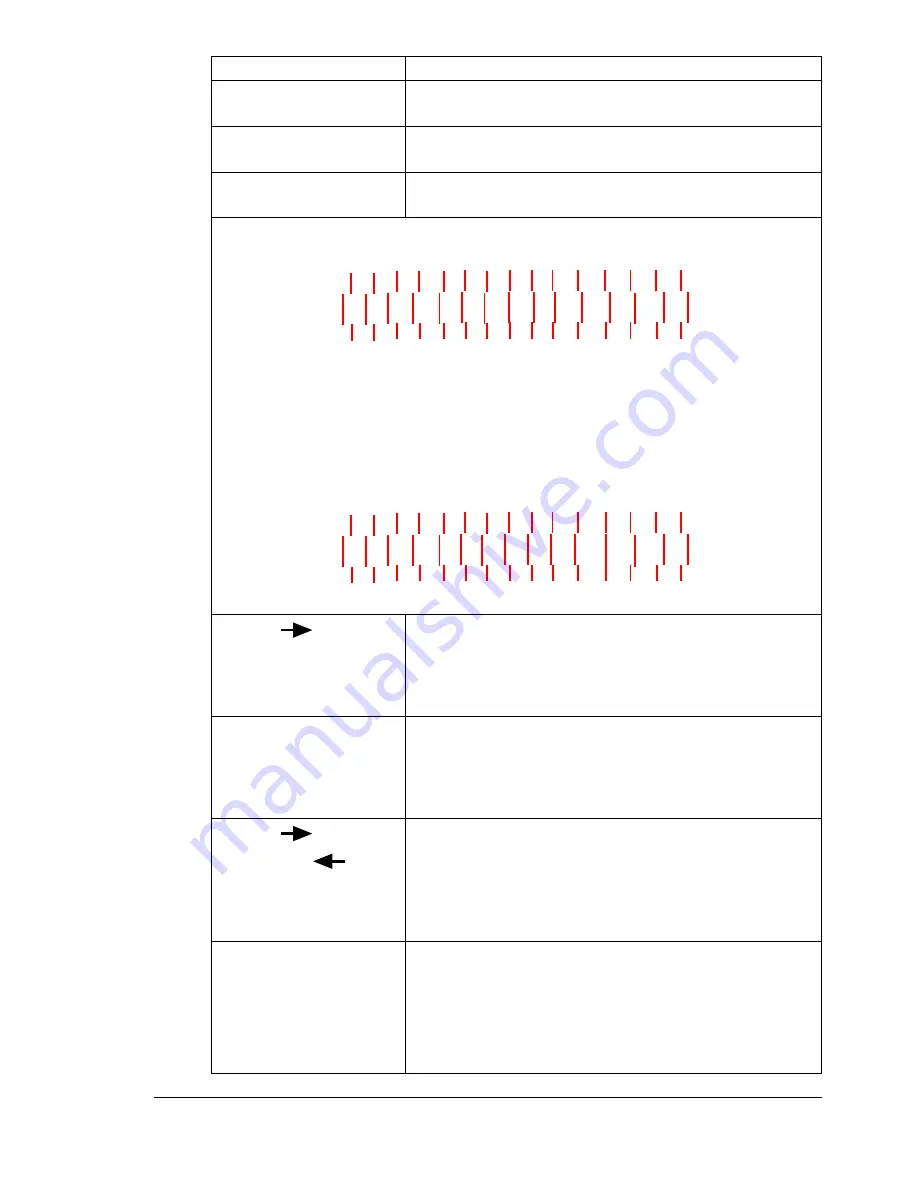
Color Registration
47
Select
REGISTRATION
REGISTRATION PG
Select
REGISTRATION PG
YES
Select
REGISTRATION
REGISTRATION PG
When the Side Color Registration Page prints, note the number below each of
the three color swatches that identifies the set of lines that align the straightest.
If the straightest lines are all at the “0” position (as in the illustration
above) for all three colors, you do not need to adjust the registration. Press
Online twice to return the printer to online and
IDLE
.
If the straightest lines are in a position other than “0” (+4 in this example),
continue with these instructions.
Next (
)
Press the Next key until the color you want to
adjust is in the message window. For example,
REGISTRATION
MAGENTA
Select
Press Select to see the current registration setting
for this color. For example,
MAGENTA
+4
Next (
) or
Previous (
)
Press the Next or Previous key until the registra-
tion number of the color to be adjusted is set at
the baseline of “0.” For example,
MAGENTA
0
Select
0
IS SELECTED
and then
REGISTRATION
MAGENTA
Press this key . . .
(until) the message windows displa y s ...
-3
-4
-5
-6
-7
-2 -1 0 +1+2 +3 +4 +5 +6 +7
-3
-4
-5
-6
-7
-2 -1 0 +1+2 +3 +4 +5 +6 +7
Summary of Contents for MAGICOLOR 3300
Page 1: ...magicolor 3300 User s Guide 1800712 001A...
Page 8: ......
Page 9: ...1 Software Installation...
Page 20: ......
Page 21: ...2 Using Media...
Page 52: ......
Page 53: ...3 Color Printing...
Page 59: ...4 Replacing Consumables...
Page 80: ......
Page 81: ...5 Maintaining the Printer...
Page 88: ......
Page 89: ...6 Troubleshooting...
Page 133: ...7 Installing Accessories...
Page 157: ...A Technical Specifications...
Page 186: ......
Page 194: ......






























