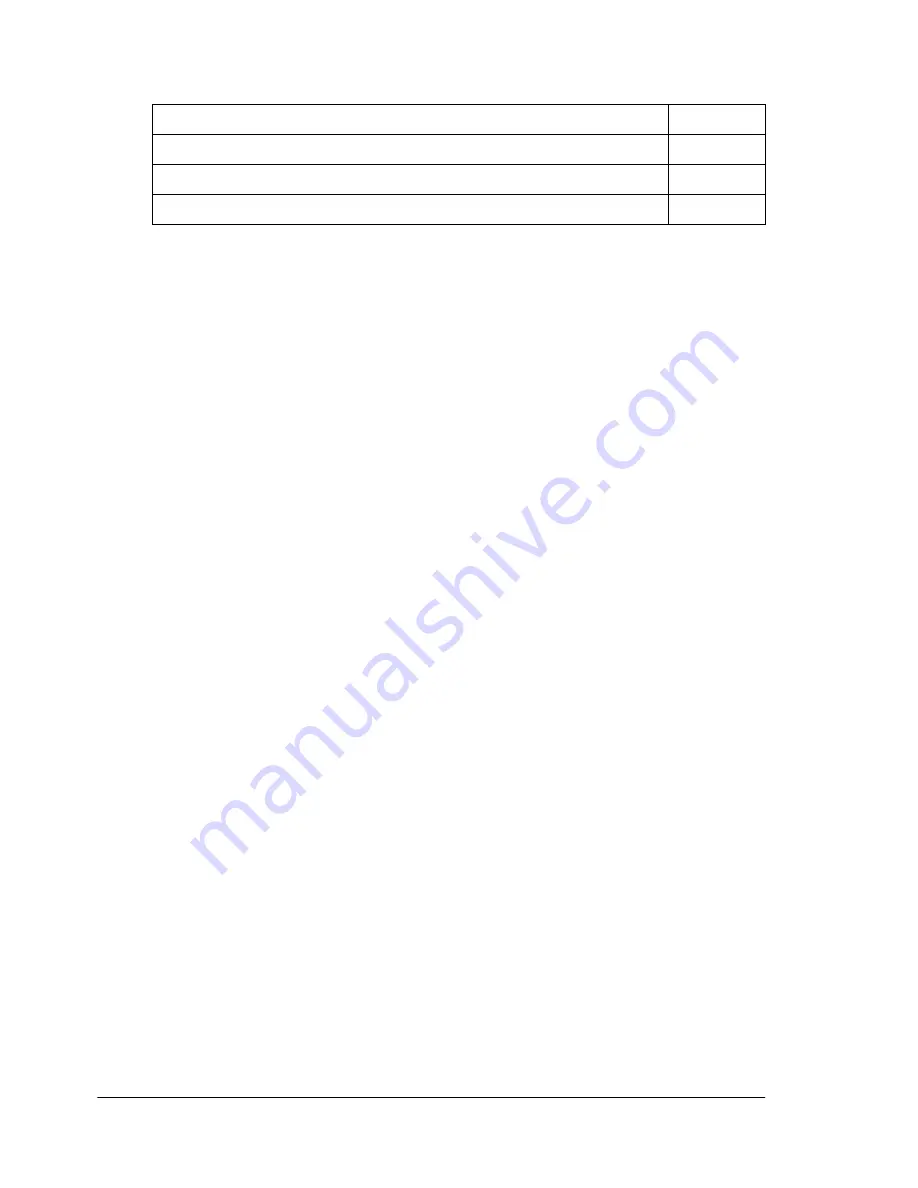
Introduction
74
Introduction
Handling the Printer
How do I handle the printer?
Handle the printer with care to preserve its life. Abuse may cause
damage.
Read all caution and warning labels carefully, making sure to follow any
instructions contained in them. These labels are located on the inside of
the printer’s covers and the interior of the printer body.
Do not tilt the printer more than 10° in any direction while moving it.
For best output quality and longest consumables life, keep the printer
on a hard, flat, level (within ±5°) surface. A surface can be tested for
levelness with a standard round pencil. If the pencil rolls, the surface
is not level.
Do not tap paper stacks on the printer.
Do not oil, lubricate, or disassemble the printer.
Do not touch the transfer roller cartridge, electrical contacts, gears, or
laser beam devices. Doing so may damage the printer and cause the print
quality to deteriorate.
Keep media in the output tray at minimum level. If the media stacks too
high, the printer may experience media jams, excessive media curl, or
built-up static. Remove transparency media as soon as it’s printed.
Handle toner carefully.
Do not use partially full toner cartridges if they have been removed from
the printer and stored for a period of time. Take care to avoid toner spill-
age caused by shaking or bumping the toner cartridge.
The toner is nontoxic. If you get toner on your skin, wash it off with
cool water and neutral detergent. If you get toner on your clothes,
lightly dust them off as much as possible. If some toner remains on
your clothes, use cool, not hot water, to rinse the toner off,
provided your clothing is washable.
“How do I handle the printer?”
page 2
“When does the printer need cleaning?
page 4
“What cleaning materials should I use?” page
4
“How do I clean the density sensor?”
page 5
Summary of Contents for MAGICOLOR 3300
Page 1: ...magicolor 3300 User s Guide 1800712 001A...
Page 8: ......
Page 9: ...1 Software Installation...
Page 20: ......
Page 21: ...2 Using Media...
Page 52: ......
Page 53: ...3 Color Printing...
Page 59: ...4 Replacing Consumables...
Page 80: ......
Page 81: ...5 Maintaining the Printer...
Page 88: ......
Page 89: ...6 Troubleshooting...
Page 133: ...7 Installing Accessories...
Page 157: ...A Technical Specifications...
Page 186: ......
Page 194: ......
















































