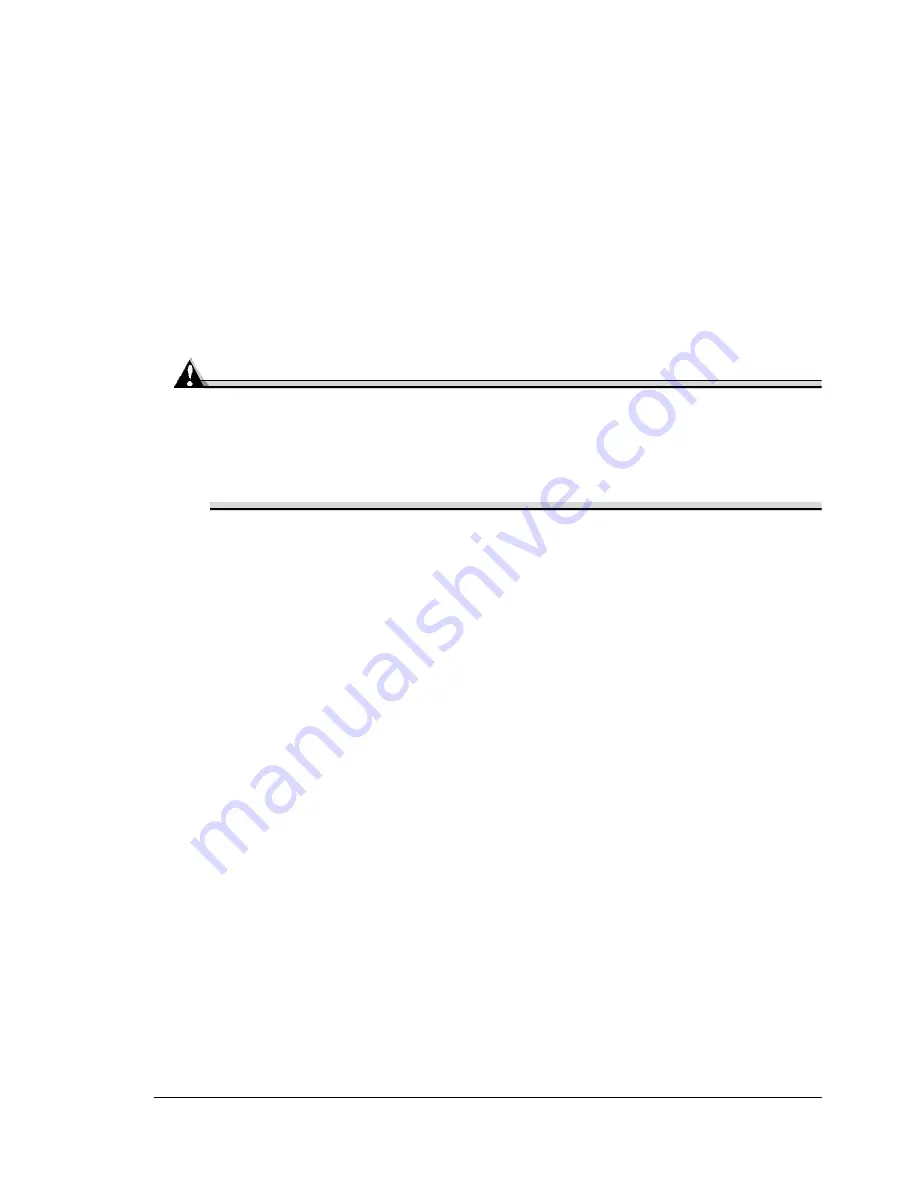
Regulatory Compliance
175
installation. If this equipment does cause harmful interference to radio or
television reception, which can be determined by turning the equipment off
and on, the user is encouraged to try to correct the interference by one or
more of the following measures:
Reorient or relocate the receiving antenna.
Increase the separation between the equipment and receiver.
Connect the equipment into an outlet on a circuit different from that to
which the receiver is connected.
Consult the dealer or an experienced radio/TV technician for help.
A shielded cable is required to comply with the limits for a Class B dig-
ital device, pursuant to Part 15 of the FCC Rules.
Attention
Any modifications or changes to this product not expressly approved in
writing by the manufacturer responsible for compliance to Federal
Regulations could void the user's authority to operate this product
within the Laws and Regulations of the Federal Communications
Commission.
Canadian Users Notice
This Class B digital apparatus complies with Canadian ICES-003.
Cet appareil numérique de la classe B est conforme à la norme NMB-003 du
Canada.
CE Marking (Declation of Conformity)
This product complies with the following EU directives: 89/336/EEC, 73/23/
EEC, and 93/68/EEC directives.
This declaration is valid for the areas of the European Union (EU) only.
This device must be used with a shielded parallel interface cable and
shielded USB interface cable.
The use of non-shielded cables is likely to result in interference with radio
communications and is prohibited under 89/336/EEC rules.
Laser Safety
This printer is certified as a Class 1 laser product under the U.S. Department
of Health and Human Services (DHHS) Radiation Performance Standard
according to the Radiation Control for Health and Safety Act of 1968. This
means that the printer does not produce hazardous laser radiation.
Summary of Contents for MAGICOLOR 3300
Page 1: ...magicolor 3300 User s Guide 1800712 001A...
Page 8: ......
Page 9: ...1 Software Installation...
Page 20: ......
Page 21: ...2 Using Media...
Page 52: ......
Page 53: ...3 Color Printing...
Page 59: ...4 Replacing Consumables...
Page 80: ......
Page 81: ...5 Maintaining the Printer...
Page 88: ......
Page 89: ...6 Troubleshooting...
Page 133: ...7 Installing Accessories...
Page 157: ...A Technical Specifications...
Page 186: ......
Page 194: ......












































