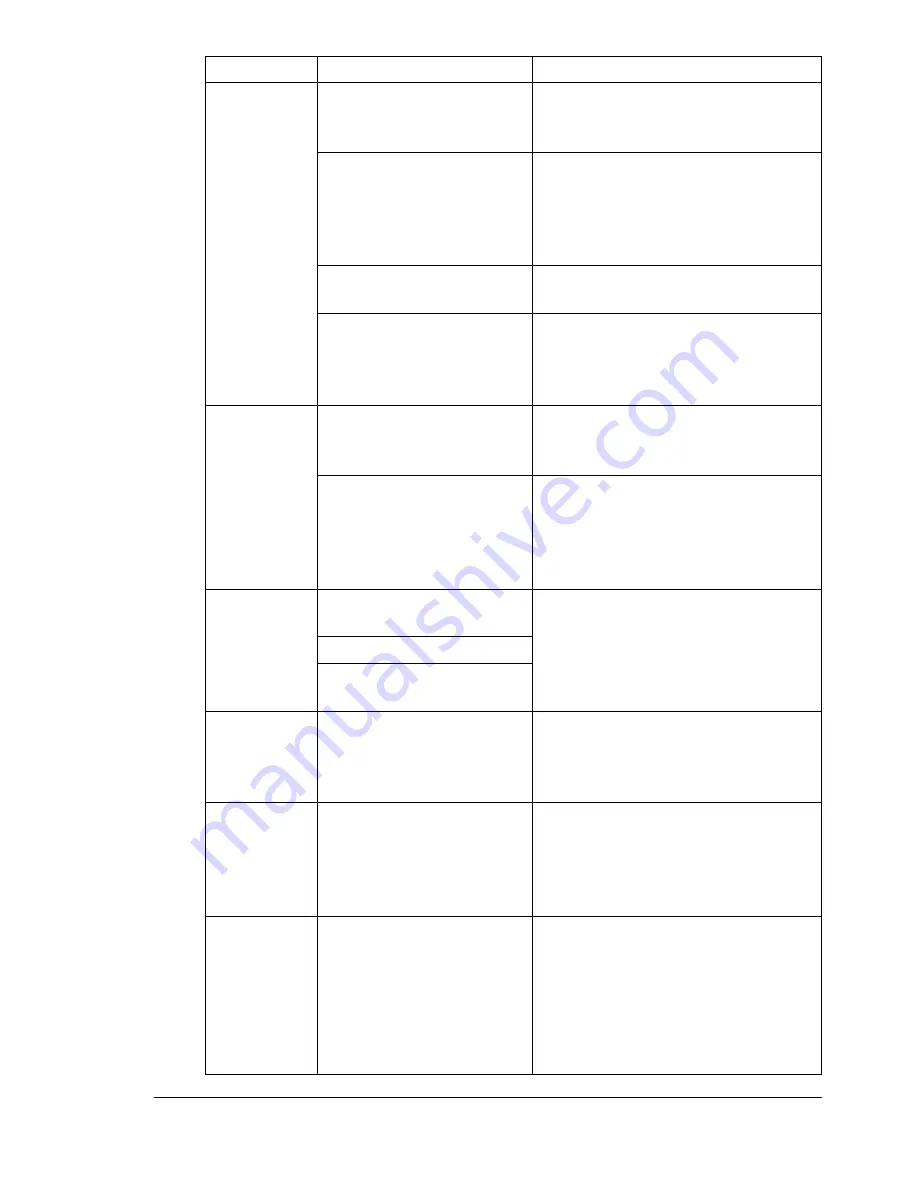
Solving Problems
97
The printer
is not
receiving
data from
the
computer.
(The Data
indicator
doesn’t blink
after a file is
sent.)
The printer is not on line.
Put the printer on line and verify
that the message window displays
IDLE
.
The emulation has been
changed from ESP to an
emulation that doesn’t
match the file you are
sending.
Change the emulation back to ESP
(Administration/Emulations/ESP
Default menu). For information
about the ESP mode, refer to the
CrownBooks.
The port setting is
incorrect.
For Ethernet or parallel connections,
set the port to Enabled.
You’re printing via USB
from a Macintosh using
OS X, and PS Protocol is
not set to QBinary.
Set PS Protocol to QBinary
(Administration/Communications/
USB/PS Protocol menu).
The printer is
printing
codes or not
printing at all
when in ESP
mode.
The printer emulation is
not correct.
Reconfigure the port to the specific
printer emulation of the file you are
trying to print.
Your ESP timeout is too
short.
If a PostScript file prints PostScript
statements while the printer is in ESP
mode, increase the ESP timeout in
the Administration/Communications/
Timeouts/ESP Timeout menu.
Error
message is
displayed.
A unit or tray is not cor-
rectly installed.
Handle the message according to
the message display.
The media is jammed.
A problem occurred inside
the printer.
Printouts
seem faded
on one side
of the page.
The printer is not on a
level enough surface.
Level the printer surface. It should
not exceed ±5° slant in any
direction.
The colors
appear to be
misregis-
tered.
The side-to-side color
registration was not
adjusted after the printer
was installed.
Adjust the registration in the
Administration/Engine/Registration
menu on the control panel. Refer to
“Color Registration” in chapter 3,
“Color Printing.”
The wrong
number of
collated
copies of a
document is
printed.
When you are printing
multiple copies of a
1-page document and
Collate is selected in the
Macintosh driver, the
number of copies printed
is incorrect.
Disable the Collate option in the
Macintosh driver.
Symptom
Cause
Solution
Summary of Contents for MAGICOLOR 3300
Page 1: ...magicolor 3300 User s Guide 1800712 001A...
Page 8: ......
Page 9: ...1 Software Installation...
Page 20: ......
Page 21: ...2 Using Media...
Page 52: ......
Page 53: ...3 Color Printing...
Page 59: ...4 Replacing Consumables...
Page 80: ......
Page 81: ...5 Maintaining the Printer...
Page 88: ......
Page 89: ...6 Troubleshooting...
Page 133: ...7 Installing Accessories...
Page 157: ...A Technical Specifications...
Page 186: ......
Page 194: ......
















































