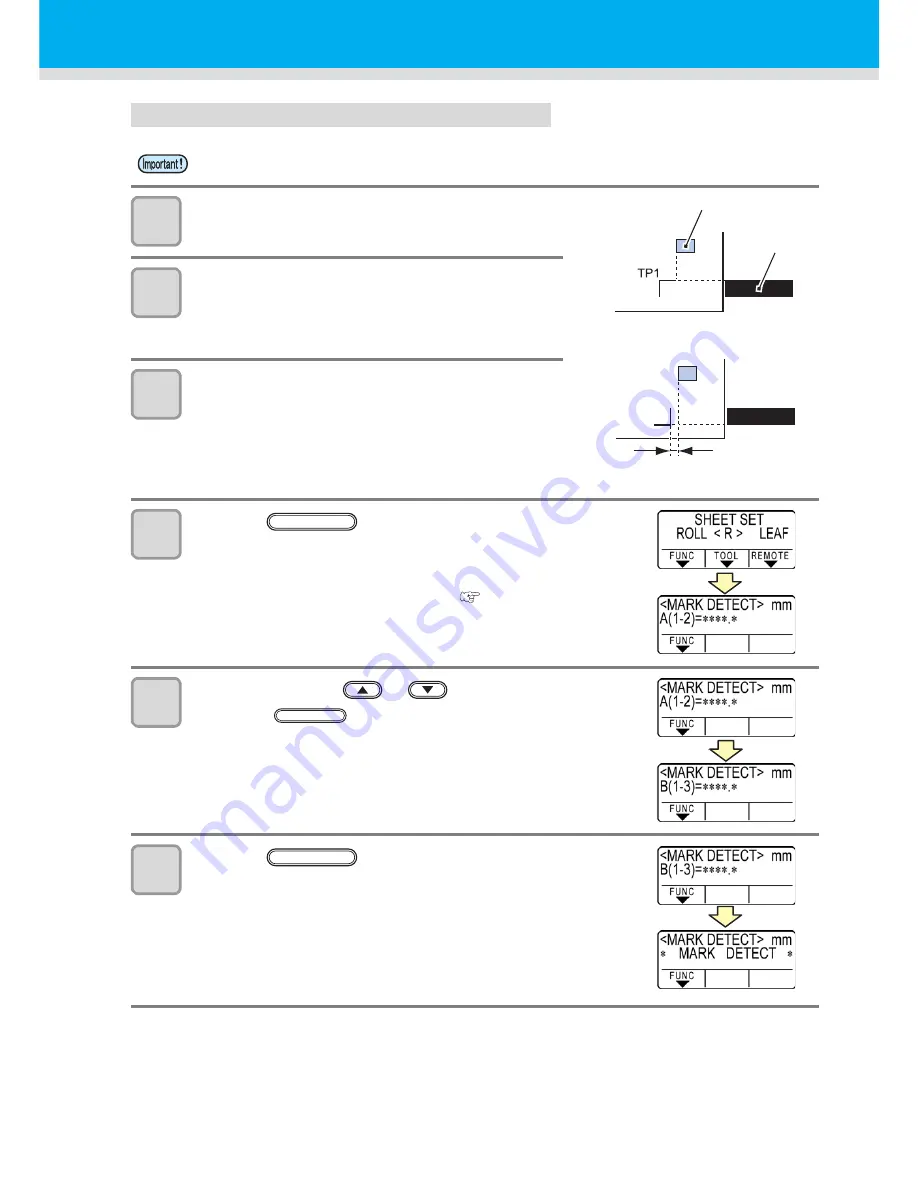
3-22
Detecting procedure ( [DIST.REVI.] Setting value is “BEFOR”)
1
Measure the lengths A and B on the data to be
output.
2
Place TP1 at a location shown at right.
• If it is impossible to place the registration mark TP1 at the
location shown in the sketch, follow the procedure for “Semi-
automatic registration mark detection”.
3
You must take care to tighten the sheet, and move
down the clamp lever to the front.
• Then the pinch rollers will retain the sheet.
4
Press the
key.
• The scale compensation display appears after detecting only the
sheet width. (The right figure shows the 4-point detection display
as an example.)
• In case [ROLL. SELECT] is set [ON] (
P.3-18), select the
number of pinch roller to use.
5
Set with the jog key
or
.
• Press the
key. And the plotter moves to the next
scale compensation setting.
• If [MARK DETECT] is set to [2ptA], the display for inputting the B length
will not appear.
• If [MARK DETECT] is set to [1pt], the scale compensation setting
display will not appear but the origin point will be displayed. (Step 7)
6
Press the
key after completing the
settings.
• The registration mark detection will be started.
• In case the plotter cannot detect any registration marks, it displays
“Error C36 in the registration mark detection” on the display. Set
the sheet again.
• Be sure to set the sheet in the rear.
5mm
Mark: Type 1
Mark: Type 2
Pinch roller
Cutting line
of plotter
ENTER/HOLD
ENTER/HOLD
ENTER/HOLD
Summary of Contents for CG-100SRIII
Page 24: ...1 12...
Page 136: ...3 86...
Page 161: ...5 17 Function Flowchart 1 1 1 1 5 Appendix ENTER HOLD 10 30cm 10 50cm...
Page 169: ...Function Flowchart 5 25 1 1 1 1 5 Appendix ENTER HOLD FUNCTION ENTER HOLD FUNCTION...
Page 170: ...5 26...
Page 171: ...D202472 16 19052014...






























