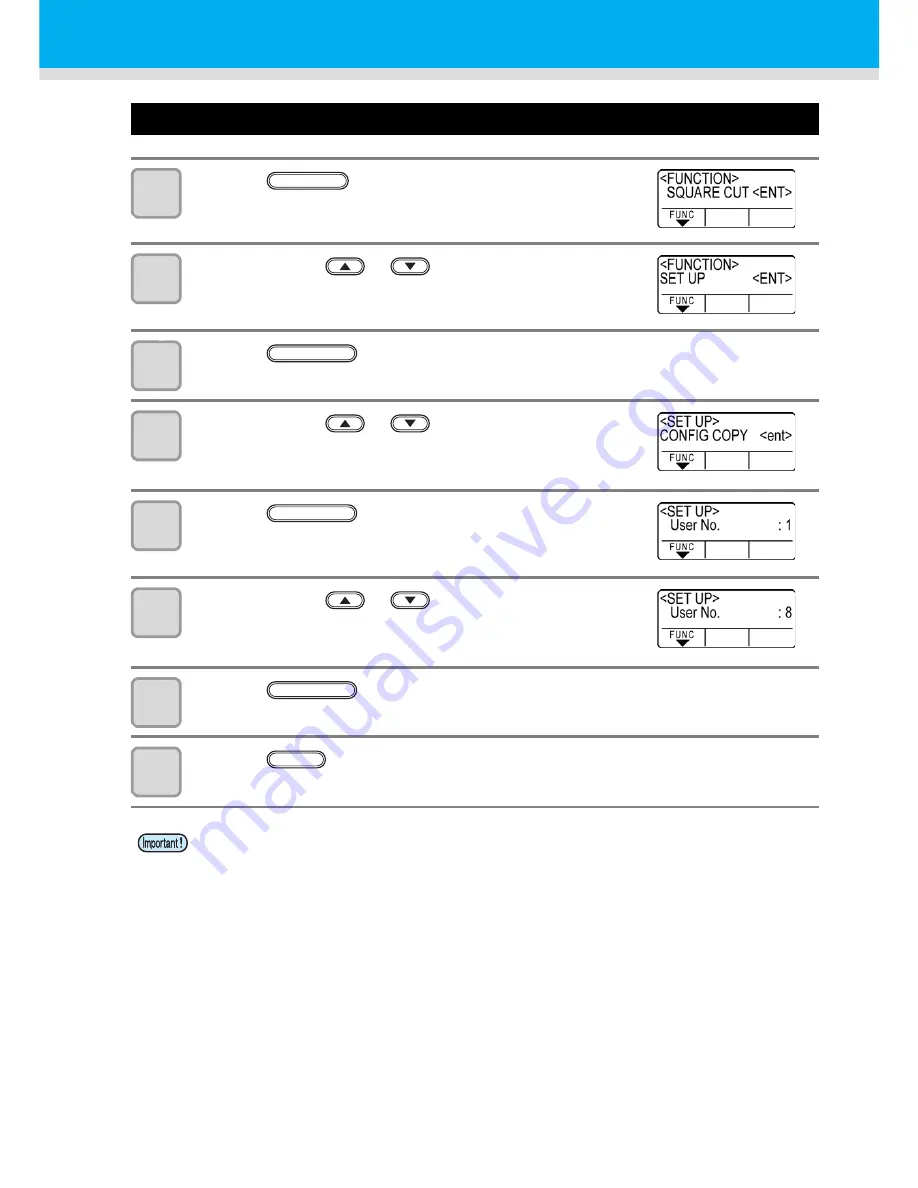
3-84
Copy the set value from the other user setting.
1
Press the
key in the local mode.
2
Press the jog key
or
to select [SET UP] .
3
Press the
key.
4
Press the jog key
or
to select [CONFIG
COPY].
5
Press the
key.
6
Press the jog key
or
to select the user
setting number to copy.
7
Press the
key.
• Copy the setting item of the user selected in the Step 6 to the current user.
8
Press the
key two times for terminating this reset operation.
• The setting values are kept in memory even when the power is turned off.
FUNCTION
ENTER/HOLD
ENTER/HOLD
ENTER/HOLD
END
Summary of Contents for CG-100SRIII
Page 24: ...1 12...
Page 136: ...3 86...
Page 161: ...5 17 Function Flowchart 1 1 1 1 5 Appendix ENTER HOLD 10 30cm 10 50cm...
Page 169: ...Function Flowchart 5 25 1 1 1 1 5 Appendix ENTER HOLD FUNCTION ENTER HOLD FUNCTION...
Page 170: ...5 26...
Page 171: ...D202472 16 19052014...






























