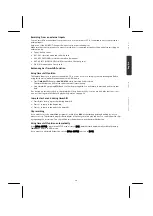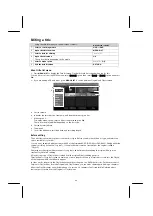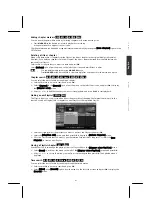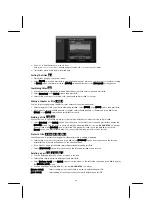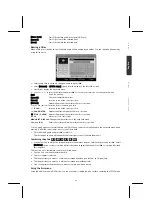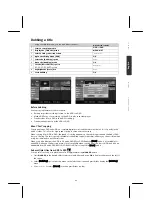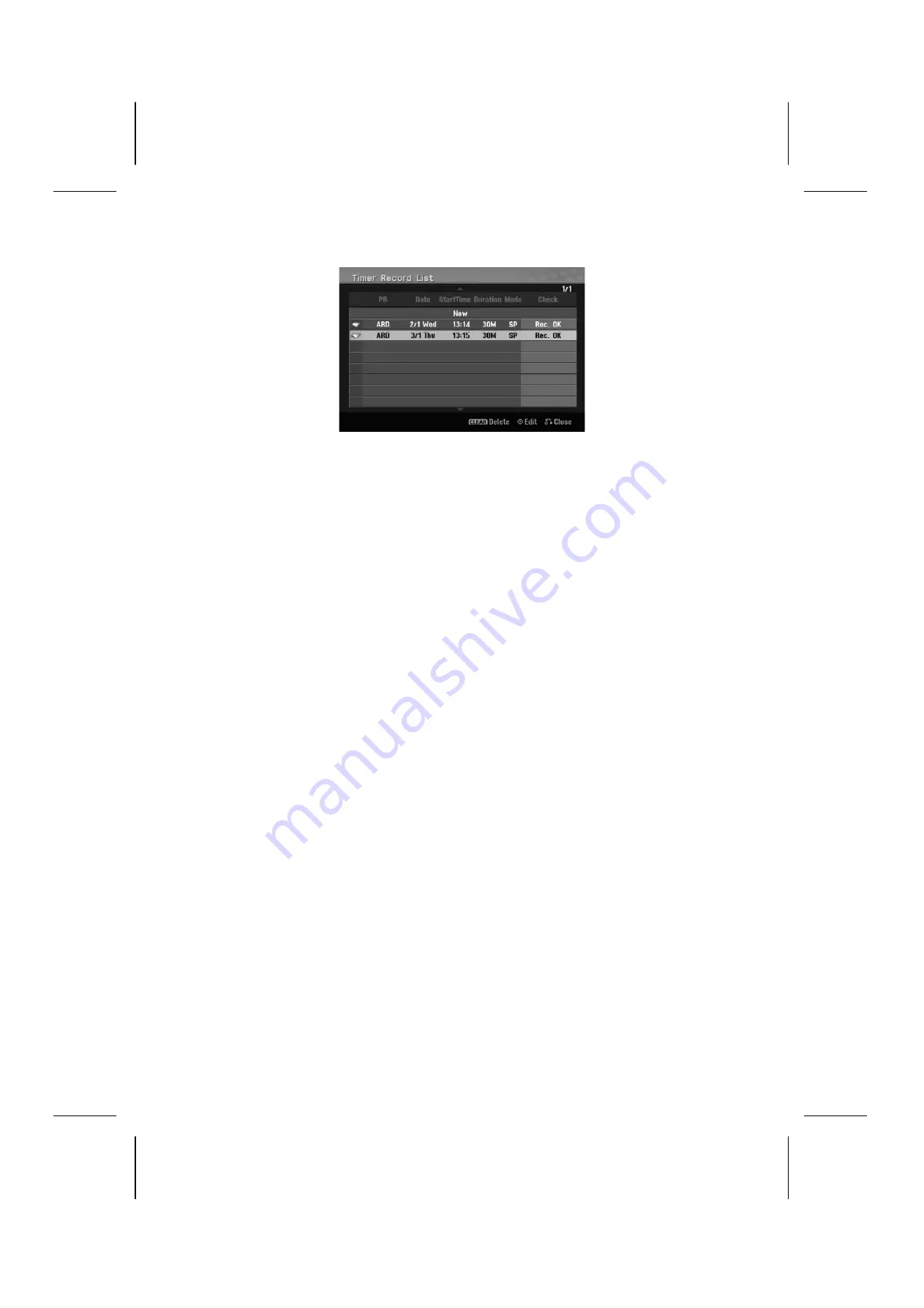
38
Press REC repeatedly to set the recording mode (XP, SP, LP or EP) then press
OK
to set a timer recording.
The “Rec OK” or “OK” on the
[Check]
field on the
[Timer Record List]
menu indicates the timer
recording is programmed correctly.
Canceling a timer recording
You can cancel a timer record before the timer recording actually starts. Select a timer recording that you want
to cancel on the
[Timer Record List]
menu and press
CLEAR
.
Timer Recording Troubleshooting
Even though the timer is set, the unit will not record when:
•
There is no disc loaded and there is not free space on the HDD.
•
A non-recordable disc is loaded and there is not free space on the HDD.
•
[Disc Protect]
option is set to
[ON]
in the Setup menu and there is not free space on the HDD (see page
26).
•
The unit is in operating (recording, copying, deleting etc.).
•
There are already 99 titles (DVD-RW, DVD-R), 49 titles (DVD+R, DVD+RW) recorded on the disc and there are
already 255 titles recorded on the HDD.
You cannot enter a timer program when:
•
A recording is already underway.
•
The time you’re trying to set has already passed.
•
There are already 16 timer programs set.
If two or more timer programs overlap:
•
The earlier program takes priority.
•
When the earlier program finishes, the later program starts.
•
If two programs are set to start at exactly the same time, the program entered first takes priority.
Simultaneous playback and record
You can play other contents while you are recording.
Simply press
HOME
and select the playable contents you want to play while recording.
You cannot playback other contents while copying or dubbing. The DivX file cannot be played while recording.
When you are recording on a DVD, the contents on the DVD cannot be played.
Time Slip
You can watch the title that you are currently recording to HDD with this function. After the recording is
progressed over 15 seconds, press
PLAY
to playback the title that you are currently recoding. If you stop
playback the title, returns to the current recording position.
Record from a camcorder
You can record form a DV-equipped camcorder to the HDD by connecting it with a DV cable. You can also
record form a digital camcorder connected to the DV in jack on the front of the unit. Press
AV/INPUT
repeatedly
to select the DV input. Find the place on the camcorder recording that you want to begin recording from and
press
REC
to start recording. Depending on your camcorder, you can use this recorder’s remote to control the
camcorder using the
STOP
,
PLAY
and
PAUSE
functions. Press
STOP
to end recording.