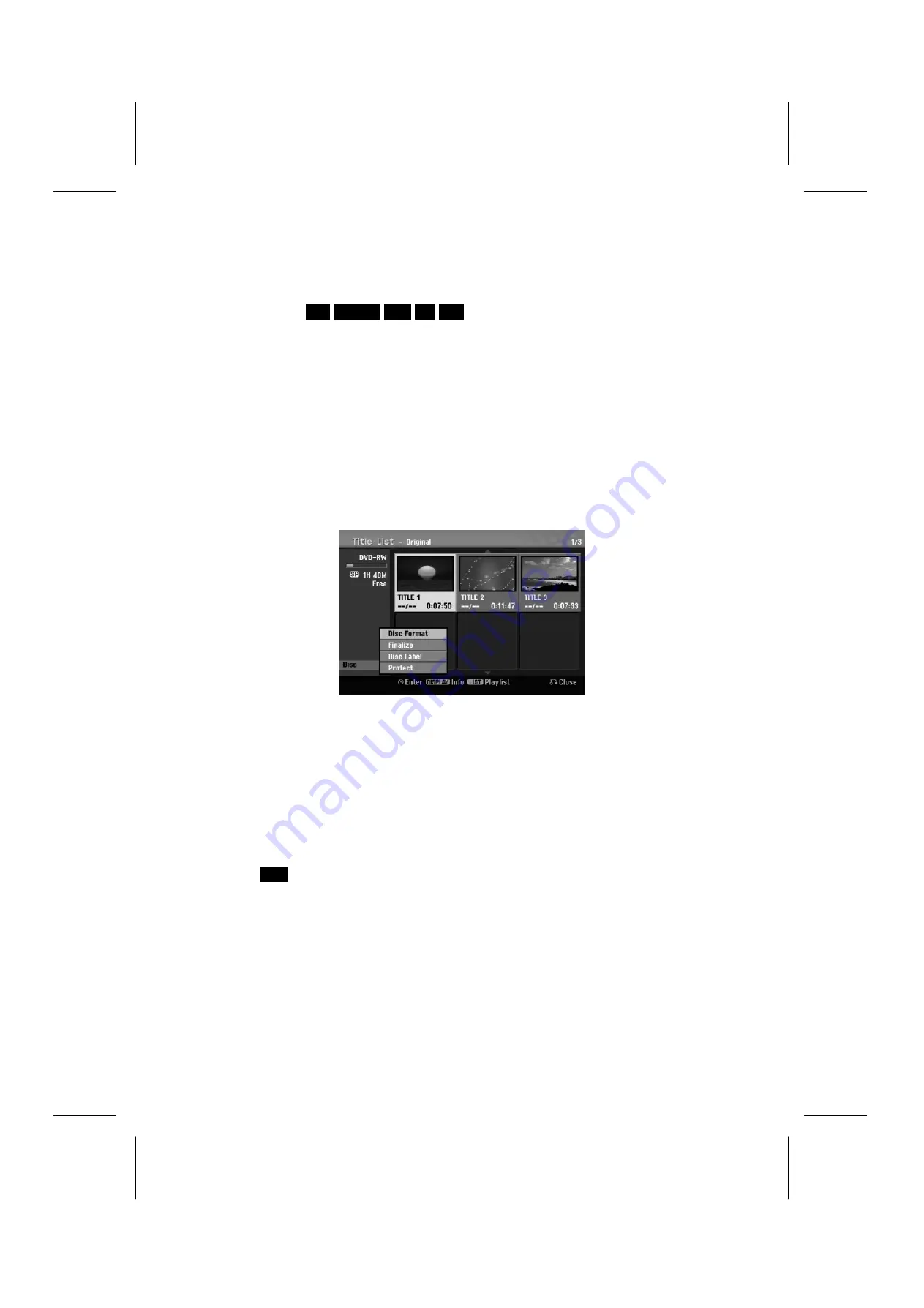
44
Un título seleccionado del disco duro puede ser asignado a un género.
Marque un caracter en el teclado y pulse varias veces la tecla
, hasta que el cursor salte al campo Género.
Seleccione aquí el título deseado y pulse
OK
. El género deseado aparece a continuación en la esquina inferior
derecha de la vista de miniatura del título.
Combinar capítulos
HDD
–RW
VR
+RW +R RAM
Con esta función puede combinar el capítulo seleccionado con otros capítulos cercanos. Seleccione un título
deseado y pulse
OK
. Seleccione la opción “Combinar”
[Combine]
para indicar una marca de combinación
entre las vistas en miniatura del capítulo. Pulse
OK
para combinar ambos capítulos marcados.
En los casos siguientes, esta función no es posible.
Cuando sólo haya un capítulo en el título.
Cuando el primer capítulo sea seleccionado.
Cuando el capítulo que desea combinar tiene partes borradas del título original.
Cuando el capítulo que desea combinar está compuesto por títulos diferentes.
Cuando alguno de los capítulos que desee conectar de la lista de reproducción sea movido.
Controles en el menú de disco
Con ayuda del menú de la lista de títulos, puede aceptar en el modo DVD las configuraciones del disco sin
necesidad de utilizar el menú SETUP.
Seleccione en el menú de la lista de títulos del DVD con las teclas 5634 la opción
[DISC]
y pulse
OK
para hacer
aparecer otras opciones.
[Disc Format]
:
Formatear discos introducidos (Página 26).
[Finalize]
:
Finalizar discos introducidos (Página 26).
[Unfinalize]
:
Retirar la finalizar del disco introducido (Página 26).
[Disc Label]
:
Introduzca aquí un nombre para el disco. Este nombre se mostrará al introducir el disco y
al aparecer en pantalla la información del disco (página 26).
[Protect]
:
Para proteger el disco introducido de grabaciones, ediciones o borrado de datos (página
26).
[Unprotect]
:
Anular la protección del disco
Sobrescribir
+RW
Las grabaciones de vídeo nuevas que no estén protegidas de un título pueden ser sobrescritas. Seleccione el
programa de televisión o la fuente de entrada para la grabación.
Para hacer aparecer el menú de la lista de títulos, pulse
MENU
/
LIST
. Seleccione con las teclas
un
título deseado para la sobrescritura y pulse para el inicio del proceso de sobrescritura la tecla
REC
.
Pulse para detener la grabación
STOP
.
Si el nuevo título es más largo que la grabación sobre la que se va a escribir en el disco, se escribirá también
sobre el título siguiente. Si el título siguiente estuviera protegido frente a la escritura, la grabación será
interrumpida en el punto de inicio de dicho título.
















































