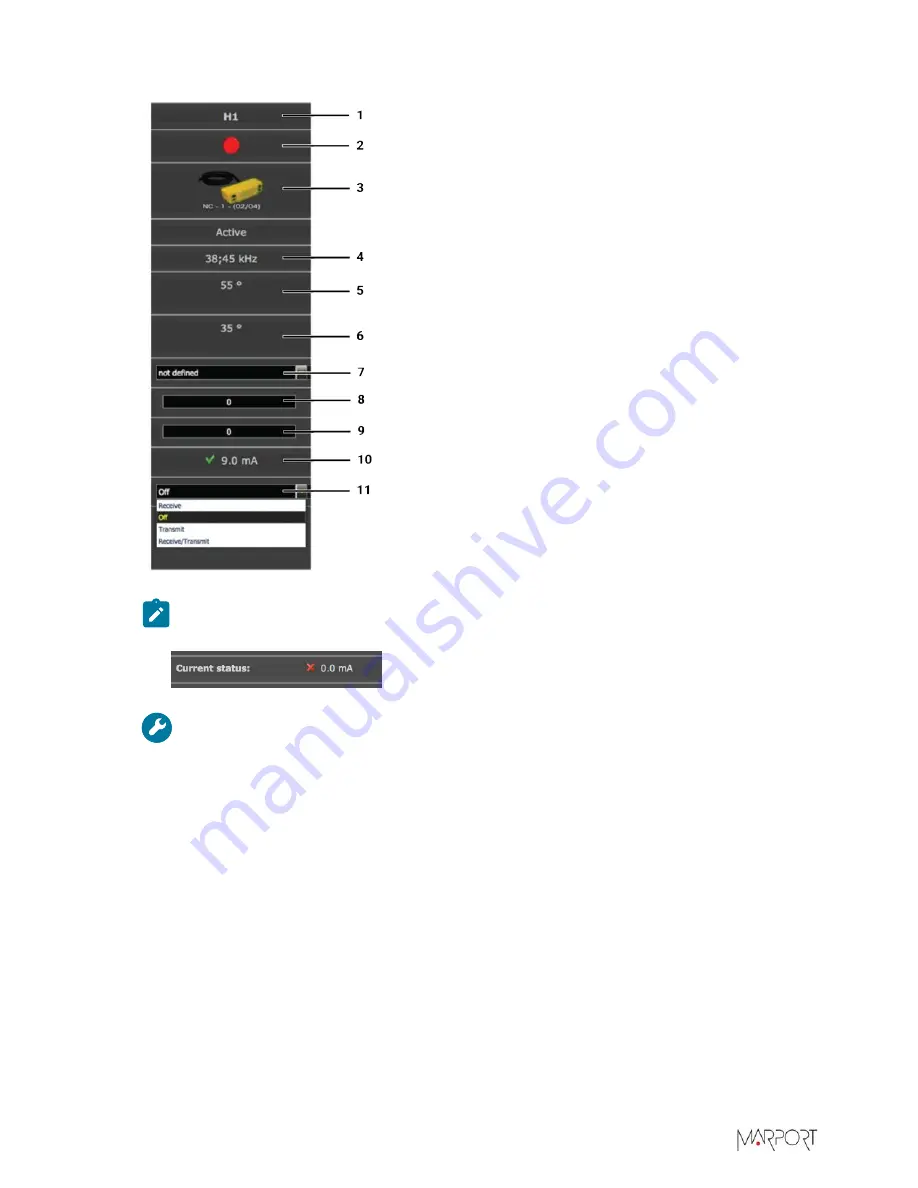
Scala2 | Version 5 | System Configuration
1
Number of hydrophone inputs
2
Red = active / Blue = passive
3
Hydrophone model
4
Frequency range
5
Horizontal beam width
6
Vertical beam width
7
Location (for positioning system)
8
Horizontal tilt angle
9
Vertical tilt angle
10
Measured hydrophone current
11
Operating status
Note:
If the hydrophone current is outside normal values, it is indicated with a red cross.
Refer to
on page 22 to know what are normal values.
Troubleshooting:
If an active hydrophone shows 0.0 mA current, it might be faulty or
the wiring to the hydrophone might be wrong. Check the wiring.
List of Marport Hydrophones
These are technical specifications for hydrophones currently sold by Marport. For information
about obsolete hydrophones, please contact Marport support.
|
22
Summary of Contents for Scala2
Page 1: ...Scala2 User Manual...
Page 2: ......
Page 20: ...Scala2 Version 5 Installation 19...
Page 28: ...Scala2 Version 5 System Configuration Single Trawl Gear Twin Trawl Gear Triple Trawl Gear 27...
Page 29: ...Scala2 Version 5 System Configuration Quadruple Trawl Gear Twin Outrigger Trawl Gear 28...
Page 30: ...Scala2 Version 5 System Configuration Port Seine Gear Starboard Seine Gear 29...
Page 69: ...Scala2 Version 5 System Configuration 68...
Page 105: ...Scala2 Version 5 Display Configuration 104...
Page 122: ...Scala2 Version 5 Display Configuration 121...
Page 156: ...Scala2 Version 5 Maintenance and Troubleshooting c Double click UninstallScala command 155...
















































