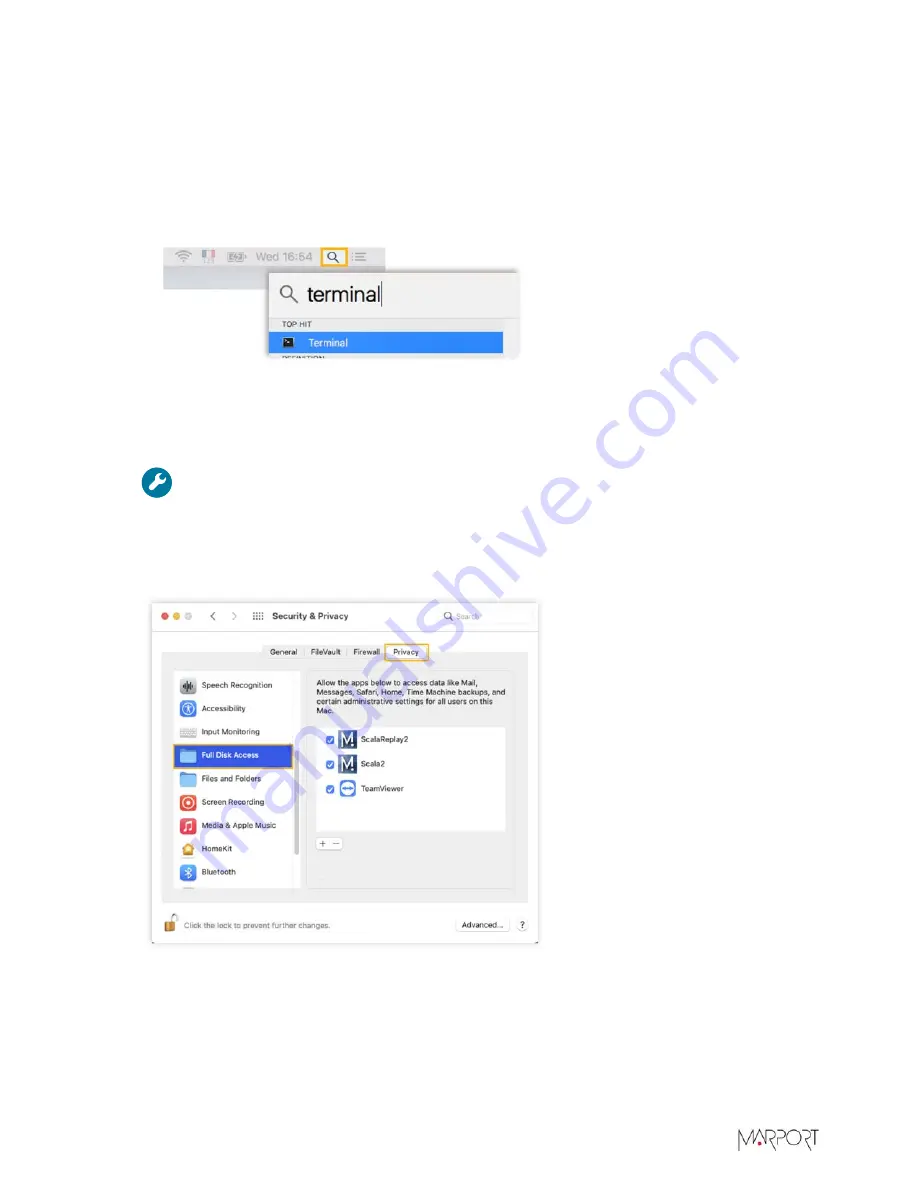
Scala2 | Version 5 | Installation
b)
From the lower left corner of the
Security & Privacy
dialog box, click the lock icon and enter
your computer password if you have one.
c)
From
General
, at
Allow apps downloaded from
, select
Anywhere
, then close the dialog box.
d)
macOS Sierra or later:
Anywhere
option is not displayed by default. To display
Anywhere
:
• Click the magnifying glass from the top right corner of your screen and type
Terminal
.
• Select
Terminal
from the results.
• In the terminal, enter
sudo spctl --master-disable
• Press enter.
Anywhere
option is now displayed in your
Security & Privacy
preferences.
Troubleshooting:
If you do not add the
Anywhere
option, messages saying that Scala2
cannot be opened will appear.
9. macOS Catalina or later:
If you see messages asking access to Documents or Downloads folders
whenever Scala2 opens, it means you need to give it full disk access. Opens
Security & Privacy
settings, then click
Privacy
>
Full Disk Access
. Add Scala2 and ScalaReplay2 to the list.
|
15
Summary of Contents for Scala2
Page 1: ...Scala2 User Manual...
Page 2: ......
Page 20: ...Scala2 Version 5 Installation 19...
Page 28: ...Scala2 Version 5 System Configuration Single Trawl Gear Twin Trawl Gear Triple Trawl Gear 27...
Page 29: ...Scala2 Version 5 System Configuration Quadruple Trawl Gear Twin Outrigger Trawl Gear 28...
Page 30: ...Scala2 Version 5 System Configuration Port Seine Gear Starboard Seine Gear 29...
Page 69: ...Scala2 Version 5 System Configuration 68...
Page 105: ...Scala2 Version 5 Display Configuration 104...
Page 122: ...Scala2 Version 5 Display Configuration 121...
Page 156: ...Scala2 Version 5 Maintenance and Troubleshooting c Double click UninstallScala command 155...






























