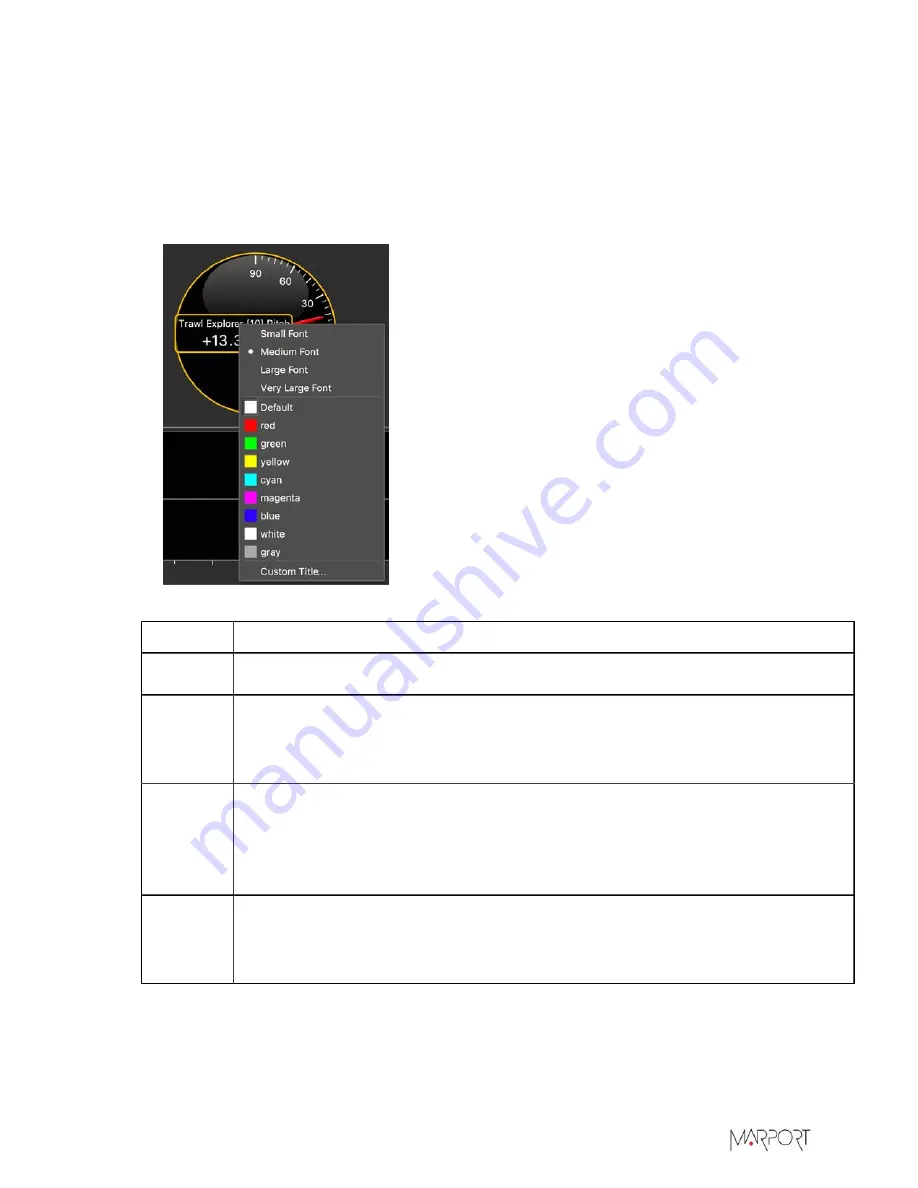
Scala2 | Version 5 | Display Configuration
Procedure
1.
To change the title, right-click the title and choose:
• Font size
• Font color: it changes only the color of numerical data, except for history plots where it
changes the color of the line.
•
Custom Title
to change the default title.
2.
To change the display of plot, gauge or dial, right-click the element and choose:
Option
Description
Dial
• Font size
Gauge
• Rotate
• Font size
• Units
History
Plot
• Show raw data: useful to check if there are communication problems
• Show points: useful to see the interval of received data
• Show bars: if you use a seiner, useful to identify the different depths
• Vertical/horizontal
Text
Display
• Font size
• Font color
• Units
In the example below, the gauge orientation has been changed to vertical, the font size of the
units and title have been changed to large fonts and the font color to yellow.
107
Summary of Contents for Scala2
Page 1: ...Scala2 User Manual...
Page 2: ......
Page 20: ...Scala2 Version 5 Installation 19...
Page 28: ...Scala2 Version 5 System Configuration Single Trawl Gear Twin Trawl Gear Triple Trawl Gear 27...
Page 29: ...Scala2 Version 5 System Configuration Quadruple Trawl Gear Twin Outrigger Trawl Gear 28...
Page 30: ...Scala2 Version 5 System Configuration Port Seine Gear Starboard Seine Gear 29...
Page 69: ...Scala2 Version 5 System Configuration 68...
Page 105: ...Scala2 Version 5 Display Configuration 104...
Page 122: ...Scala2 Version 5 Display Configuration 121...
Page 156: ...Scala2 Version 5 Maintenance and Troubleshooting c Double click UninstallScala command 155...






























