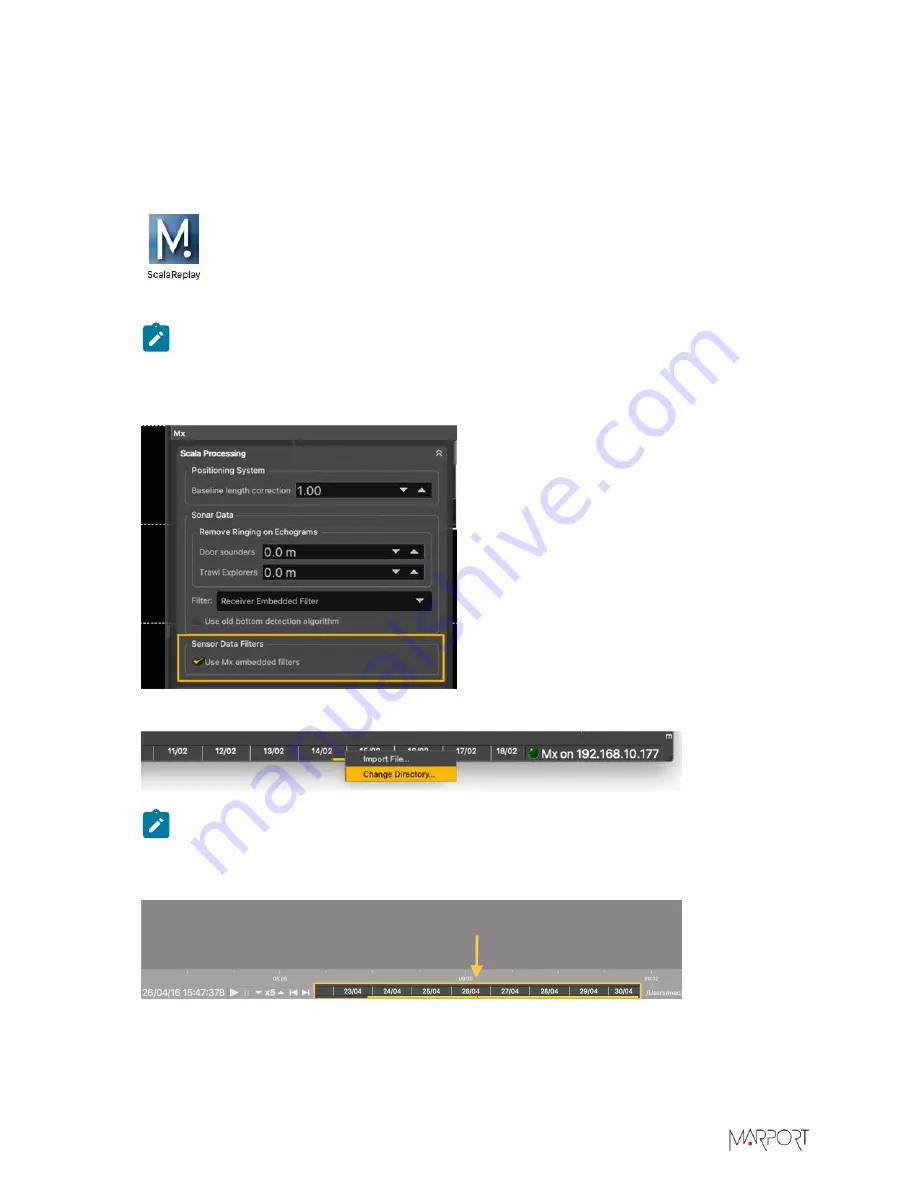
Scala2 | Version 5 | Display Configuration
Replaying Data on ScalaReplay2
You can replay on ScalaReplay2 data you have recorded.
Procedure
1.
Click the
Launchpad
icon in the Dock. Then click the ScalaReplay2 icon.
ScalaReplay2 opens.
Note:
macOS Catalina
: when opening ScalaReplay2 for the first time, click
OK
when the
computer asks you to access folders such as
Documents
,
Downloads
or
Photos
.
2.
Open the control panels, then click
Mx
>
Scala Processing
>
Sensor Data Filters
and select
Use
Mx embedded filters
.
3.
To choose the source directory, right-click the timeline and click
Change Directory
.
Note:
By default, ScalaReplay2 reads files that are in
Documents/Marport/SDSRecord
.
Data from the source folder is displayed at the bottom of the screen, in the timeline. Periods
containing recorded data are in yellow and your position in the timeline is marked by a red line.
4.
To zoom in and out on the timeline, place your mouse on the timeline and scroll.
5.
To move along the timeline, click + drag the timeline.
140
Summary of Contents for Scala2
Page 1: ...Scala2 User Manual...
Page 2: ......
Page 20: ...Scala2 Version 5 Installation 19...
Page 28: ...Scala2 Version 5 System Configuration Single Trawl Gear Twin Trawl Gear Triple Trawl Gear 27...
Page 29: ...Scala2 Version 5 System Configuration Quadruple Trawl Gear Twin Outrigger Trawl Gear 28...
Page 30: ...Scala2 Version 5 System Configuration Port Seine Gear Starboard Seine Gear 29...
Page 69: ...Scala2 Version 5 System Configuration 68...
Page 105: ...Scala2 Version 5 Display Configuration 104...
Page 122: ...Scala2 Version 5 Display Configuration 121...
Page 156: ...Scala2 Version 5 Maintenance and Troubleshooting c Double click UninstallScala command 155...






























