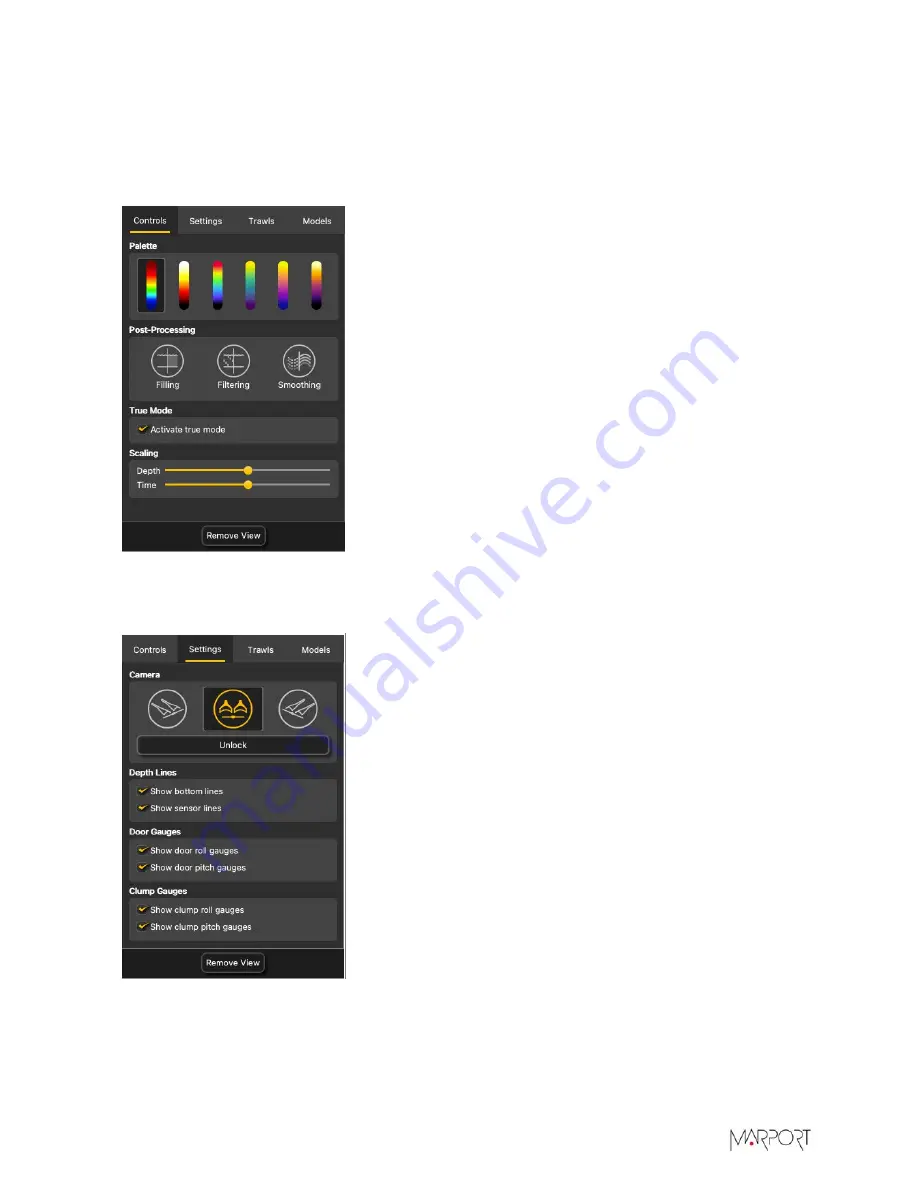
Scala2 | Version 5 | Display Configuration
Display Options
You can change the display of the
MultiDepth
view using a control and a setting panels. Right-click
the view to open them.
Controls
•
Palette
: echogram color palettes
•
Post-Processing
•
Filling
: add a background to the echogram with a
coordinate grid showing depth and time values.
•
Filtering
: display filtered data (see
•
Smoothing
: set smoother transitions between the colors
in the echogram.
•
True Mode
: select to see the echogram beginning from the
water surface. If not selected, the echogram begins from the
sensor position.
•
Scaling
: zoom in and out of the echogram depth or time.
Settings
•
Camera
:
• Click the icons to change the viewing angle of the 3D view.
•
Lock
/
Unlock
: unlock to use to mouse to change the
viewing angle and lock to deactivate the mouse control.
•
Depth Lines
:
•
Show bottom lines
: show the detected seabed.
•
Show sensor lines
: show the sensor position on the
echogram.
•
Door Gauges
and
Clump Gauges
:
•
Show roll gauges
and
Show pitch gauges
: displays
angular gauges to help with door pitch and roll
monitoring.
|
122
Summary of Contents for Scala2
Page 1: ...Scala2 User Manual...
Page 2: ......
Page 20: ...Scala2 Version 5 Installation 19...
Page 28: ...Scala2 Version 5 System Configuration Single Trawl Gear Twin Trawl Gear Triple Trawl Gear 27...
Page 29: ...Scala2 Version 5 System Configuration Quadruple Trawl Gear Twin Outrigger Trawl Gear 28...
Page 30: ...Scala2 Version 5 System Configuration Port Seine Gear Starboard Seine Gear 29...
Page 69: ...Scala2 Version 5 System Configuration 68...
Page 105: ...Scala2 Version 5 Display Configuration 104...
Page 122: ...Scala2 Version 5 Display Configuration 121...
Page 156: ...Scala2 Version 5 Maintenance and Troubleshooting c Double click UninstallScala command 155...
















































