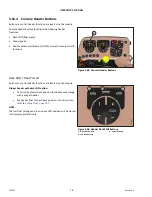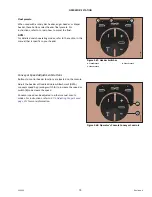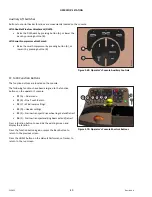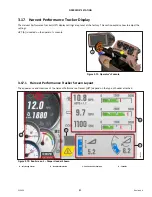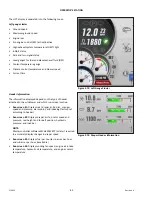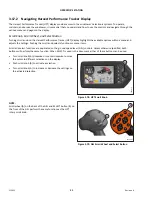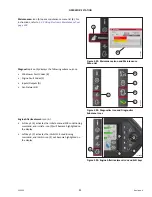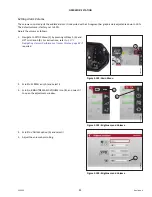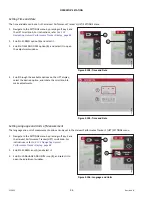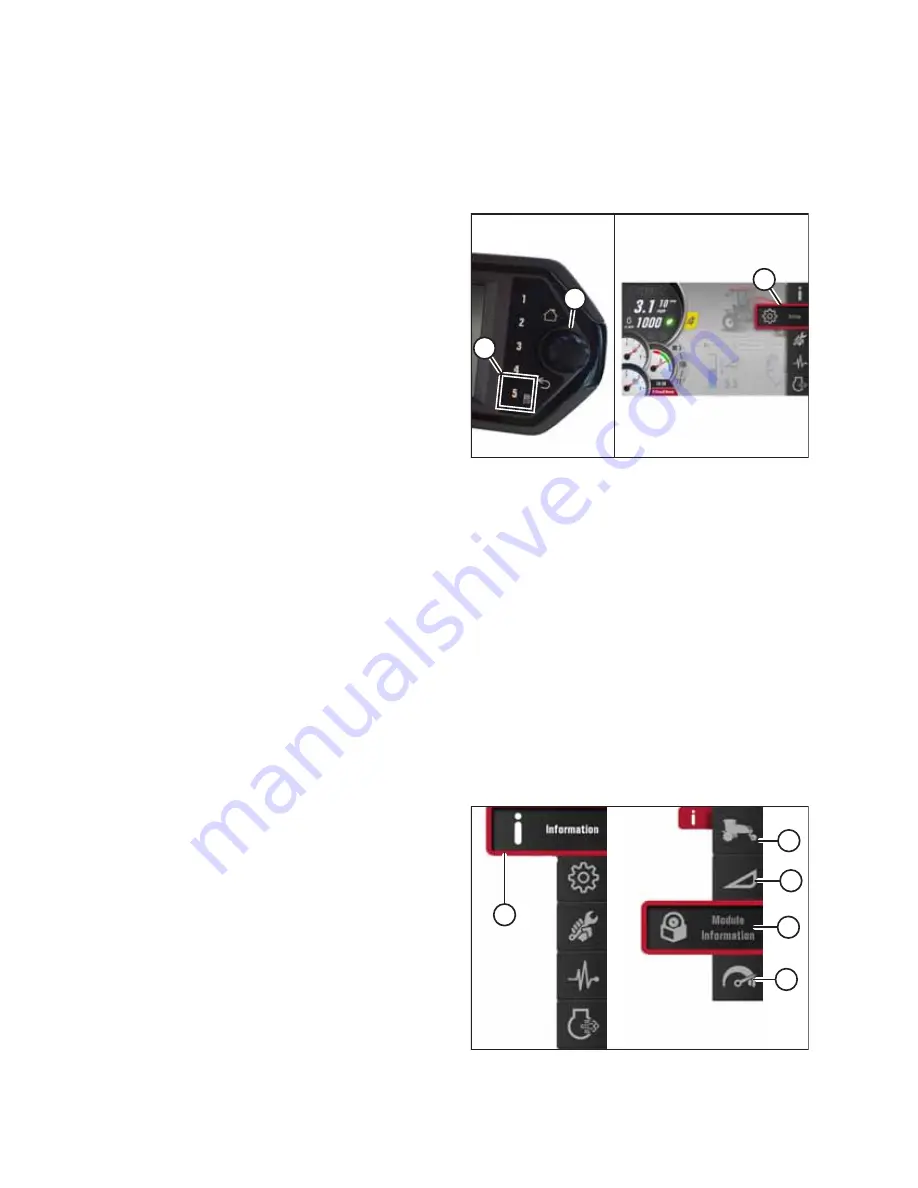
215922
88
Revision A
Main Menu
The main menu on the Harvest Performance Tracker (HPT) provides access to submenus for viewing and adjusting
windrower and header settings.
To display the main menu and select functions, follow these steps:
1016140
A
B
C
Figure 3.85: Opening the Main Menu
1.
Press soft key 5 (A) to open the main menu or press SHIFT
and SELECT on the ground speed lever.
2.
Use HPT scroll knob (B) or the ground speed lever (GSL)
scroll wheel (not shown) to place red cursor (C) over the
icon you want to select.
NOTE:
Using the scroll knob will activate titles that explain each
selection.
3.
Press HPT scroll knob (B) or the GSL SELECT button (not
shown) to select the highlighted icon.
NOTE:
Pressing the corresponding soft key will also work.
The following submenus are accessible through the
main menu:
•
Information
•
Settings
•
Maintenance
•
Diagnostics
•
Engine aftertreatment
For instructions on navigating the submenus, refer to
Menu Icons
Several menu icons are available in the main menu of the Harvest Performance Tracker (HPT). Selecting a menu icon will
open submenu icons, menu lists, and radio buttons for viewing and adjusting windrower and header settings.
1019545
A
B
C
D
E
Figure 3.86: Information Icon and Information
Submenu Icons
Information:
Icon (A) displays the following submenu icons:
•
Windrower Information (B)
•
Header Information (C)
•
Module Information (D)
•
Performance Information (E)