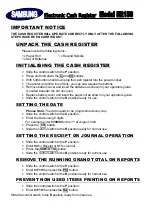Lighthouse SOLAIR 3350, 5350 Gen E Operating Manual
6-56
248083387-1 Rev 10
If laser state is SRVC, please contact Lighthouse Technical Support
at 1-800-945-5905 (USA Toll Free) or 1-541-770-5905 (Outside of
USA).
Printing Data
View Buffer
Reports
The SOLAIR 1.0 CFM instruments store up to 3000 records in the data
buffer.
The Buffer Report prints all or a range of the records in the buffer in the
format specified by selections in the Print Configuration menu. At the
end of the Buffer Report, a Summary will display or print the following
information:
•
Data displayed in Cumulative or Differential mode
•
Raw (“Particle Counts”) or Normalized (“Particles/ft
3
” or
“Particles/m
3
”)
•
# of samples in the report
At each channel size:
•
Maximum Value
•
Minimum Value
•
Average
•
Standard Deviation
The UCL calculation will be printed for each channel size if the
number of locations in the range is 2 through 9. The calculation will
only print if the Format settings (Setting screen) are set to CUML and
NORM. Any other format settings or locations less than 2 and greater
than 9 will print N/A for each channel.
View the same data in different formats just by changing the Particle
Display options in the Sample Setting screen in CONFIGURATION.
Note:
Whatever is set up
in the Configuration menu
will display in the Data
View Buffer and on the
printout.
The Summary of the data can be viewed in the following combinations:
•
Raw Counts, Differential Data
•
Raw Counts, Cumulative Data
•
Normalized Counts, Differential Data, Particles/ft
3
•
Normalized Counts, Differential Data, Particles/m
3
•
Normalized Counts, Cumulative Data, Particles/ft
3
•
Normalized Counts, Cumulative Data, Particles/m
3
The following sections describe printing options available from the
Data View Buffer (Data) screen:
Summary of Contents for SOLAIR 3350
Page 1: ......
Page 2: ...00...
Page 6: ......
Page 12: ...Lighthouse SOLAIR 3350 5350 Gen E Operating Manual t vi 248083387 1 Rev 10...
Page 14: ...Lighthouse SOLAIR 3350 5350 Gen E Operating Manual ii 248083387 1 Rev 10...
Page 22: ...Lighthouse SOLAIR 3350 5350 Gen E Operating Manual 2 6 248083387 1 Rev 10...
Page 64: ...Lighthouse SOLAIR 3350 5350 Gen E Operating Manual 5 6 248083387 1 Rev 10...
Page 142: ...Lighthouse SOLAIR 3350 5350 Gen E Operating Manual 6 78 248083387 1 Rev 10...
Page 154: ...Lighthouse SOLAIR 3350 5350 Gen E Operating Manual A 2 248083387 1 Rev 10...
Page 176: ...Lighthouse SOLAIR 3350 5350 Gen E Operating Manual D 2 248083387 1 Rev 10...
Page 183: ...00...
Page 184: ......