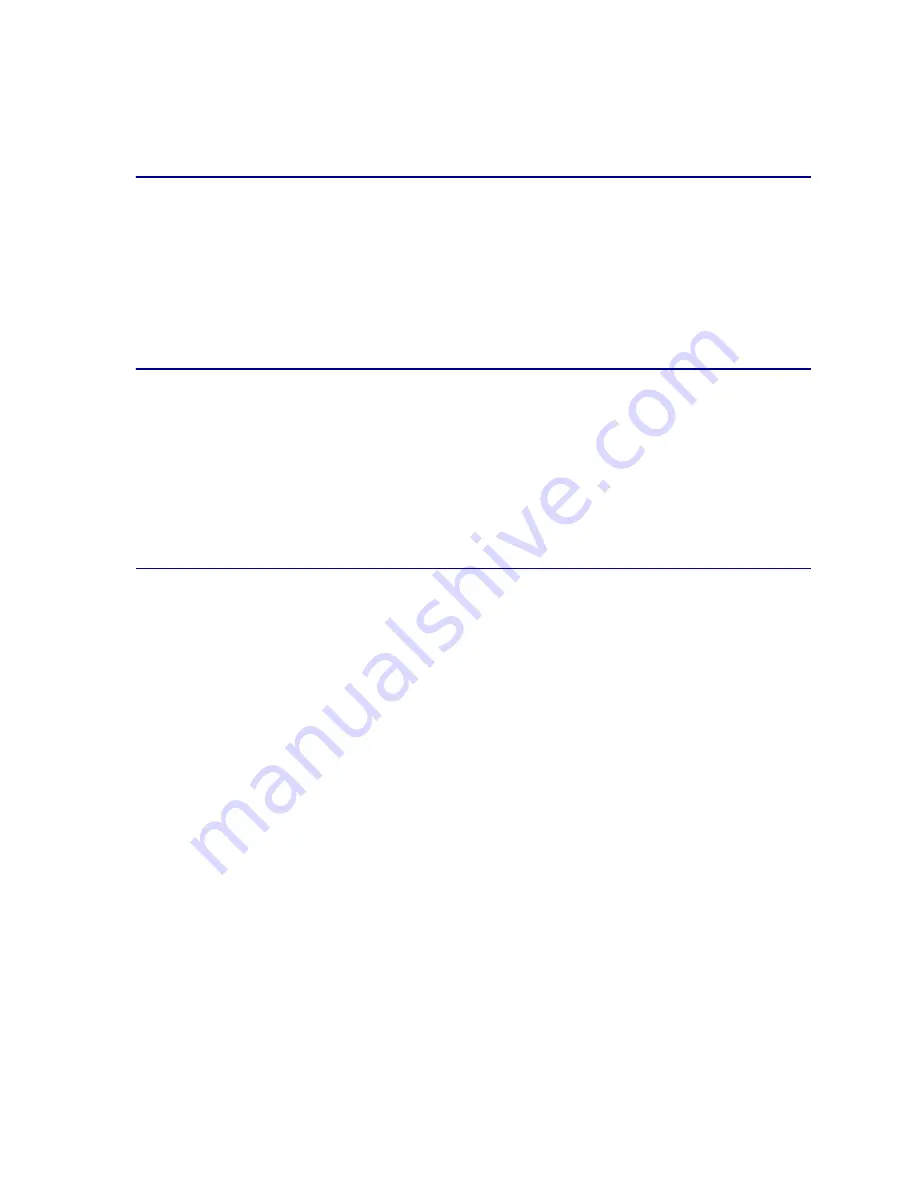
26
If you use this setting without the necessary color management software or your application does not
provide the correct information, your printed output may have unexpected results.
Off
When you select Off as your color correction, the printer expects to receive the necessary color
correction from your software. Use this setting when you have software that manages its own color
correction or if you use another color management tool.
If you use this setting without the necessary color management software or your application does not
provide the correct information, your printed output may have unexpected results.
Vivid
This setting can help you print brighter colors. The Vivid setting adjusts the CMYK components,
resulting in more saturated colors. You may want to use this setting when creating overhead
transparencies to enhance or sharpen your colors if they seem faded. This setting is especially useful
if you like saturated colors and color matching is not a concern. For example, you can saturate your
business graphics to be more pleasant or make presentations more dynamic. Since you are saturating
your color, flesh tones and other colors may not seem lifelike.
Manual
When your Color Correction is set to Manual, you can apply customized color correction to each type
of object on the page. See
Manual Color
for more information.
Summary of Contents for 12N0003 - C 910 Color Laser Printer
Page 1: ...www lexmark com User s Reference October 2001 Lexmark C910 ...
Page 2: ......
Page 10: ...viii ...
Page 53: ...51 4 Close the multipurpose feeder door ...
Page 100: ...98 7 Loosen the thumbscrews on each side of the transfer belt 8 Pull the transfer belt out ...
Page 127: ...125 5 Lift the optional drawer ...
Page 128: ...126 36 Removing the duplex unit 1 Turn the printer off 2 Open the duplex unit door ...
Page 129: ...127 3 Loosen the thumbscrews securing the duplex unit 4 Slide the duplex unit out ...
Page 130: ...128 5 Close the duplex unit door ...
















































