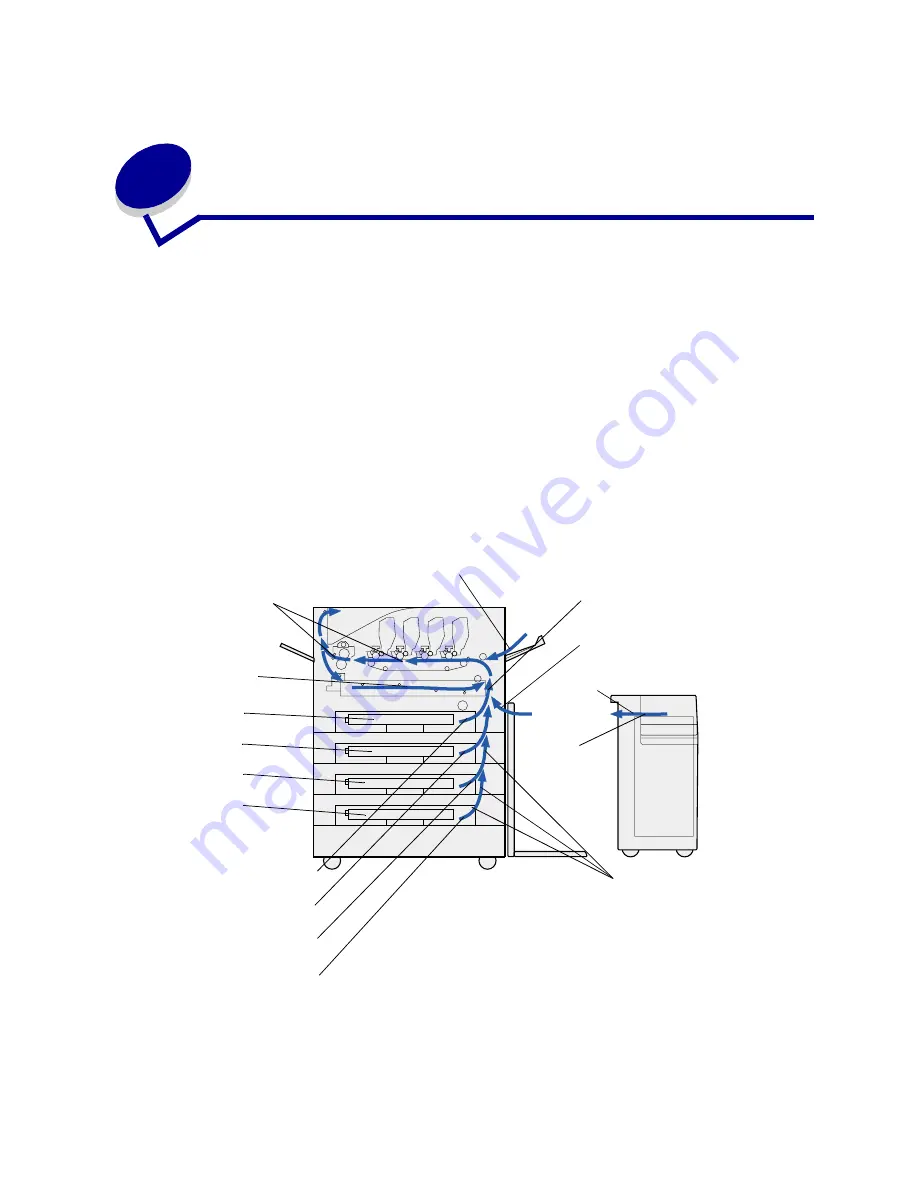
146
47
Clearing paper jams
By carefully selecting print media and loading them properly, you should be able to avoid most paper
jams. If jams do occur, follow the steps outlined in this section.
To resolve the paper jam messages, you must clear the jammed area and then press
Go
to clear the
message and resume printing. The printer prints a new copy of the page that jammed if Jam Recovery
is set to On or Auto; however, the Auto setting does not guarantee the page will print.
Identifying paper jam areas
See the diagram
on page 146
for the path the paper travels through the printer and options, and areas
where jams may occur. The path varies depending on the paper source and output bin.
Click a message below for more information.
200 Paper Jam
Check Areas A,B
241 Paper Jam
240 Paper Jam
242 Paper Jam
243 Paper Jam
244 Paper Jam
249 Paper Jam
200 Paper Jam
Check Areas C
200 Paper Jam
Check Area F
200 Paper Jam
Check Area E
200 Paper Jam
Check Area D
T 5
T 1
T 2
T 3
T 4
Summary of Contents for 12N0003 - C 910 Color Laser Printer
Page 1: ...www lexmark com User s Reference October 2001 Lexmark C910 ...
Page 2: ......
Page 10: ...viii ...
Page 53: ...51 4 Close the multipurpose feeder door ...
Page 100: ...98 7 Loosen the thumbscrews on each side of the transfer belt 8 Pull the transfer belt out ...
Page 127: ...125 5 Lift the optional drawer ...
Page 128: ...126 36 Removing the duplex unit 1 Turn the printer off 2 Open the duplex unit door ...
Page 129: ...127 3 Loosen the thumbscrews securing the duplex unit 4 Slide the duplex unit out ...
Page 130: ...128 5 Close the duplex unit door ...
















































