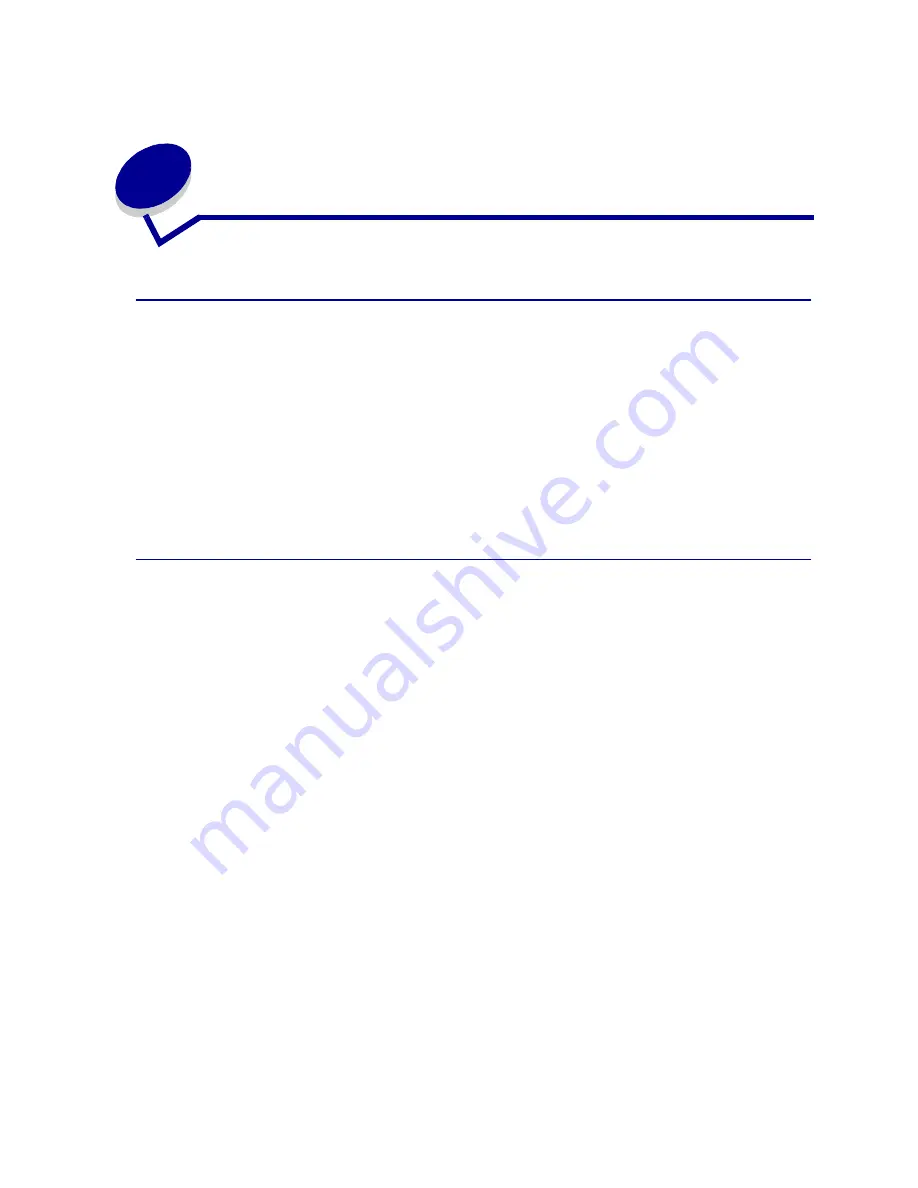
68
20
Tips for successful printing
Storing paper
Properly storing the media helps ensure trouble-free printing. Use the following guidelines:
•
For best results, store media in an environment where the temperature is approximately 21
°
C
(70
°
F) and the relative humidity is 40%.
•
Store cartons of paper on a pallet or shelf, rather than directly on the floor.
•
If you store individual packages of paper out of the original carton, make sure they rest on a
flat surface so the edges do not buckle or curl.
•
Do not place anything on top of the paper packages.
Avoiding paper jams
By carefully selecting print media and loading them properly, you should be able to avoid most paper
jams. If jams do occur, follow the steps outlined in
Clearing paper jams
. If jams occur frequently,
make sure you follow these tips to avoid jams:
•
See
Loading media
to load paper properly. Make sure the adjustable guides are positioned
correctly.
•
Do not overload the paper trays. Make sure the paper is under the paper capacity mark on the
inside of the tray.
•
Do not remove trays while print jobs are in process.
•
Flex, fan, and straighten the paper before loading it.
•
Fan stacks of labels or transparencies before loading them into trays or the multipurpose
feeder. If jams do occur using the multipurpose feeder, try feeding one sheet at a time.
•
Do not load wrinkled, creased, damp, or curled paper.
•
Do not mix paper types or paper sizes in one tray.
•
Use only recommended print media. See
Recommended paper
.
•
Make sure the recommended print side is face up when placed in the multipurpose feeder or
high capacity feeder.
•
Make sure the recommended print side is face down when loading trays 1 through 4.
•
Keep print media stored in an acceptable environment. See
Moisture content
.
Summary of Contents for 12N0003 - C 910 Color Laser Printer
Page 1: ...www lexmark com User s Reference October 2001 Lexmark C910 ...
Page 2: ......
Page 10: ...viii ...
Page 53: ...51 4 Close the multipurpose feeder door ...
Page 100: ...98 7 Loosen the thumbscrews on each side of the transfer belt 8 Pull the transfer belt out ...
Page 127: ...125 5 Lift the optional drawer ...
Page 128: ...126 36 Removing the duplex unit 1 Turn the printer off 2 Open the duplex unit door ...
Page 129: ...127 3 Loosen the thumbscrews securing the duplex unit 4 Slide the duplex unit out ...
Page 130: ...128 5 Close the duplex unit door ...
















































