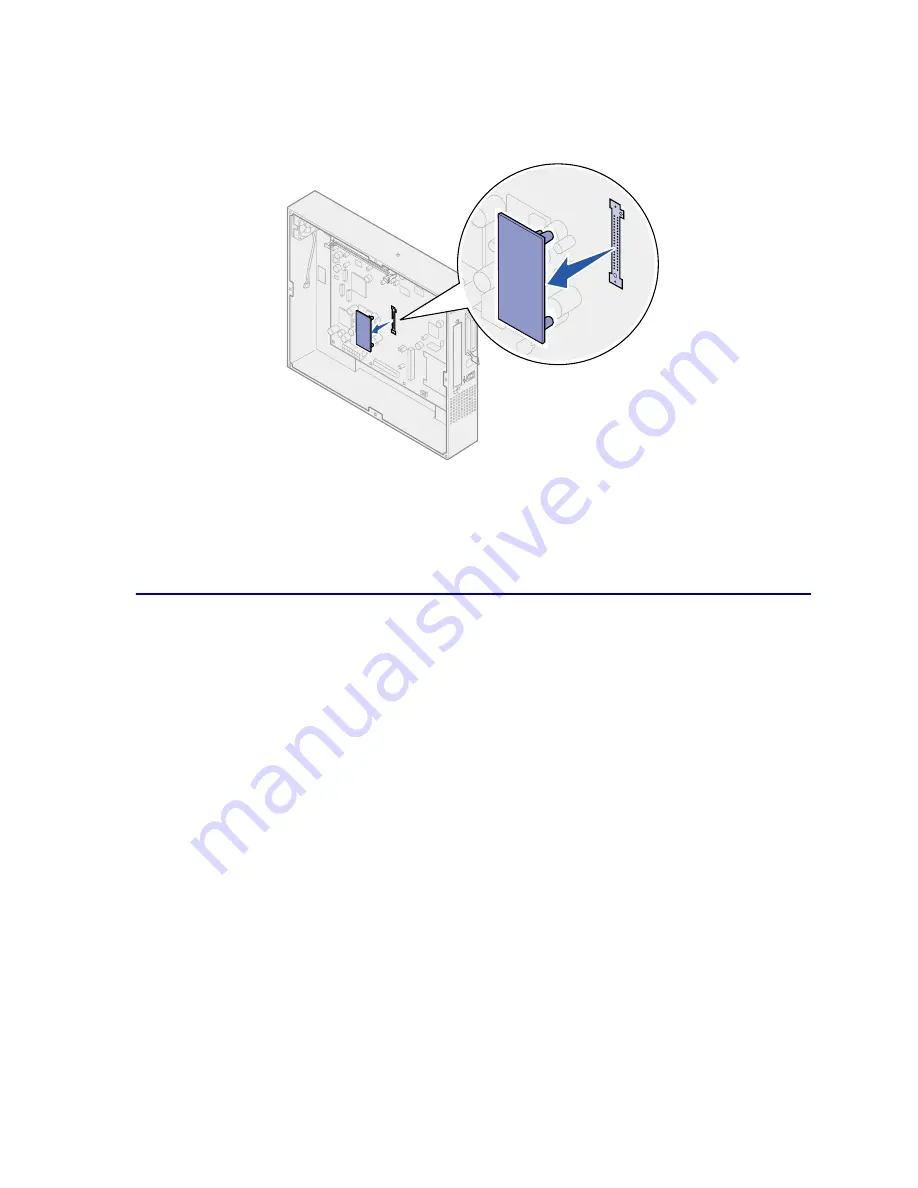
120
3
Holding the firmware card by its sides, gently pull the card completely out.
Avoid touching the metal pins on the bottom of the card.
4
Place the firmware card in its original packaging.
If you do not have the original packaging, wrap the firmware card in paper and store it in a box.
5
If you removed an option card to access the firmware card, reinstall the option card.
Removing a hard disk
1
Make sure the printer is turned off and the power cord is unplugged.
2
Complete the steps for
Removing the system board access cover
if it is still installed.
W
ARNING
:
Hard disks are easily damaged by static electricity. Touch something metal such as
the printer frame before you touch a hard disk.
If an option card has been installed, you need to remove the option card before removing the hard disk.
3
Pull the hard disk out of the holes on the system board. It is attached by three posts on the
mounting plate.
Summary of Contents for 12N0003 - C 910 Color Laser Printer
Page 1: ...www lexmark com User s Reference October 2001 Lexmark C910 ...
Page 2: ......
Page 10: ...viii ...
Page 53: ...51 4 Close the multipurpose feeder door ...
Page 100: ...98 7 Loosen the thumbscrews on each side of the transfer belt 8 Pull the transfer belt out ...
Page 127: ...125 5 Lift the optional drawer ...
Page 128: ...126 36 Removing the duplex unit 1 Turn the printer off 2 Open the duplex unit door ...
Page 129: ...127 3 Loosen the thumbscrews securing the duplex unit 4 Slide the duplex unit out ...
Page 130: ...128 5 Close the duplex unit door ...
















































