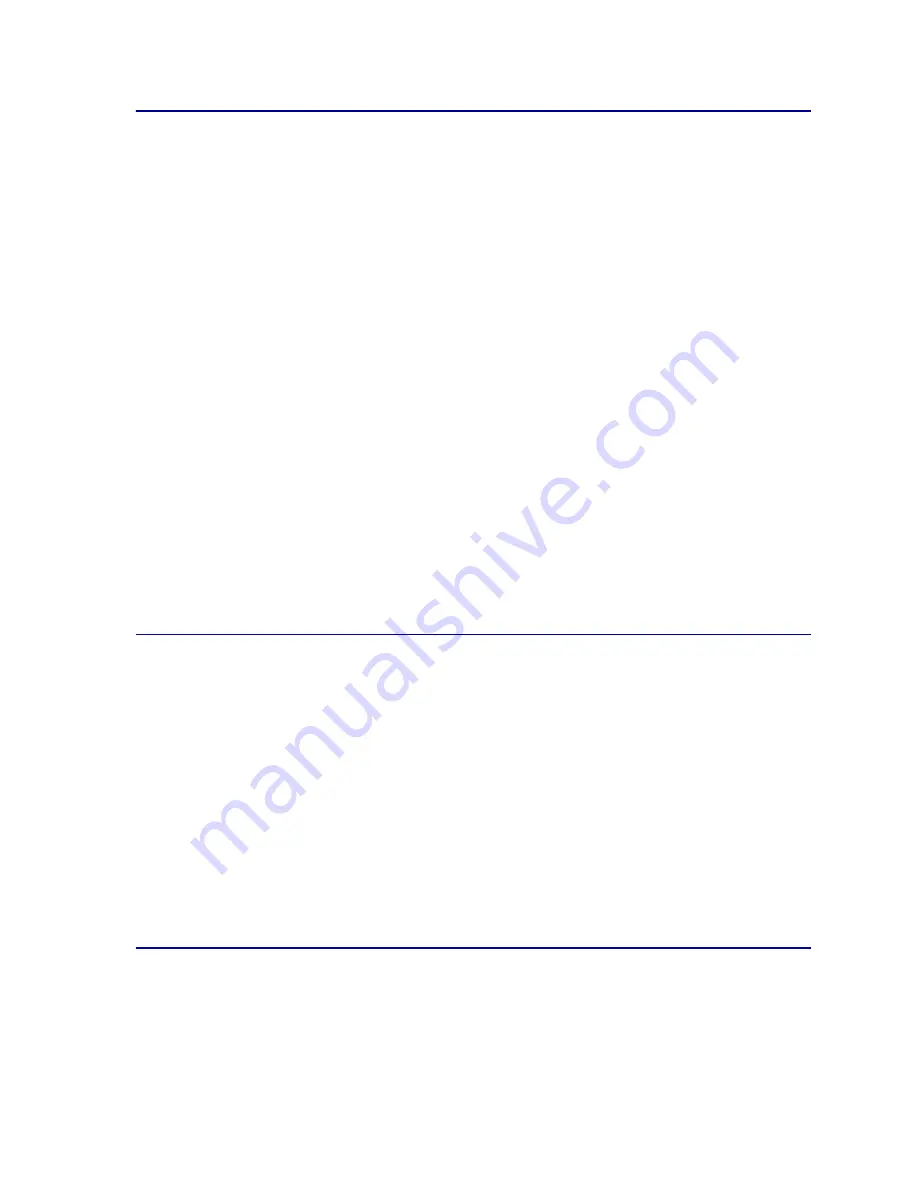
35
Unsatisfactory paper
The following papers are not recommended for use with the printer:
•
Chemically treated papers used to make copies without carbon paper, also known as
carbonless papers, carbonless copy paper (CCP), or no carbon required (NCR) paper
•
Coated papers (erasable bond)
•
Multiple-part forms or documents
•
Preprinted papers that require a registration (the precise print location on the page) greater
than ±0.09 in., such as optical character recognition (OCR) forms
In some cases, you can adjust registration with your software application to successfully print
on these forms.
•
Preprinted papers with chemicals that may contaminate the printer
•
Preprinted papers that can be affected by the temperature in the printer fuser
•
Rough-edged or curled papers
•
Synthetic papers
•
Thermal papers
•
Less than 60 g/m
2
(16 lb) recycled paper
•
Recycled papers containing more than 25% post-consumer waste that do not meet DIN 19
309
Choosing preprinted forms and letterhead
Use the following guidelines when selecting preprinted forms and letterhead paper:
•
Use only forms and letterhead printed using an offset lithographic or engraved printing
process.
•
Choose papers that absorb ink, but do not bleed.
•
Avoid papers with rough or heavily textured surfaces.
Use papers printed with heat-resistant inks designed for use in xerographic copiers. The ink must
withstand temperatures of 165°C (329°F) without melting or releasing hazardous emissions. Use inks
that are not affected by the resin in the toner. Inks that are oxidation-set or oil-based should meet these
requirements. Latex inks might not meet these requirements. If you are in doubt, contact your paper
supplier.
Choosing paper
Proper paper loading helps prevent paper jams and ensure trouble-free printing.
Summary of Contents for 12N0003 - C 910 Color Laser Printer
Page 1: ...www lexmark com User s Reference October 2001 Lexmark C910 ...
Page 2: ......
Page 10: ...viii ...
Page 53: ...51 4 Close the multipurpose feeder door ...
Page 100: ...98 7 Loosen the thumbscrews on each side of the transfer belt 8 Pull the transfer belt out ...
Page 127: ...125 5 Lift the optional drawer ...
Page 128: ...126 36 Removing the duplex unit 1 Turn the printer off 2 Open the duplex unit door ...
Page 129: ...127 3 Loosen the thumbscrews securing the duplex unit 4 Slide the duplex unit out ...
Page 130: ...128 5 Close the duplex unit door ...
















































