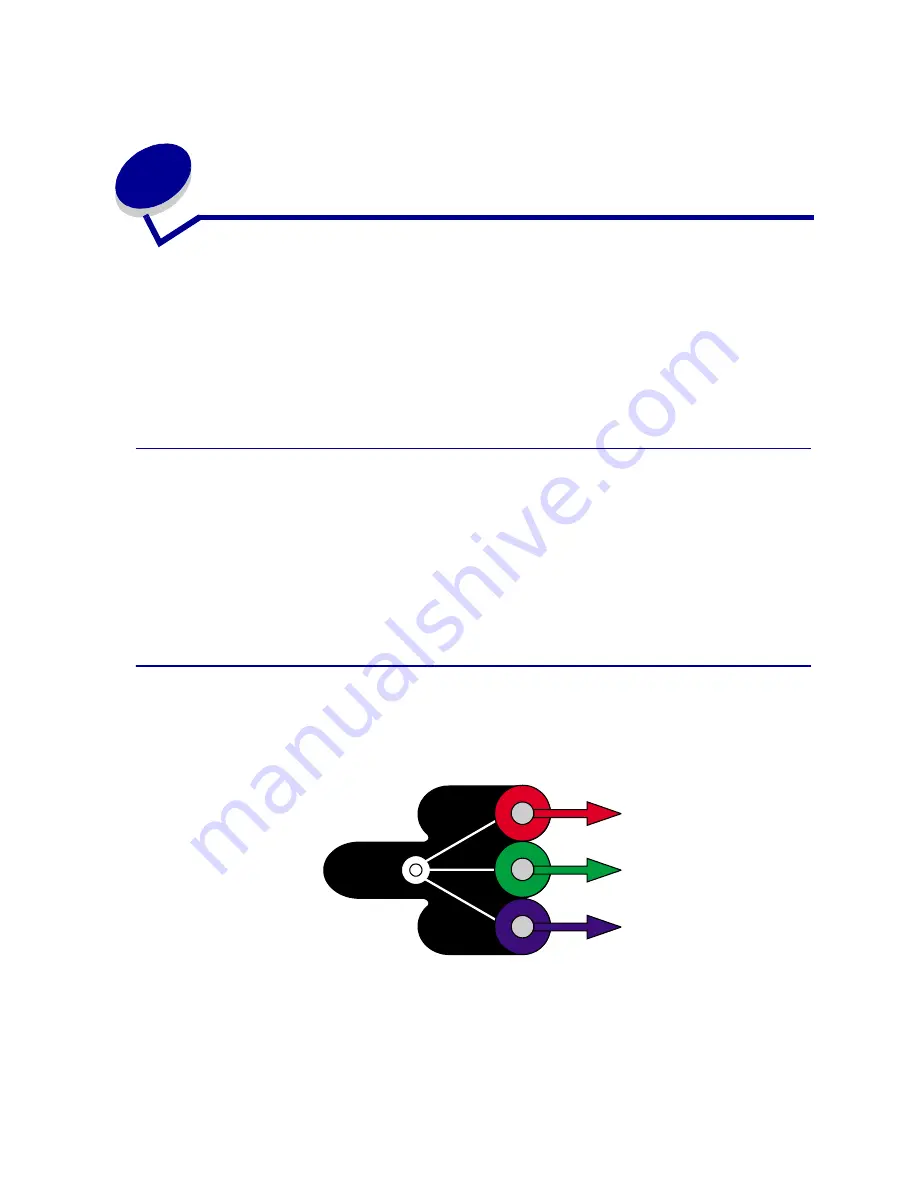
29
10
Understanding color
Your printer gives you the power to communicate in color. Color attracts attention, commands respect,
and adds value to your printed material or information. Using color increases readership and is read
more often than the same material printed in black and white. Color can be used to motivate people
and speed the analysis of complex data. When you print on-demand color, you save money.
To enhance your use and understanding about color printing, this section provides information about
color and how to select, use, and adjust color for your network and desktop printing.
Types of color
To be effective, the use of color needs to be planned. The reason for this is how the eye sees color.
When light is used to produce color on your monitor or TV, it uses three primary colors. They are red,
green, and blue (also known as RGB color). All printed output such as newspapers, magazines,
brochures, and of course your documents use the colors cyan, magenta, yellow, and black (known as
CMYK color). Because the colors are presented to the eye differently, what you see on your monitor
may look different than what you have printed. By understanding how we see color on the screen and
how we see color in printed documents, we can better plan the use of color.
How we see color
When we see color, we actually see light that is passed through or reflected from an object. What our
eyes perceive as visible light are wavelengths. Our eyes are sensitive to three specific wavelength
colors: red, green, and blue.
When you look at your monitor, you see red, green, and blue light that is projected into your eyes. This
additive color begins with black and adds red, green, and blue to produce the colors you can see. If you
add equal amounts of red, green, and blue, you produce white. The images and colors you see on your
screen are created using various amounts of red, green, and blue.
Summary of Contents for 12N0003 - C 910 Color Laser Printer
Page 1: ...www lexmark com User s Reference October 2001 Lexmark C910 ...
Page 2: ......
Page 10: ...viii ...
Page 53: ...51 4 Close the multipurpose feeder door ...
Page 100: ...98 7 Loosen the thumbscrews on each side of the transfer belt 8 Pull the transfer belt out ...
Page 127: ...125 5 Lift the optional drawer ...
Page 128: ...126 36 Removing the duplex unit 1 Turn the printer off 2 Open the duplex unit door ...
Page 129: ...127 3 Loosen the thumbscrews securing the duplex unit 4 Slide the duplex unit out ...
Page 130: ...128 5 Close the duplex unit door ...
















































