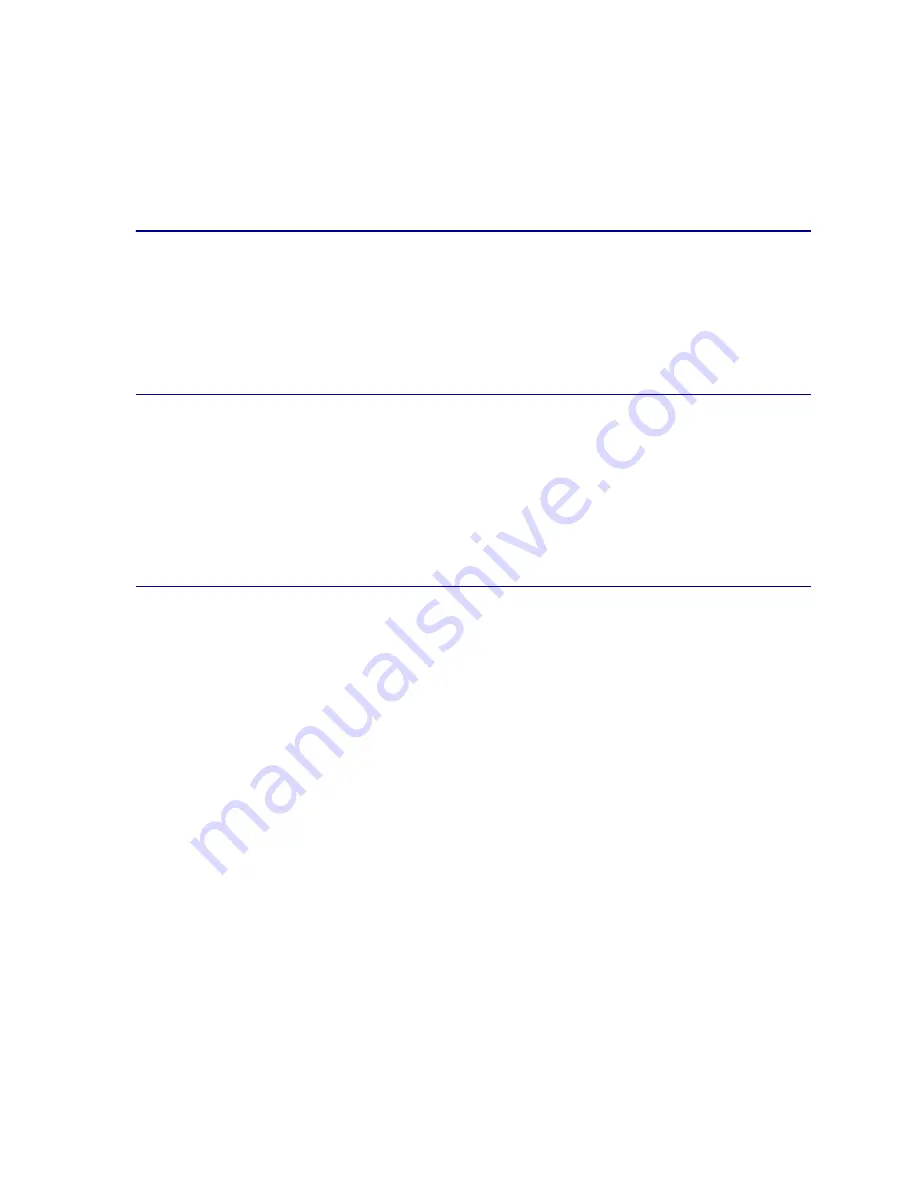
10
The printer also offers flexible paper handling. It supports a wide variety of paper sizes, from A5 to A3
and 11x17 in., and has a standard multipurpose feeder that makes it easy to print on envelopes,
transparencies, labels, card stock, and non-standard size paper. You can add up to three optional
drawers to the base printer, which can increase the printer's paper capacity to 2300 sheets. You can
also add an optional high capacity feeder making the total paper capacity 5300 sheets.
Print speed
Your printer can print four-color and mono jobs at up to 28 ppm. With all printers, print speed varies
depending on specific characteristics of the job, such as the size of the formatted page, the number of
fonts, the number and complexity of images and graphics, and so on. Printing a mix of color and mono
jobs may also slow printing, depending on the printer settings you have chosen.
Memory
Your printer ships with 64MB of memory for fast, efficient processing of color jobs. (Some models may
ship with more memory.)
You can install an optional hard disk for storing downloaded resources and job statistics, and for
spooling or collating print jobs. Resources stored in flash memory or on disk are retained in memory
even after the printer is turned off and back on.
Paper handling
The printer comes equipped with a 550-sheet paper tray and a multipurpose feeder. (Some models
may ship with a second 550-sheet tray.) The multipurpose feeder lets you load a stack of envelopes,
transparencies, labels, or card stock for multiple-page jobs. To increase paper feeding capacity, you
can attach up to three optional drawers, each with a 550-sheet tray, and one optional 3000-sheet high
capacity feeder.
Summary of Contents for 12N0003 - C 910 Color Laser Printer
Page 1: ...www lexmark com User s Reference October 2001 Lexmark C910 ...
Page 2: ......
Page 10: ...viii ...
Page 53: ...51 4 Close the multipurpose feeder door ...
Page 100: ...98 7 Loosen the thumbscrews on each side of the transfer belt 8 Pull the transfer belt out ...
Page 127: ...125 5 Lift the optional drawer ...
Page 128: ...126 36 Removing the duplex unit 1 Turn the printer off 2 Open the duplex unit door ...
Page 129: ...127 3 Loosen the thumbscrews securing the duplex unit 4 Slide the duplex unit out ...
Page 130: ...128 5 Close the duplex unit door ...













































