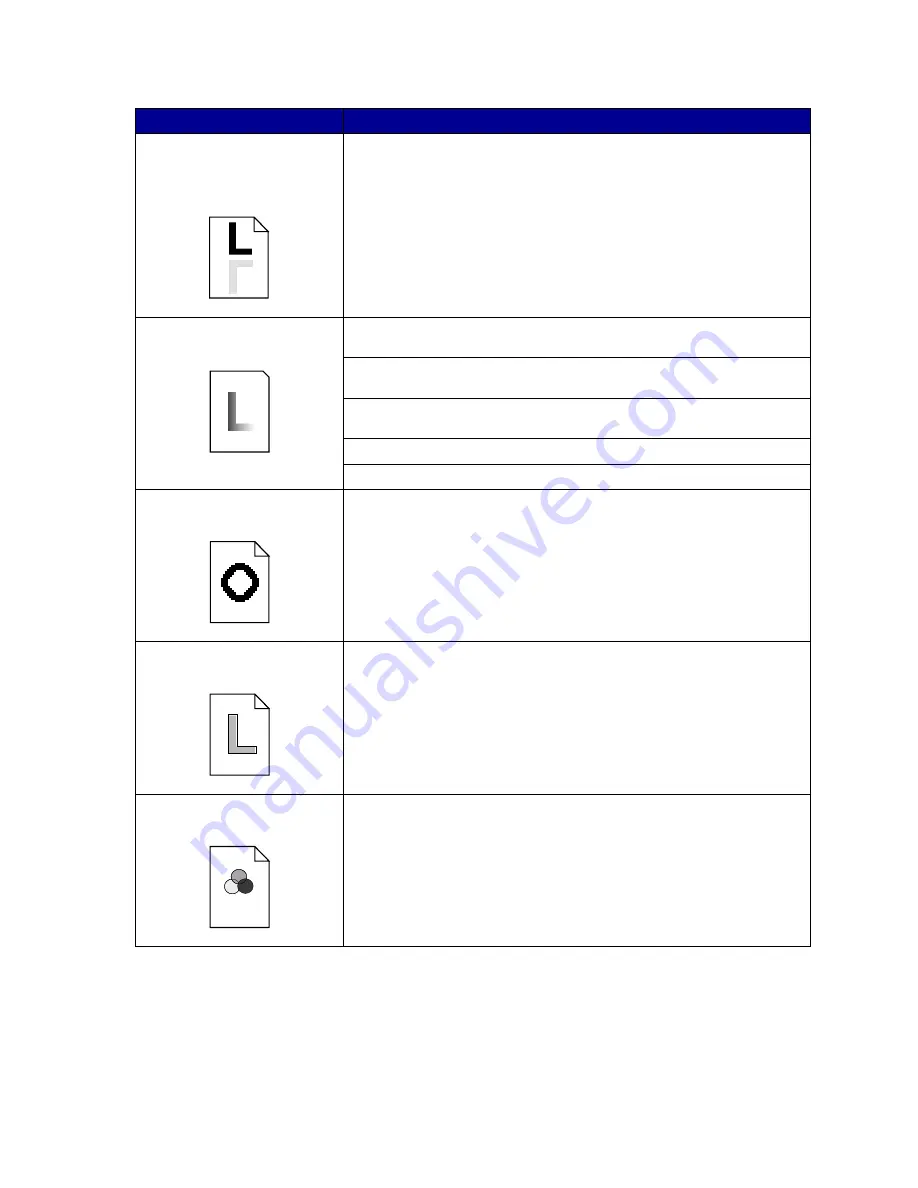
145
Printed materials delivered by
the postal service arrive with
ghosting or mirror images of the
text visible on the page.
When preparing printed materials for mailing:
• Use 24 lb (90 g/m
2
) paper.
• Avoid rough paper; select paper with a smoothness from 100 to 150
Sheffield points.
• Fold sheets with the text facing outward.
• Meter envelopes or use precanceled stamps.
• Place envelopes in trays and deliver to the post office; do not drop
envelopes into mailboxes.
Quality of printed transparencies
is inadequate.
Make sure you’re using recommended Lexmark transparencies. See
Transparencies
.
Make sure you’re loading transparencies properly. See
Loading
transparencies
When printing transparencies, always set the Paper Type to Transparency.
See
Paper Type
.
Set the Color Correction menu item to Vivid. See
Color Correction
.
Avoid getting fingerprints on transparencies before printing.
Quality of printed images is
inadequate.
Set
Toner Darkness
to 4 in the
Color Menu
.
A white gap is noticeable
between color fills.
Turn the printer off and back on. The printer calibrates the photodevelopers
and drive gears, which may improve registration. See
Print Alignment
for
more information.
Colors do not print as you
expect.
Make sure you have selected the appropriate Color Correction and Print
Mode values for the job you’re printing. See
Color Menu
for more
information.
Problem
Action
Summary of Contents for 12N0003 - C 910 Color Laser Printer
Page 1: ...www lexmark com User s Reference October 2001 Lexmark C910 ...
Page 2: ......
Page 10: ...viii ...
Page 53: ...51 4 Close the multipurpose feeder door ...
Page 100: ...98 7 Loosen the thumbscrews on each side of the transfer belt 8 Pull the transfer belt out ...
Page 127: ...125 5 Lift the optional drawer ...
Page 128: ...126 36 Removing the duplex unit 1 Turn the printer off 2 Open the duplex unit door ...
Page 129: ...127 3 Loosen the thumbscrews securing the duplex unit 4 Slide the duplex unit out ...
Page 130: ...128 5 Close the duplex unit door ...
















































