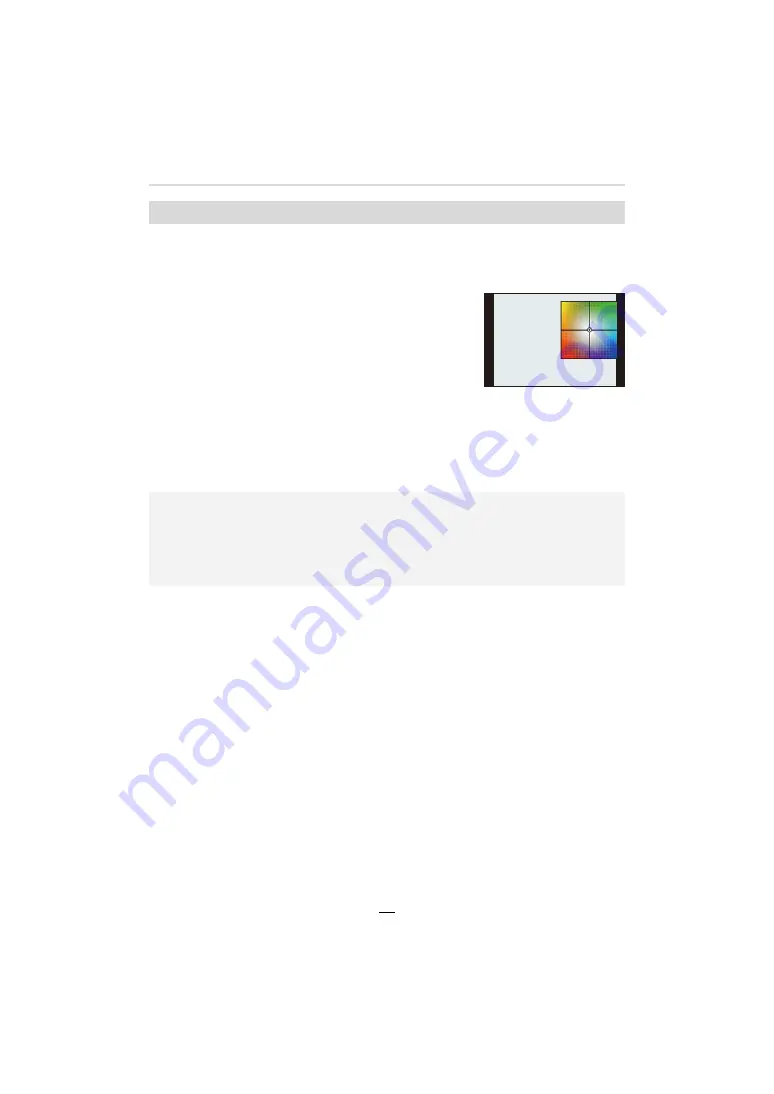
96
4. Focus, Exposure Compensation and Color tone Settings
You can finely adjust the White Balance when you cannot acquire the desired hue with the
available fixed settings.
1
Select the White Balance setting and then press
4
.
2
Press
3
/
4
/
2
/
1
to perform White Balance fine
adjustments.
• You can also make fine adjustments by touching the White
Balance graph.
• To reset the position to the center, press [DISP].
• You can set the White Balance Bracket by rotating the control dial. (
>
132)
3
Press [MENU/SET].
• Press the shutter button halfway to return to the recording screen.
Finely adjusting the White Balance
2
: [A] (AMBER: ORANGE)
1
: [B] (BLUE: BLUISH)
3
: [G] (GREEN: GREENISH)
4
: [M] (MAGENTA: REDDISH)
• If you finely adjust the White Balance to [A] (amber), the White Balance icon on the screen will
change to orange.
If you finely adjust the White Balance to [B] (blue), the White Balance icon on the screen will
change to blue.
• If you finely adjust the White Balance to [G] (green) or [M] (magenta), [
_
] or [
`
] appears
beside the White Balance icon on the screen.
G
G
G
G
G
G
A
A
A
A
A
A
B
B
B
B
B
B
B
M
M
M
M
M
M
















































