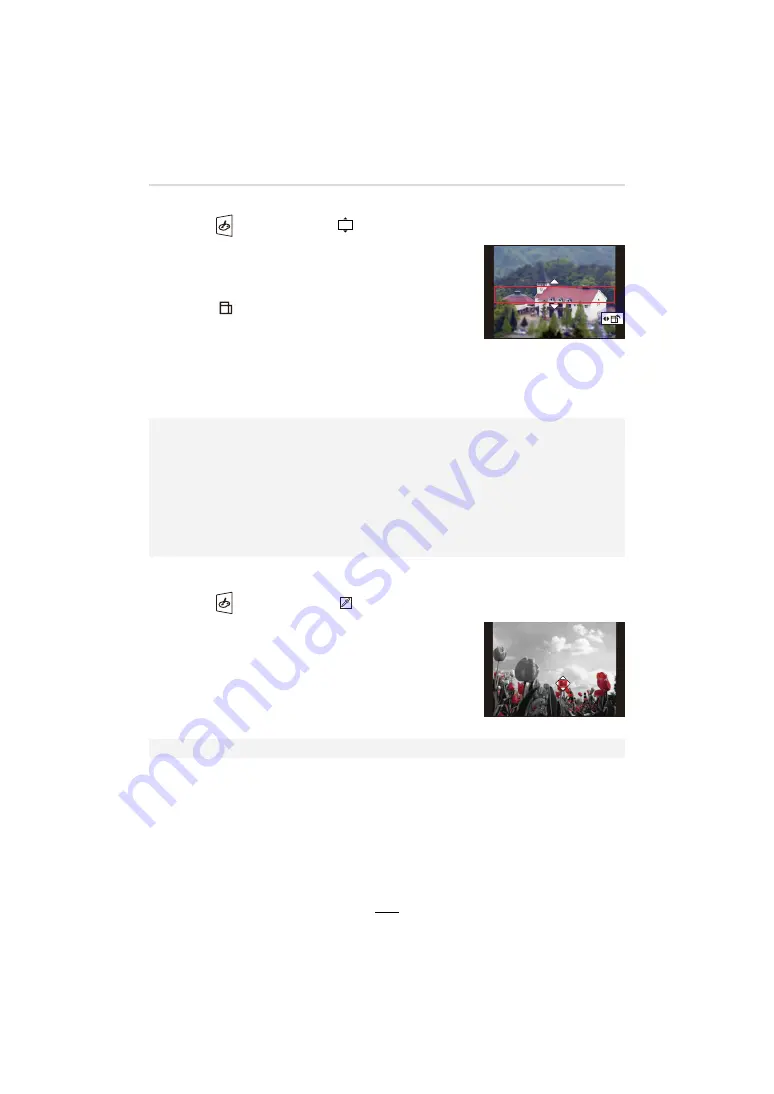
6. Recording Images that Suit Your Subjects and Purposes
125
∫
Setting the type of defocus ([Miniature Effect])
1
Touch [
] and then select [
].
2
Press
3
/
4
or
2
/
1
to move the in-focus section.
• You can also move the in-focus section by touching the
recording screen.
• To set the recording orientation (defocus orientation),
touch [
].
3
Rotate the control dial to change the size of the
in-focus section.
• The section can also be enlarged/reduced by pinching out/
pinching in the screen.
• To reset the in-focus section setting to the default, press [DISP].
4
Press [MENU/SET] to set.
∫
Set the color to leave in ([One Point Color])
1
Touch [
] and then select [
].
2
Select the color you want to leave by moving the
frame with
3
/
4
/
2
/
1
.
• You can also select the color you want to leave by touching
the screen.
• To return the frame back to the center, press [DISP].
3
Press [MENU/SET] to set.
• No sound is recorded in videos.
• When a video is recorded, the finished recording will be approximately 1/10th of the actual
recorded time period. (e.g. in case of an 10-minute recording, the resulting video will be
approximately 1 minute long.) The recordable time displayed on the camera is approx.
10 times of the actual recording time.
Depending on the recording frame rate of the video, its recording time and the available
recording time may differ from the values above.
• If you end video recording after a short time, the camera may go on recording for a certain
period.
• Depending on the subject, the set color may not be left in.






























